Having trouble binge-watching your favorite TV shows on your LG TV? Then it’s because of the default blue light emission from the TV. If you find it quite troublesome, then you can turn on the Eye Comfort Mode (Reduce Blue Light feature) on your LG TV from the settings.
Go through the upcoming steps and learn how to enable the Eye comfort mode on your LG Smart TV models.
Why You Should Enable Eye Comfort Mode
Every smartphone, monitor, and TV display comes with the default blue light. The main reason for using blue light is for better picture representation. However, being the best for picture delivery, Blue light is very harmful to the iris and retina of your eye.
So, to get rid of this, you can enable the Eye Comfort mode on your TV. By turning on this feature, you will completely replace the blue light from your TV with a soothing yellow one. Through this, you can even prolong your TV time to an extra couple of hours to enjoy your binge-watch.
Steps to Turn On Eye Comfort Mode on LG TV
The Eye Comfort mode is compatible with certain LG webOS and OLED models. So let’s have a look at how to enable the feature on every webOS TV model in detail.
- webOS 22 & 6.0: Hit Settings on remote → All Settings → Picture → Choose Advanced Settings → Reduce Blue Light.
- webOS 5.0: Go to All Settings → select Picture tab → choose Additional Settings → click on Eye Comfort Mode.
- OLED TVs: Turn on your LG TV → Open All Settings → click General → Family Settings → Eye Care Mode → Done.

Once you have enabled the feature, your screen color tone will be reduced and give you a soothing feeling to your eyes. If you find the eye comfort mode a little odd, then go through the same steps and turn it off on your TV.
Alternative for Eye Comfort Mode on LG TV
Do you wish to watch movies or TV shows at a low enough brightness? Then, enable Energy Saving on LG TV as a solution. By enabling this setting, your TV brightness will automatically reduced to a dimmer display, which is very suitable for your eyes. In addition, this setting will reduce power consumption and thus reduce the electricity bill. To try this out,
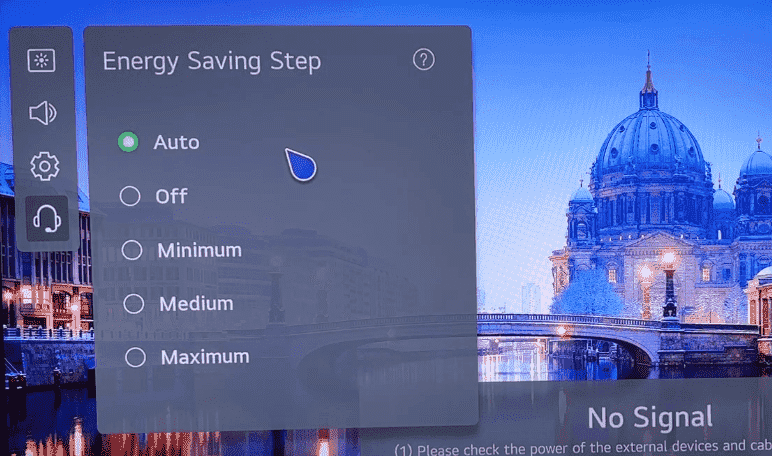
- Press Settings > All Settings > Support > Energy Saving > Choose a parameter.
Once the feature is executed, play a movie and see your movies without any eye strain on LG TV. Upon trying out the procedure, if you find the Eye Comfort mode greyed out, then come to my community forum chat room for the solution.