In this guide, you will learn how to fix the Firestick that is not working on your LG Smart TV.
The Firestick not working on your LG TV can occur due to software or, in rare cases, hardware issues. These issues come and go due to irregularities in the device or TV software. Since the errors on Firestick or on your LG TV are fully software, you can easily fix this not working problem on your own with some primary troubleshooting techniques.
Reasons for Firestick Not Working on LG TV
If your Firestick device is not working properly as you expected, then the following reasons might be the cause of the problem.
- HDMI Issues
- Bugs on the Firestick Software
- Firestick Firmware is outdated
- Issues with the streaming app
- App Server issue
Easy Ways to Solve Firestick Not Working on LG Smart TV
Due to the complexity of the problem, you may find it hard to find the core reason behind the Firestick working problem on your LG TV. In this case, you should try out every troubleshooting method to eliminate this problem.
Check for Connectivity Issues
Is your Firestick device turning off itself, or do you see a black screen on your LG TV when turning on Firestick? Then the problem is with the connectivity. When the Firestick dongle is not connected firmly to the TV, you will face these types of issues.
So make sure to remove the Firestick dongle, clean it, clean the HDMI ports of the LG TV, and connect it firmly to the TV. After doing this, turn on your LG TV and check whether the issue is solved.
LG TV Tip! You can also perform a self-diagnosis on LG TV to check out any connectivity issues with your external devices.
Restart Your Firestick Device/TV
Due to temporary bugs, glitches, and other software faults, you may face various issues with Firestick. To fix this, simply restart your Firestick devices. A restart will eliminate all the temporary bugs, glitches, and free up space for better performance.
So restart your Firestick for good and fix this problem. In addition, you can restart your LG TV to clear off bugs that may cause the Firestick not to work.
Fix Your Internet Connection
Firestick is a dedicated platform that runs on the internet. When the internet is slow or unstable, you may face issues on your Firestick, including not working. So, fix the internet issue by troubleshooting your WIFI router or by calling the ISP.
Also, check whether your Firestick device’s network settings are optimized properly.

Clear Cache on Firestick Device
Cache files are temporary files stored in a device for faster functioning and loading. However, they tend to get corrupted and interfere with device functionality. So, in this case, you have to clear the cache files of every app on your Firestick to get this issue sorted.
To clear the cache file of an app on Firestick, Click on Settings > Applications > Manage Installed Applications > Choose the app > select Clear Cache.
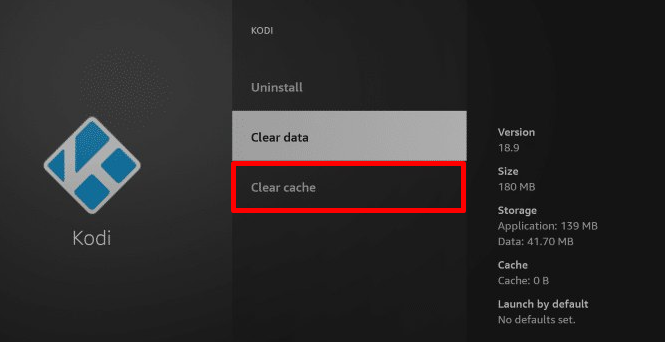
Doing this will clear your app cache files. Cycle through the apps and clear the cache files to fix the Firestick not working problem on your LG TV.
Troubleshoot the Apps on Firestick
If you see the Firestick not working on your LG TV while using a streaming app? Then, the problem might be with your app. If your streaming app is not updated or corrupted, you will face this issue.
So, update the app on your Firestick or reinstall the app to fix the errors and not working problems on your device.
Check for Server Issue
Sometimes, you may see a No signal message on your LG TV or can’t access the app. If you see this message, then the problem is with the app server. You may not access the app on your TV when the app servers are down or under maintenance.
If this is the problem you’re facing, then you need to wait until the server issues are solved.
Update Your Firestick Device
If you’re using your Firestick device without updating it for a long time, you will face various issues on your LG TV. When the software is outdated, it will be vulnerable to bugs and face compatibility issues while connecting to app servers.
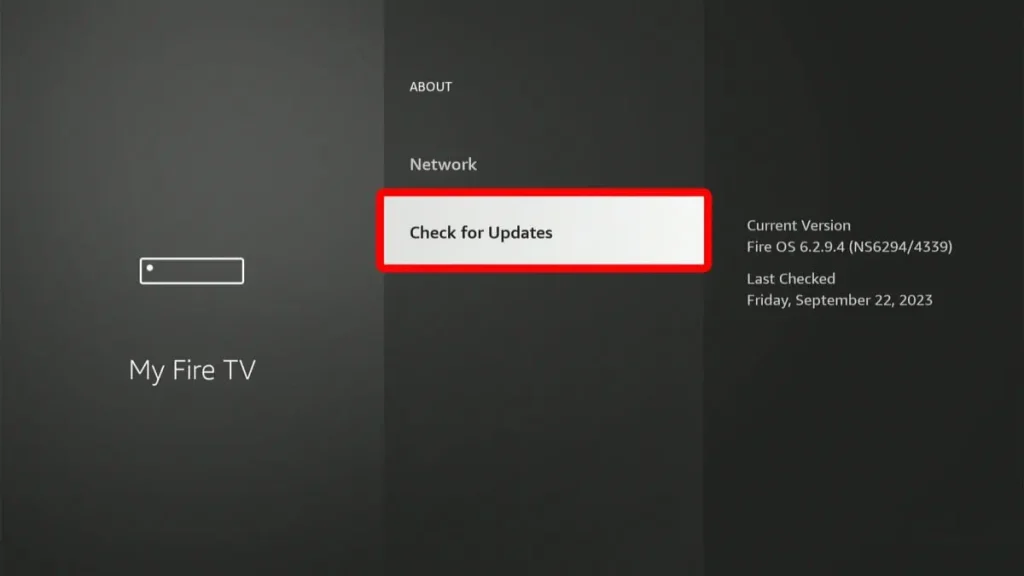
So, update your Firestick device to the latest version to fix the not working problem on your LG TV. To update your Firestick, go to Settings > My Fire TV > About > select Check for Updates. While doing this, update your LG TV to the latest firmware to fix the problem more effectively.
Reset Your Firestick Device
If the above fixes don’t solve the Firestick not working problem on your LG TV, then factor reset your Firestick device. Doing this will eliminate errors, glitches, and bugs on your Firestick and make the software as new as before.
However, doing this will remove every app you have installed and all the data. So make sure to take the necessary backup and try this method as a final fix for your problem. Reset your Firestick by opening Settings > My Fire TV > Reset to Factory Defaults > Reset.
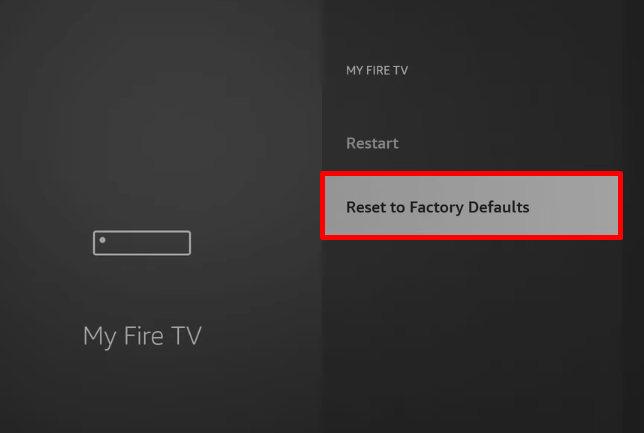
LG TV Tip! If the problem is with the bugs on your TV, then you can even reset your LG TV to check if the issue gets sorted out.
Upon trying the above troubleshooting, you can fix multiple issues with the Firestick on your LG TV. However, if the problem you’re facing is related to a Firestick hardware issue or with your LG TV, then either visit the Firestick help website or contact LG Customer Service for help.
As I conclude here, if you have any queries regarding the subject or other LG TV problems you’re facing, visit my community forum for help.