Is your LG TV screen blinking or flickering while watching content? Then, there might be a serious hardware or software issue on your TV. If you feel fixing this will cost you more money, then perform the effective solutions discussed in this guide to save your penny.
Why is My LG TV Screen Flickering?
The flickering issue on the LG TV screen is not caused solely by a damaged display panel. Some of the primary causes for this problem are as follows.
- Improper picture settings
- Issues with your streaming content
- Problems with the video signal
- Loose connectivity of external devices
- Outdated TV firmware
- Connectivity issue in the TV hardware
Solutions for LG TV Screen Flickering/Blinking Issue
Since the flickering problem occurs due to various factors, a single fix won’t suffice. To fix this problem, follow all the troubleshooting measures below.
Restart Your LG TV
By restarting your LG TV, you can easily fix the flickering screen on your LG TV. In addition, this also resolves any errors or bugs that cause this issue. Restarting refreshes your TV memory and boosts your TV performance. Once you have done with the restart, check if the flickering has stopped. If not, move on to the next solution.
Check for any Loose Cable Connections
If your LG TV power cord or the HDMI cable on your TV is connected poorly, you may experience a flickering on your screen. If this is the case, reconnect the cables firmly to the respective ports.
Even after your connectivity is good, you still see blinking, then connect your HDMI/power cable to a different port. Also, check if your power socket or your HDMI port is damaged or not. If so, replace them with the help of a technician. Also, ensure to use damage-free cables.
Turn Off Tru Motion on the LG TV
Tru Motion is a feature developed on LG TV models to improve FPS, sharpness, edge trialing, etc. It is also called motion smoothing of LG TV. You can configure this feature to your preference to enrich your picture. However, this feature can tamper with the original picture of your media and thus result in screen flickering/blinking.
If this is the case, then either adjust the Tru Motion settings on your LG TV or turn it off completely. To do that,
- LG webOS 4.0 or higher: Open All Settings → Select Picture → Picture Mode Settings → Picture Options → Select Tru Motion → Turn it Off.
- LG webOS 6.0: Go to All Settings → Select Picture tab → Choose Advanced Settings → Clarity → Tru Motion → turn it Off.
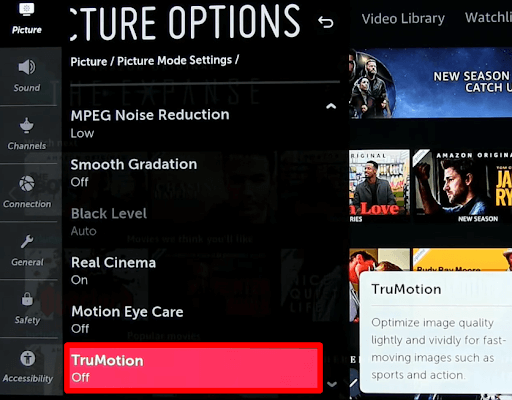
Disable Energy Saving Mode on LG TV
The next reason for the flickering screen issues is the existence of Power Saving Mode on your LG TV. The main objective of this feature is to turn off your TV when it’s been idle. However, if there is a bug in your software and the LG TV Energy Saving Mode is turned on, you will face the screen flickering.
As a better solution, turn off the energy-saving mode on your LG TV. To do that,
- LG webOS 5.0: Press the Settings button on your remote → Go to All Settings → Select Picture tab → choose Energy Saving → Turn it off.
- LG webOS 6.0: Open All Settings → Click on the Support Tab on the left → Select Energy Saving → Toggle over to Off.
Turn Off Live Plus on your LG TV
Are you one of the users who complained or is facing the flickering screen issue while connecting the Xbox to the LG TV? If so, the simple answer for your troubles is to turn off the Live Plus feature on your TV.
As the Live Plus feature is used to enhance your viewing experience, it can also create some issues while streaming. So you should turn off this feature on your TV. To turn off Live Plus on your TV,
- LG webOS 4.0 or higher: Go to All Settings → General → Additional Settings → Toggle off the Live Plus option.
- LG webOS 6.0 and 22: Press the Settings button on the remote → Choose All Settings → Click General tab → Choose System → click on Additional Settings → Tap on Live Plus → disable it.
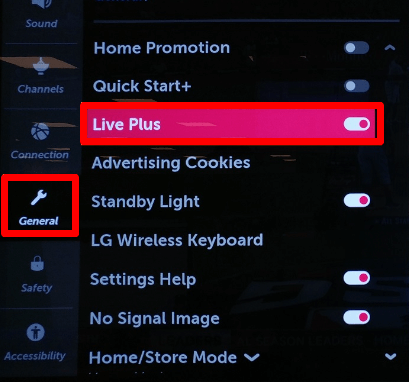
Take a Picture Test on Your LG TV
If the above solutions don’t solve the flickering on your screen, then we will move with a different approach. Instead of going through every possibility, run the screen test on your LG TV to identify the problem.
- LG webOS 6.0 and 2022: Open All Settings on your TV → Go over to the Support tab → Click on Screen Self-diagnosis → Hit Yes.
- LG webOS 4.0 or higher: Go to All Settings → Click on Support Tab → Select Additional Settings → Tap on Picture Test → Hit Yes.
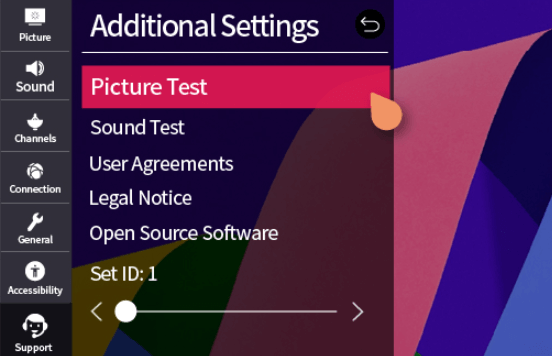
Once the picture test is over, you will find what is the problem your TV is facing in the results. With that in hand, you can easily come up with a counter-fix to take care of this issue.
LG TV Tip: Before taking a picture test, make sure to calibrate your LG TV picture settings for the best results.
Check the TV’s Signal Strength
Sometimes, due to a weak signal, the live broadcast may interrupt and cause the LG TV screen to flicker. You can check the signal strength and the channel quality to determine the cause.
1. Tap the Settings key on the LG Magic remote.
2. Click All Settings in the settings menu that appear in the left corner.
3. Choose the Channels section, select Channel Tuning, and tap Manual Tuning.
4. From the options, select Antenna DTV, Antenna TV, Cable DTV, or Cable TV.
5. You can now see the channel quality and the signal strength.
If it is less than 30%, the broadcast is unstable. You can immediately contact your cable service provider and ask them to rectify it.
Run the Pixel Refresher on LG OLED TV
LG OLED TVs have a special feature called Pixel Cleaning, which can rectify screen-related issues such as flickering. To troubleshoot it, you can run the Pixel Clean feature using the following steps.
1. Press Settings on your LG TV remote and select All Settings.
2. From the menu, choose General and select OLED Care.
3. On the next menu, tap OLED Panel Care and choose Pixel Cleaning.
4. Tap the Operate once when TV is option, select Start now, and click Yes.
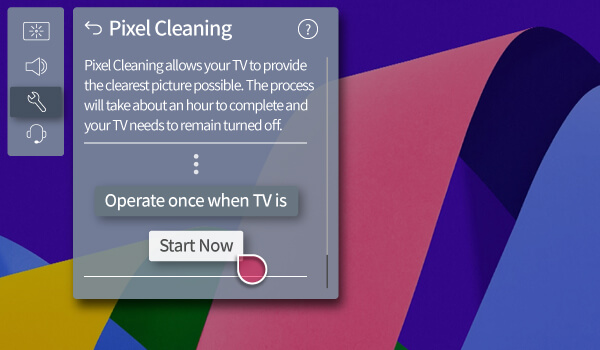
Update the LG TV Firmware
For a smooth TV functioning, updating your LG TV is the best fix. If you have failed to update your TV to the current version, you may experience these types of screen issues. So go to the TV settings and upgrade your webOS to the latest version.
LG TV Hardware Issues
If none of the software fixes helped, it’s better to check your internal hardware for damage. If any capacitors or strips on the TV are burned or connected loosely, your LG TV may show flickering and shaking pictures. To fix this, call LG TV customer service via their website.
Is the LG TV customer service taking too long to respond to you? If so, you can finally reset your LG TV to fix the flickering screen or blinking issue. If you have any queries regarding the above-discussed topic, raise a question on my community forum.