When you find your LG TV apps not working, you may wonder why it’s happening. The reason behind this problem can be poor internet, outdated software, a software issue, or other phenomenon. However, you can easily fix these problems within minutes if you have the right set of troubleshooting measures.
For further guidelines on fixing this problem, you should look at the section below.
Causes of LG TV Apps Not Working Issue
It is common to come across streaming apps like Netflix, Hulu, Crunchyroll, or others buffering, not opening, or flickering on LG TV. Then, your TV faces a lot of bugs and runs with glitches in its software. Aside from the bugs, there are a lot of parameters involved in this issue.
If you would like to know the causes of this issue, refer to our following listings for answers.
- Poor internet connection
- Server down
- Expired subscription
- Outdated firmware and app
- Buggy streaming app
- App not compatible with your TV
- Failure to checkmark user agreement on LG TV
Troubleshooting Apps Not Working Issues on LG TV
If your LG TV is buffering, freezing, showing error codes, and other problems, the following fixes will help you fix them.
Check the Internet Connection
The main cause for your LG TV apps not working is an unstable internet connection. As every streaming app needs the internet for smoother function, you need to make sure the internet is stable.
So, check whether your internet is stable and faster. If there is any stumble in it, then you need to fix it right away. To fix the unstable internet connection, just restart your WIFI router. You can also call your ISP regarding the internet downfall and get a solution.
Verify the Server Status
The secondary thing that you need to carry out when an app is not working is to check the server status. Sometimes, due to technical issues, the server might be down for a specific time period. To check the server status, visit https://downdetector.com and search for the app that is malfunctioning on your LG TV.
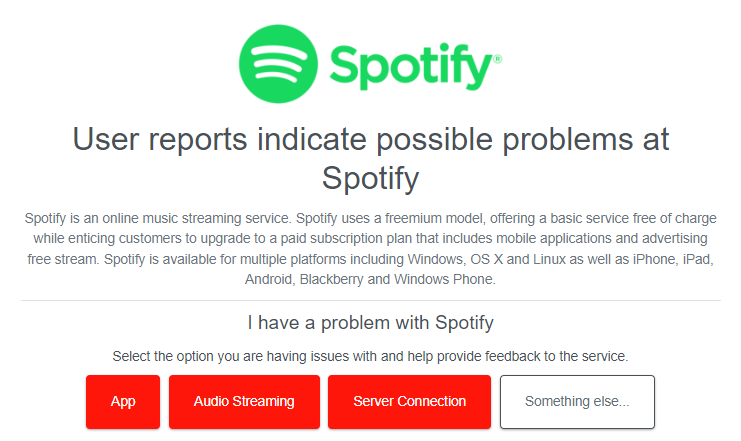
If there’s a problem on the server, then you want to wait a bit longer until the issue gets fixed.
Check for Expiry of Subscription
Is your streaming app restrict you from playing your favorite video? Then, the problem might be with your subscription. When your premium subscription expires, you can’t play any content on your TV app.
In this case, check your billing details and recharge if your premium plan has expired.
Restart the LG TV
If you face any streaming issues on the app, simply restart your LG TV to fix the problem in no time. As restarting removes unnecessary files and frees up your TV memory, you can easily fix minor issues on your TV app. Also, restart the streaming apps on your TV that are causing the issue to remove temporary glitches in the app.
Update the Firmware and the App
Are you a user who failed to update the LG TV to the latest version? then your TV will become vulnerable to bugs. The bugs on your TV software will create unwanted issues and make your TV performance unstable.
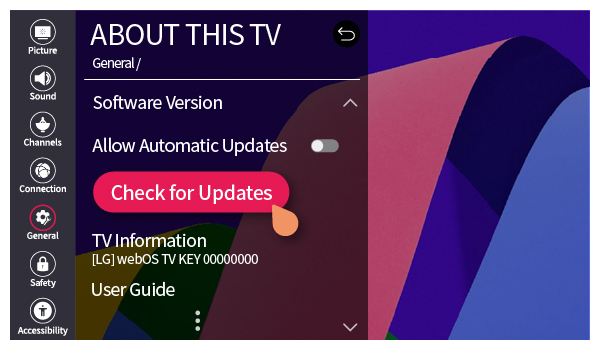
If this is the issue, then we recommend you keep on updating your LG TV to the latest version to prevent your TV from issues. Also, when you update your TV, you will get new features, software patches, and many more. This will solve the apps not working and the compatibility issues.
Similarly, you should also update your streaming app on LG TV to the latest version. If you keep on using the outdated version of the app, you will get kicked out of the service and can’t access it. So remember to update the malfunctioning app on your LG TV to fix the error with ease.
Check LG TV User Agreements
This is one of the fixes that many users don’t know of. While setting up your LG TV, you would have checked some of the user agreements. However, if you have missed out on any parameters, you will face some authorization errors on your apps. So check all the user agreements on your LG TV to fix this issue in style.
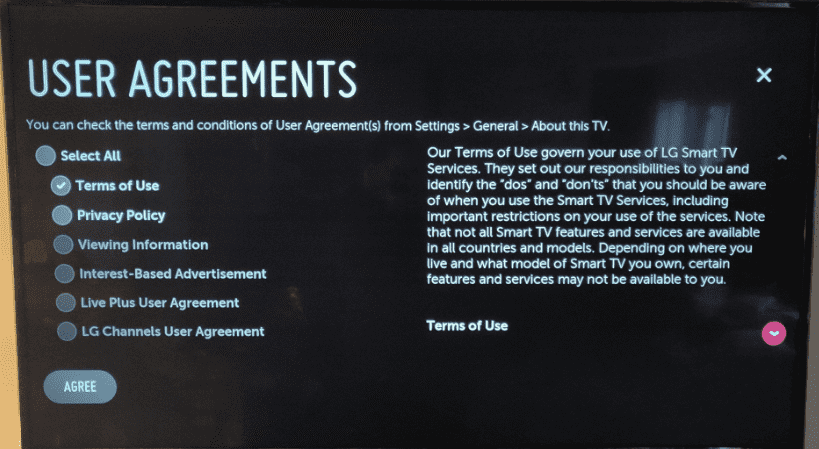
If you don’t know how to check the user agreements on your LG TV, take a look at the listings.
- webOS 3.5 – 4.5: Press the Settings button on the remote → Choose General → About this TV → User Agreement → Check all boxes → Done.
- webOS 5.0 & Higher: Open All Settings → Support → Click on Additional Settings → User Agreement → Check all parameters → Done.
Uninstall and Reinstall the TV Apps
In some cases, the LG TV apps get corrupted due to a software patch, app cache files, and other reasons. If this is the case, simply delete the apps on your LG TV to fix the issue.
By uninstalling the apps, you can easily remove the accumulated cache files and run your apps smoothly. Once you have uninstalled it, go to the Content Store, install the apps on your LG TV, and check if the fixes have solved your issue.
Disable the VPN Connection
Certain apps won’t work on your LG TV if you set up a VPN connection. Disconnect your LG TV from a WiFi network to which you have configured a virtual private network through your router. In case you have enabled SmartDNS on your LG TV, go to its network settings and reset it to defaults. Then, check if the installed apps are working. If it doesn’t, try the last fix.
Factory Reset the LG TV
When every troubleshooting step doesn’t solve the app’s not working issue, then simply reset your LG TV. With a factory reset, you can clear out all the bugs and glitches on your TV easily and make your TV brand new.
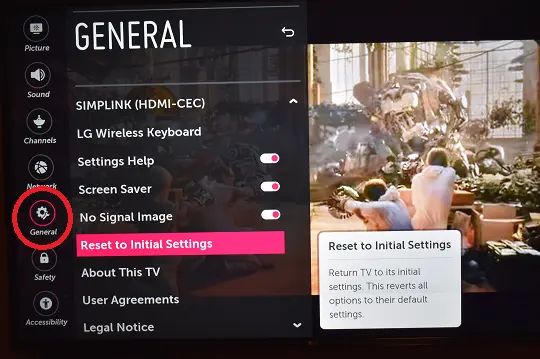
As factory reset wipes out the entire data of your TV, I recommend using this as a final fix to solve the not working problem on your TV.
Contact Tech Support
Upon trying every fix, you still see that your LG TV apps are not working; it is a technical problem from the application side. So contact the LG TV customer service of the streaming app regarding your issue and get it fixed.
If you find the above discussion useful, then we are glad that we made your day easier. Similar to this subject, if you would like to clarify any queries regarding your LG TV, reach out to my community forum to discuss them in detail.