Tired of playing your Steam games on your workstation with your small PC screen? Then we would like to talk about Steam Link. It is an official app released by Steam corporation to let users play games on any device other than a PC. With this flexible app, you can link your Steam games on your LG TV and even on your mobile devices.
If you would like to know how to make this work, then check out the procedure in this guide.
How to Get Steam Link on LG TV
Due to the absence of the Steam Link app on the LG Content Store, you can’t install the app on your LG TV. However, there is one way you can do it. If you have an NVIDIA Shield gaming console, connect it to the LG TV. As Steam Link is available on the NVIDIA Shield app store, you can use it to play the Steam games on your big screen.
- Go to the Google Play Store app on NVIDIA Shield and download the Steam Link app.
- Open the app on your TV and log in with your Steam account.
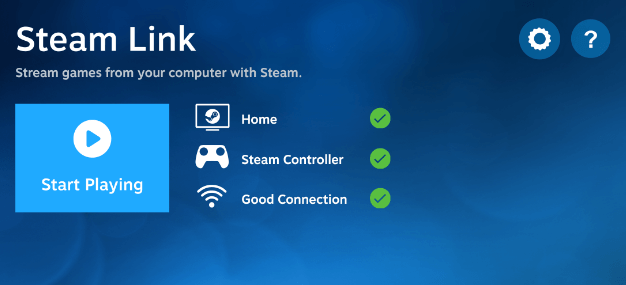
How to Setup Steam Link on LG TV
After installing the Steam Link app using the above steps, you should follow a couple of procedures. You must run the Steam Client on your PC first. After this, connect your LG TV to the same WIFI as your PC. Once this is done, you can start the setup process of Steam Link to your LG TV with the following steps.
- With Steam Client running on your PC, go to Settings and enable the Remote Play feature.
- Now, open the Steam Link on your LG webOS/NetCast TV.
- Follow the on-screen instructions to receive the activation code on your TV.
- Enter the code on your Steam PC app and finish the setup process.
- Now, you’re ready to play online games on your LG Smart TV.
- Turn on Game mode on LG TV to enhance your gameplay visual on your big screen.
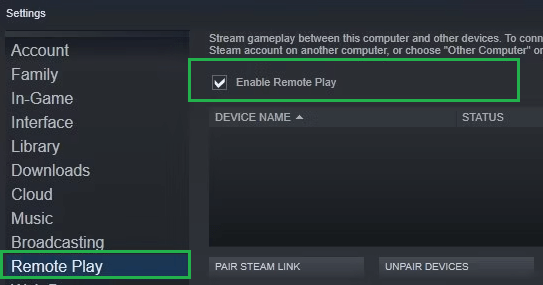
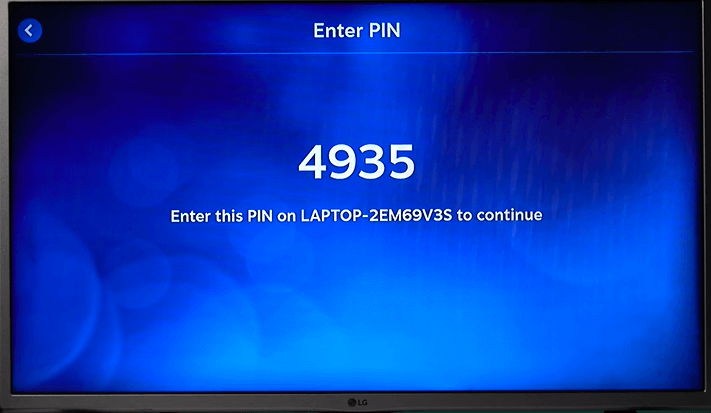
LG TV Tip! Before following the setup, connect a wireless controller to your LG TV using Bluetooth. With this, you can play the Steam games on your TV easily.
How to Fix Steam Link Not Working on LG TV
Is your Steam Link app not pairing, or is the game not loading on your LG TV? Then, the issue is probably related to a poor internet connection or any bugs in the TV app.
However, the problem is you can easily fix the Steam Link not working problem on your TV in style with simple troubleshooting. Here are some tricks you can follow to find a solution.
- Troubleshoot or connect the TV to a different WIFI network.
- Restart Your LG TV
- Check the game and Steam Link server status
- Clear cache on LG TV
- Update the Steam Link app on the TV
- Reinstall the app on the LG TV
Alternative Methods to Get Steam Link on LG TV
If you find that getting a streaming device is costlier, then you can go for the cheap option of casting the games from mobile. Using the Chromecast feature of LG TV, you can screencast the Steam Link app from your mobile to TV to play the game on your big screen.
To screen mirror Steam Link to your TV, make sure to connect your TV and your mirroring device to the same WIFI network. As an additional step, iPhone users should enable AirPlay on LG TVs.
1. Download the Steam Link on Android or iPhone.
2. Then sync your mobile to the Steam Client server that is running on your PC.
3. When the connection is initiated, go through the Steam Link app and select a game you like to play.
4. You can play the game on the Steam Link app with or without connecting your mobile to a gamepad.
5. When the game screen is loaded on your mobile,
- Android: Pull down the Notification Panel and click on the Cast/Screen Cast option.
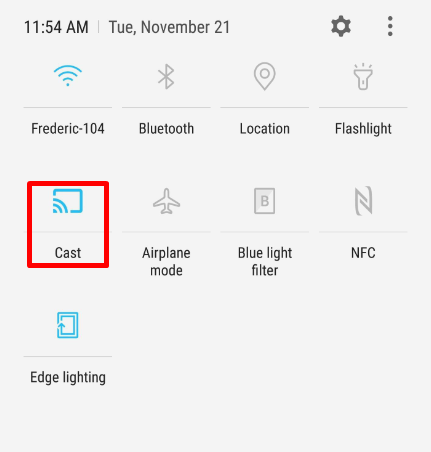
- iPhone: Open the Control Center on the iPhone and select the Screen Mirroring option.
6. Then, choose your LG TV from the devices list to mirror your Steam games on your TV.
Following the above steps, you can easily mirror the Steam Link games to your LG OLED or any webOS TV model. To make the gaming smoother and mirroring better, connect your devices to a stable WIFI with the best internet bandwidth.
Furthermore, if you need assistance regarding the subject, come visit my community forum. I’ll go over your mentioned issue and get back to you with a perfect counter-fix to your troubles.
FAQ
Yes. If you don’t own an NVIDIA Shield or hate casting the content, then use a Raspberry Pi to proceed further. Purchase a Raspberry Pi from Amazon, connect it to your PC, and install the Steam Link app. After that, connect the Raspberry Pi to your LG TV and change the input to access the Steam Link content hassle-free.