To access external devices like gaming consoles or streaming devices on your LG TV, you should change the input accordingly. As LG TVs support multiple HDMI ports, you can easily switch between the inputs in no time. You can carry out this procedure with or without using a remote controller.
If you need a detailed guide on how to do it, then here are some steps you should follow.
How to Change Input on LG TV with Remote
The easiest way to change the input of your TV is by using its remote. To do that, simply press the Input button on your TV remote. After pressing the button, use the navigation keys and select your desired input.

How to Change Input on LG TV Without Remote
If you have lost your remote, then you can follow the alternative approaches to change the input on your LG Smart TV. To go into detail, check out the upcoming headings.
Using the LG ThinQ App
If you would like to change the input without getting up from your place, you can use the LG ThinQ app. Using the smartphone app, you can convert your smartphone into a secondary remote control for your LG TV. To pair the LG remote app to your LG TV,
- Download the LG ThinQ app from the Google Play Store or App Store.
- Launch the app and sign in with your LG account.
- Select the Add Device option on the LG ThinQ app and choose the TV option.
- Select your LG TV from the active devices.
- Enter the Passcode displayed on your LG TV screen into the app and finish the pairing.
- Open the Remote interface on the app and hit the Input button to change the TV source on your TV.
Using Physical Buttons
The easy alternative in this section is the physical buttons. You can switch the input using the dedicated Input button or the Joystick buttons of the TV. To do this,
- Foremost, locate the Power button on your LG TV which is commonly located at the bottom of the device.
- Press and hold the Power button while your TV is turned on. Then, using the TV buttons, navigate to the Inputs option.
- Again, press and hold the Power button to select your input.
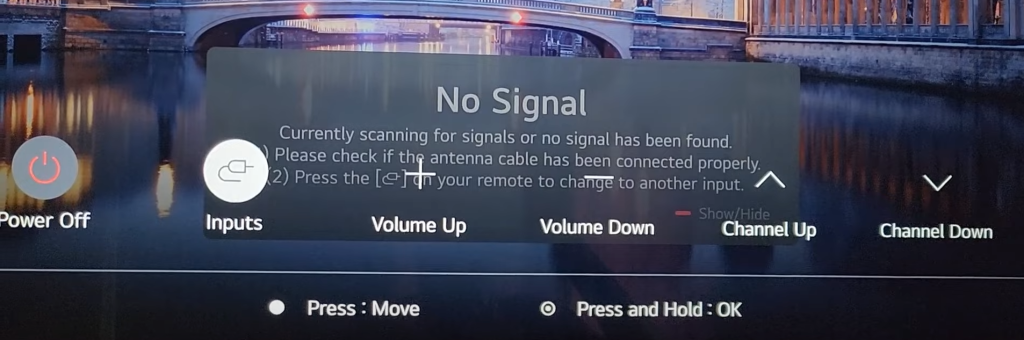
- Older model users should press the Channel/Volume Up and Down buttons to navigate and change input.
Via Voice Assistant & External Devices
In addition to the above methods, you can also use voice commands and external devices to change the input in no time. If you’ve set up voice assistants like Amazon Alexa or Google Assistant to LG TV, press the mic button and give voice commands like, “Hey, Alexa/Google, change the input to HDMI 1.”
For external devices, you can connect the keyboard to your LG TV and use it to change the input.
Why Can’t I Change Input on LG TV
Is your LG TV stuck on a current HDMI input? Then, this section explains why.
Due to some errors or functionality issues, you can’t change the input of your LG TV. These issues can be easily resolved with the right troubleshooting measures. Go through the following list to fix the LG TV that won’t change input.
- Restart your LG TV
- Check the external device is connected firmly.
- Replace the HDMI cable of your device.
- Turn off the input lock on your LG TV.
- Change the batteries on your LG remote.
- Factory Reset LG TV.
With the possible methods discussed here, you can constantly change the input on every LG TV model. Similar to changing input, if you would like to learn other features for your LG TV, mention it in my community forum. I will get back to you with a proper reply.
FAQ
You need to exit the Hotel mode on your LG TV using the secret menu. After that, you can use the remote control to change the input.
No. Using the SIMPLINK functionality, you can’t switch inputs on your LG Smart TV.