Are you an LG TV user looking for ways to change the language to your preferred one? If so, this article will guide you on the procedure to follow.
With the language settings available default on LG TVs, you can change them as you like in seconds. With this, you can navigate your LG TV in the language of your choice. Also, you can access the LG TV menu, voice recognition, audio, and on-screen keyboard to reflect the language you have chosen.
How to Change Language on LG TV
If you like to change the language of a specific category, you can do it on your LG TV. To go in deep, go through the sections drafted below.
LG Smart TV with webOS 6.0 or Above
- Turn on your LG TV with your TV remote and go to the All Settings option.
- Navigate and select the General tab on the left and choose System.
- Within the System option, you can find the Language option.
- On tapping the Language option, you will find a bunch of options to change.
- Choose the one you desire, and the language on the TV will change.
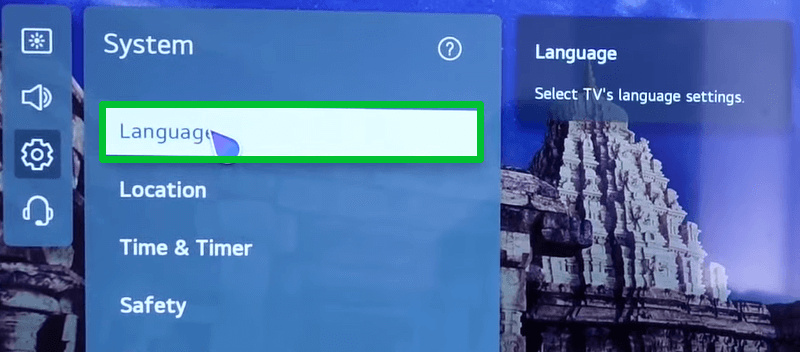
LG TV with webOS 5.0 or Below
- Press the Settings button on your remote and go to the All Settings option on the screen.
- On the menu screen, choose the General tab on the left.
- Now, choose Language under the General tab.
- Choose Menu Language, Audio Language, and Keyboard Language and change them to your needs.
- Now, you have officially changed the language on your TV.
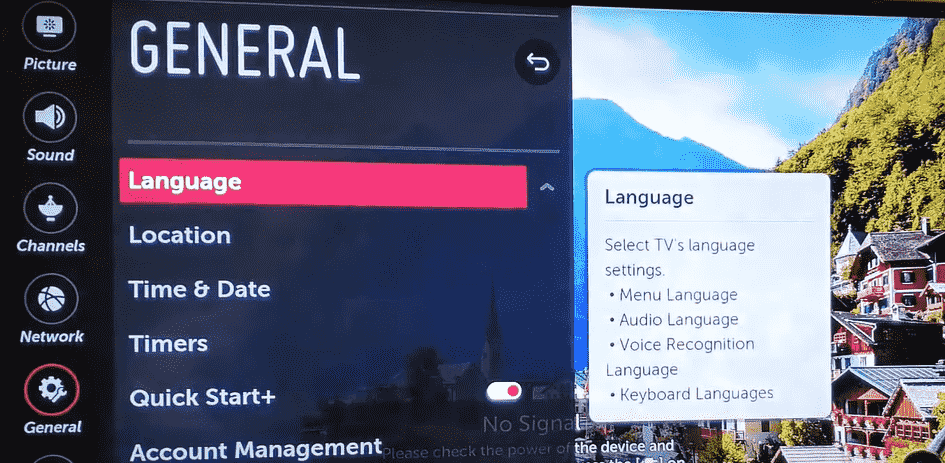
LG NetCast TV
- Push the Settings button on your NetCast TV remote and choose Option on the screen.
- You can find the Language (Language) option at the top of the screen. Tap on it.
- From the pop-up, choose the option you desire.
- Select the Language from the pool to switch the language.
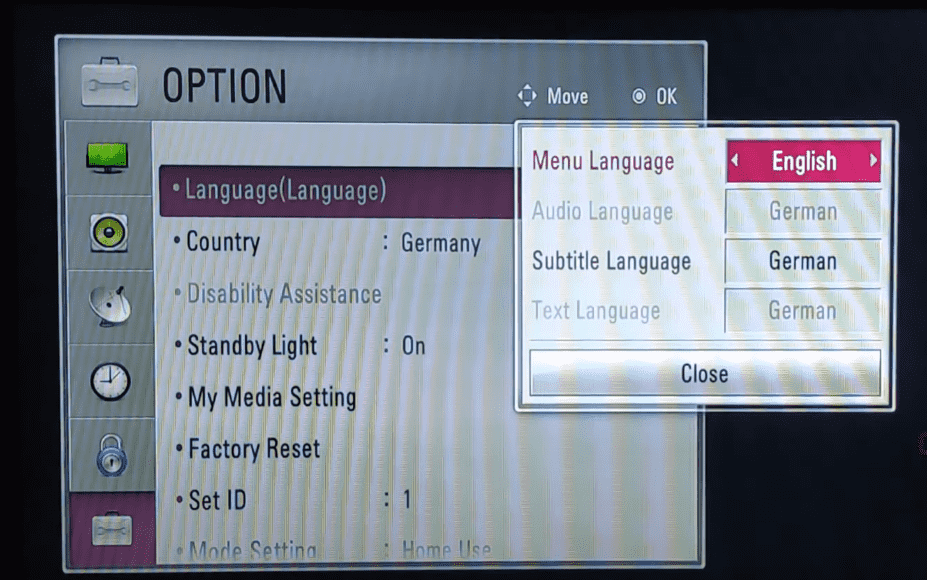
Overview of Language Settings on LG TV
Here, I’ve listed the purpose of changing the language on LG Smart TV for different functions.
- Menu Language: This specific setting alters the language of on-screen display prompts like notifications, messages, popups, and app interfaces.
- Audio Language: Select this option to change the audio language on your LG Smart TV. Some apps have multiple audio supports, so you can change them accordingly using this option.
- Subtitle Language: If you’re using the LG NetCast model, you have the option to change the subtitle language for recommended apps.
- Keyboard Language: This option is handy while entering the credentials or looking for music using the on-screen virtual keyboard.
These are the official ways that you can use to change the language on your LG TV. After changing, you can access the settings, audio, subtitles, and text in your desired language.
Meanwhile, keep your queries posted on my community forum for further clarification regarding the subject.