You can change the resolution on your LG TV for an elevated viewing experience, thereby ensuring the display matches the quality of your content. Whether you are looking to fine-tune settings for a gaming session or optimize movie night visuals, changing the resolution is straightforward.
This guide will show you how to access and change the resolution settings on your LG TV, helping you achieve the best picture quality possible.
What is LG TV Screen Resolution?
Resolution refers to the number of horizontal and vertical pixels displayed on the screen. Typically, higher resolutions offer sharper images. Here are the most frequently encountered display resolutions found on LG TVs:
- 1080p resolution: Full HD with 1920 x 1080 (Horizontal x Vertical Pixels).
- 2160p resolution: 4K UHD with 3840 x 2160 (Horizontal x Vertical Pixels).
- 4320p resolution: 8K with 7680 x 4320 (Horizontal x Vertical Pixels).
Out of the Box!
If you are uncertain about your TV’s resolution, there are a few workarounds to find out:
- Take a look at your TV manual, which typically includes a comprehensive list of specifications, including resolution.
- Access Settings on your TV and navigate to the System Information page to view detailed specifications, including the TV’s resolution.
- Use your LG TV’s model number to visit the manufacturer’s sales page and access detailed information about your specific TV model and its resolution.
How to Change the Resolution on LG TV
LG TV probably streams content in the highest resolution. However, if you are streaming content online or using an external device, you can adjust the resolution according to your needs, and here is how to do it.
- Power up your LG TV and press the Home button to launch the Home screen.
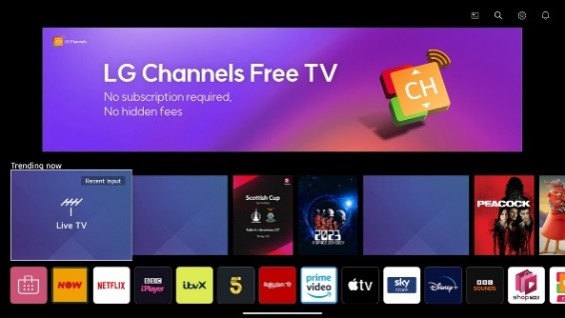
- Head to Setup and choose the Display option.
- Locate and select the Resolution option.
- Choose your preferred resolution from the list, such as 480p, 720p, 1080p, and more.
- Once you select the resolution, press the Exit button to leave the Settings menu.
Tips! Enabling the Super Resolution on your LG TV will instantly auto-adjust the quality of the background image.
By following these steps, you can easily adjust the resolution on your LG TV to suit your viewing needs, ensuring optimal picture quality for all your content.
If you encounter any issues or have further questions, feel free to join my discussion forum, which is equipped with tips, advice, and troubleshooting support to optimize the best TV experience.
FAQ
The 8K resolution is the most recent and advanced available TV resolution. It delivers exceptional image quality. However, it is important to note that its availability is limited, and you need to consider whether it’s the best choice based on your needs.
The default resolution for an LG Smart TV is 1080p Full HD (1920 x 1080 pixels).
Your LG TV will automatically adjust the streaming quality based on the internet strength. You can check the LG TV’s internet speed, and if the internet strength is weak, you’ll get a bad video resolution. In that case, you must connect your LG T to a WiFi network to stream videos in high resolution.