Changing the sound output setting is important if you connect a soundbar to your LG TV. If you forget to do it, you will not hear sound on your LG TV. The steps for configuring the audio output are the same whether you set up a wired or wireless speaker, headphones, or soundbar. You can also optimize the audio quality by selecting a mode in the sound out setting. This guide shows the simple steps to change the sound out setting on all LG TV models.
Steps to Change Sound Out on LG TV
The procedure for modifying the audio output settings will differ according to the LG TV’s operating system.
LG webOS TV
1. Ensure your LG TV is turned on and go to its home page.
2. Press the Gear (Settings) button on the LG Magic Remote.
3. From the side menu, select the All Settings option.
4. Scroll the menu and select Sound to proceed.
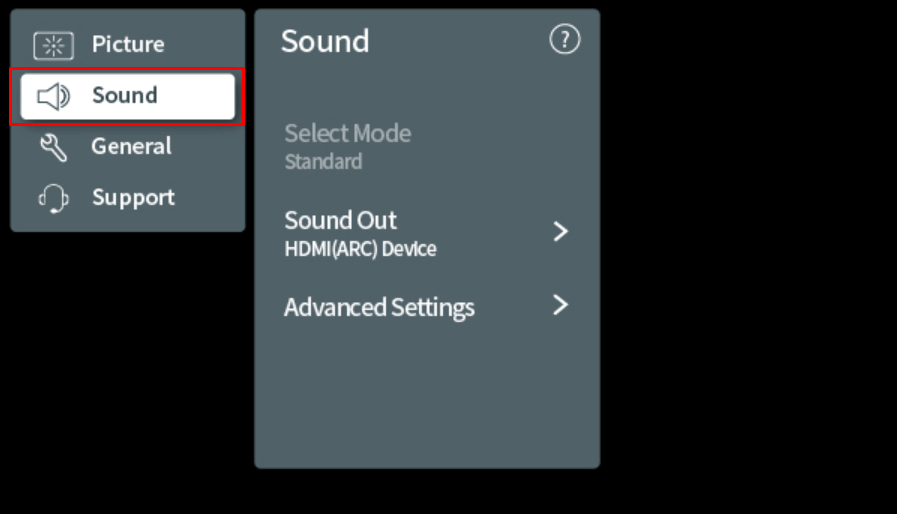
5. Go to the Sound Out section and choose the option that matches your external audio device.
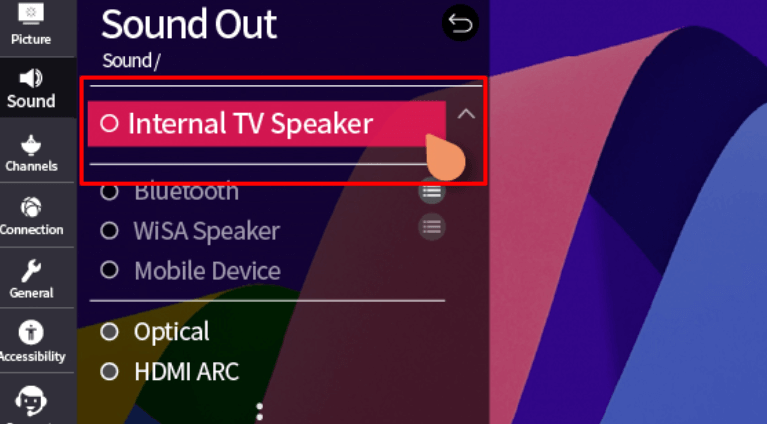
LG NetCast TV
1. Tap the Smart button on the remote control.
2. Scroll through the options on the screen and select Settings.
3. Head to Sound and click on the Sound Out option.
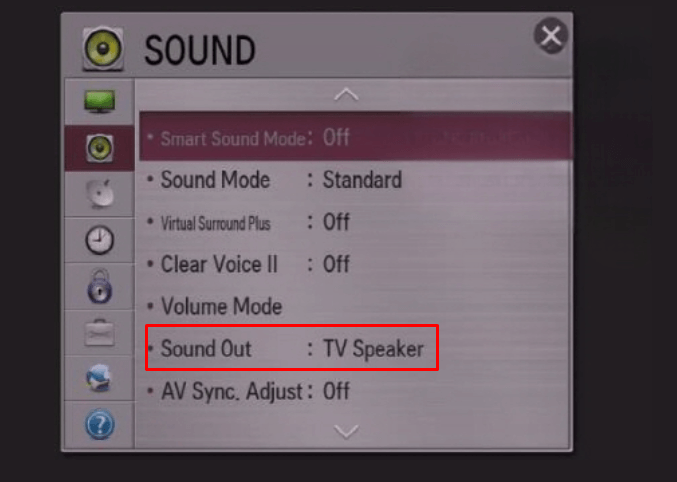
4. Select the respective audio device that you want the audio to come through.
Which Sound Out Option is Perfect for LG TV
Selecting the right sound output option on your LG TV is essential for immersive surround sound or simple, straightforward audio. Here is a breakdown of the sound output options available on all LG TVs so you can choose the one that best suits your setup.
Common Sound Out Options
LG TVs offer multiple audio output choices, enabling you to connect wirelessly, wired, or even a combination of speakers. Let’s explore each option and how it works.
| Sound Out Options | Devices | How it works |
|---|---|---|
| Use Wireless Speaker | 1. Bluetooth 2. WiSA Speaker (Wireless Speaker and Audio) 3. Mobile Device | 1. Connect a Bluetooth soundbar or speaker to enjoy audio without the hassle of cables. 2. Lets you wirelessly connect high-definition speakers, delivering exceptional audio for home theater setups. 3. By installing the LG ThinQ app on your phone or tablet, you can use it as an audio output device. |
| Use Wired Speakers | 1. Optical Out Device 2. HDMI (ARC) Device 3. Audio Out Device/Wired Headphones | 1. Connect an optical audio device to the digital optical output port on your LG TV. This provides clearer sound, especially for home theater systems. 2. Ensure your external device is connected to the HDMI (ARC) port of your LG TV. 3. Connect wired headphones or other audio devices to the Audio Out port. This option is particularly useful for private listening or optimizing audio for specific devices. |
| Use External Speaker with TV Speaker | 1. Use Multiple Speakers 2. Bluetooth Device + TV Speaker 3. Setting Digital Sound Output | 1. Enable multiple speakers to play audio simultaneously. This will create a surround sound effect in different parts of the room. 2. Use the TV’s built-in speakers and a Bluetooth speaker simultaneously. For a fuller sound experience, you can even connect up to two Bluetooth devices. 3. Adjust the digital sound settings for output, enabling you to customize the sound quality to your preference. |
More Sound Out Options
- Use TV Speaker: This option routes audio exclusively through the TV’s internal speakers, suitable for straightforward setups without external devices.
- Optical Out Device + TV Speaker: This option will play sound through the TV speakers and an optical audio device, providing a fuller audio experience.
- Wired Headphones + TV Speaker: Audio can play through the TV’s built-in speakers and wired headphones. It is ideal for watching TV without disturbing others.
- Dolby Atmos: Enhance the sound experience with Dolby Atmos, which creates a multi-dimensional sound effect.
- Balance: Adjust the balance between the left and right speakers to create an even sound or favor one side.
- Equalizer: Customize the sound output by adjusting specific frequencies, ideal for fine-tuning audio for particular content types.
- LG Sound Sync (Optical): Connect an LG-compatible audio device to the digital optical port for sound syncing between your TV and sound system.
- LG Sound Sync (Wireless): For a wireless setup, connect your LG Sound Sync-compatible Bluetooth soundbar or headphones to the TV.
- Audio Out (Line Out) / Headphones: Optimize sound based on the connected device, allowing the TV to detect and configure the best output settings.
- Internal TV Speaker + Headphones: If headphones are plugged in while the TV is on, audio will automatically switch to the headphones while still playing through the internal speakers.
- Internal TV Speaker + Audio Out (Optical): This setting allows audio to play through the TV speakers and an optical audio device, ideal for fuller sound across devices.
Troubleshooting Sound Out Settings on LG TV
If you are experiencing issues with the Sound Out settings, there are a few steps you can follow to resolve them.
- Check the Sound Out selection and ensure the correct output option is chosen for your device. Sometimes, the settings may switch back to the internal speaker, especially after software updates, so verify that your preferred output is selected.
- If you use soundbars or Bluetooth headphones, disconnect and reconnect them. Ensure cables are properly connected to wired devices. For Bluetooth devices, try unpairing and pairing them again.
- Outdated firmware can cause compatibility issues. Check for software updates, as updating your LG TV to the latest version can resolve audio output issues.
- If problems persist, reset the audio settings by pressing the Mute button on your remote frequently 3 times and then select AV Reset. This option will revert any custom sound configurations, which can help resolve any unintentional changes that could be affecting audio output.
- Connect a different soundbar to your LG TV to see if the problem is specific to your original device or the TV itself.
By selecting the right audio setup, you can immerse yourself in richer, more detailed sound that matches your environment and preferences. If you have further questions or want to share insights from your experience, join my online forum to discuss and find the correct audio setup for your LG TV.
FAQ
The issue could be caused by low volume, incorrect audio output, or a problem with the TV’s external port or cable. To fix it, increase the TV volume and connect the device with a different cable or port.