Finding out your LG TV webOS version is one of the essential things that many LG TV users fail to do. By checking out the LG TV webOS version, you can find its special features and various software details. Do you need to know how to check the webOS version of your LG TV? Then, take a look at the following guide.
Reasons to Find Out Your LG TV webOS Version
Looking up your TV’s webOS version can benefit you in many ways and let you use your LG TV to the fullest. Some of the reasons you should check the LG TV webOS version are as follows:
- Download TV Software: If you wish to update your LG TV via USB, you should check its current software version. Once you have done that, you can download the right software files from the LG website.
- App Compatibility: LG Content Store apps only work with certain software versions. Knowing your TV’s web version allows you to easily check for compatibility and install the app.
How to Look up LG TV webOS Version
You can find out the webOS version of your LG Smart TV in multiple ways. The following headings list out the possible methods to check the webOS version of your TV.
How to Find LG TV Software Update Via Release Date
Every LG webOS version is released within a certain period of time. You can find out the webOS version of your TV by finding out the release date and your date of purchase. The upcoming table will give you clear details about the release date of webOS versions for LG TV.
| Software Version | Release Year |
|---|---|
| webOS 2024 | 2024 |
| webOS 2023 | 2023 |
| webOS 2022 | 2022 |
| webOS 6.0 | 2021 |
| webOS 5.0 | 2020 |
| webOS 4.0 | 2018 – 2019 |
| webOS 3.0 | 2016 – 2017 |
| webOS 2.0 | 2015 |
| webOS 1.0 | 2014 |
How to Check LG TV webOS Version using LG TV Remote
To identify your LG TV software version, you can make use of the LG TV secret menu. By following the remote combinations, you can provoke the LG TV secret menu.
- With your LG TV turned on, go to the home screen.
- Now, press the Mute button on your LG TV remote thrice quickly.
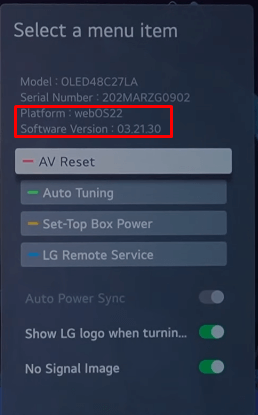
By doing this, a small pop-up will display various details on your TV, such as the LG TV model number, serial number, and more. In that pop-up, you can find out the webOS version of your TV with ease.
How to Check LG TV webOS Version via Settings
Apart from using the remote combination, you can find out the webOS version via TV Settings.
- Home Page: From the home screen of your TV, click on the Information option. In there, you will find the software version of your LG TV. This method will work for LG TV users who own webOS 3.5 – 4.5.
- TV information: Press Settings on remote → Go to All Settings → Support → TV Information. You will now see the webOS version of your smart TV.
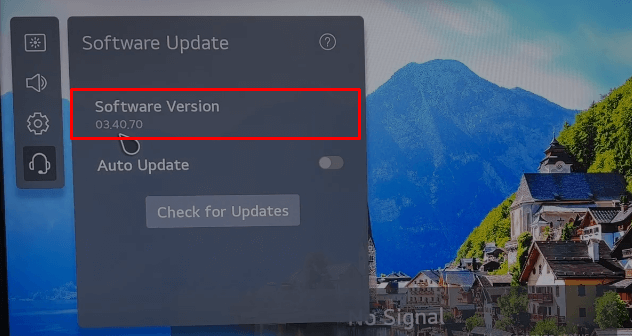
- Update Menu: Go to All Settings → Support → Software Update. On top, you will find the webOS version of your LG Smart TV.
How to Find LG TV webOS Version Without a Remote
If you have lost your TV remote, then no problem. There are ways in which you can check the webOS version of your TV.
- LG TV User Manual: If you have your TV’s user manual with you, you can find its webOS version on its opening page.
- Using Remote App: If you have lost your TV remote, connect the LG ThinQ mobile app to your TV as a remote control. Then, using the app as a secondary remote, you can check out the webOS version of your LG Smart TV.
Upon trying out the above tricks, you can find out your LG TV software version in no time.
If you have any doubts or queries related to the subject, clip a screenshot of it on my LG TV forum. I’ll help you get across the block that you find difficult.
FAQ
I recommend you do a monthly check to see if your LG TV has any updates. Otherwise, you can check for updates on whether your LG TV is slow or showing technical issues.