Clearing the cache files on a regular basis helps your LG TV perform without any issues. However, there isn’t any dedicated option available on LG TV to clear the cache data. But don’t worry, we have got your back! In this article, we’ve listed the alternative approaches to clear the accumulated cache data from your LG smart TV. Scroll down further to learn in detail.
What’s the Need for Clearing Cache on LG TV?
Usually, cache data on televisions, including browsing history, helps streaming apps and browsers load faster than usual. However, accumulated cache data can lead to the following issues:
- Reduced Device Performance: Bloated cache files on your LG TV will slow down your device’s performance and responsiveness.
- App Malfunctions: A corrupted cache file can always cause streaming apps to freeze or crash all of a sudden.
- Storage Issues: An accumulated cache will occupy space in the device’s internal storage, and you may face difficulties in installing further apps.
- Privacy Concerns: Reserved personal information like usernames or passwords might cause security risks.
How to Clear App Cache on LG TV
Here are some of the direct approaches to clear the space on your LG webOS and NetCast OS TV without initiating complex steps.
1. Turn Off your LG TV:
The first method that you must follow to clear the cache data is to turn off your LG TV. Press the Power button on the TV once to turn off the device. This will close the background running apps automatically and clear the cache data.
After a few minutes, you can turn on your LG TV again and browse your desired apps hassle-free.
2. Restart your LG TV:
Restarting/rebooting your LG TV will help clear background apps and free up memories. It has also been proven that restarting clears temporary cache files on your TV. With this in case, remove the power cable and restart your TV.
3. Close The Background Apps Manually:
If you wish to clear specific app cache files, then simply close the apps on your LG TV from the Recent Apps section. By following this, you can easily clear the memory of the app on your TV and its cache files.
To close the app from the recent section, hold the Home or Recents button on your TV remote. Then, choose the app you want to close and hit the “X” icon above the app.
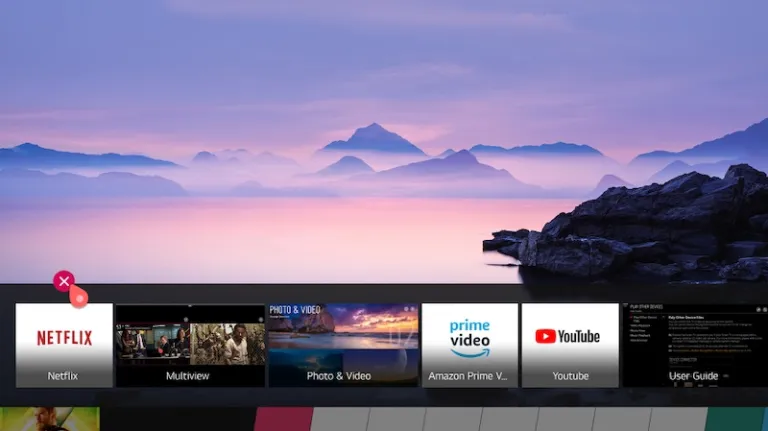
4. Delete and Reinstall the App:
The next possible method to delete the app cache is by uninstalling the application on your LG TV. When deleting an app, you will remove every data, including the cache file of it. After deleting, install the app on your LG smart TV to see the cache files deleted on your TV.
How to Clear Browser Cache on LG TV
If you have used the LG TV browser app, your TV will be filled with cache files. Here are the steps to clear the cache on LG OLED, LED, QLED, and other models.
Open the browser on your TV → Go to Menu → Settings → Clear All Browsing Data → Clear Cookies → Hit OK.
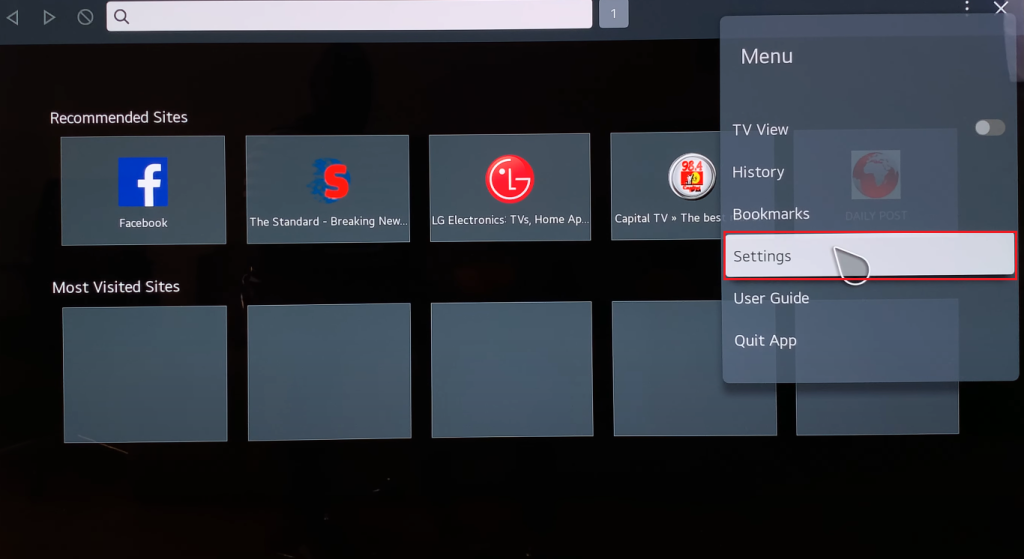
By doing this, you can clear all the cache files and browsing data of your TV’s browser.
Addon Tips to Clear Cache on LG TV
In addition to the techniques mentioned above, you can try the following addons to clear cache files on your LG TV.
1. Update LG TV:
As updating LG TV will rewrite your TV software, it is a possible method for clearing cache files on your TV.
To update the webOS 5.0 or above TVs, go to Settings → All Settings → Support → Software Update → Check for Updates → Download and Install.
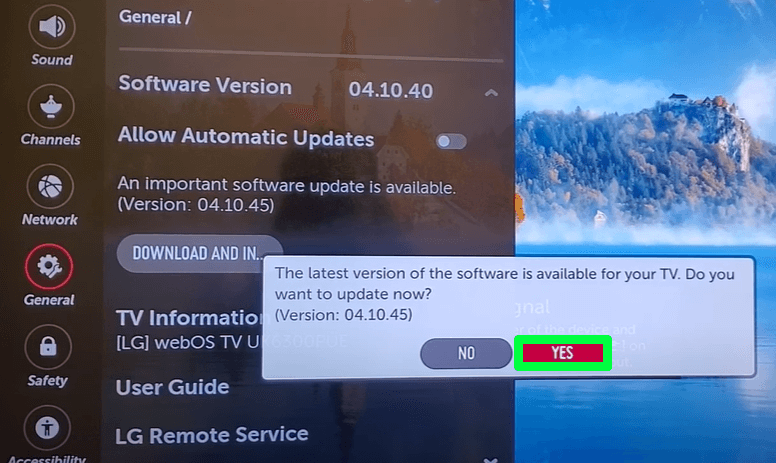
If you own a webOS 4.5 TV, head to Settings → All Settings → General→ About this TV → Check for Updates → Download and Install
2. Factory Reset LG TV:
Factory Reset is a process that wipes out all your TV data, including the cache files. So, you can consider resetting your LG TV as a last resort.
To factory reset webOS 6.0 TV models, open Settings → All Settings → General→ System → Reset to Initial Settings.
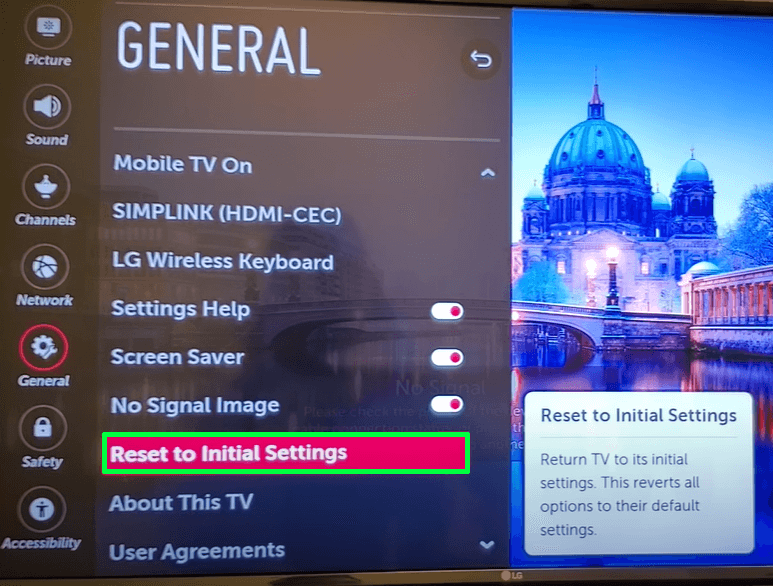
For webOS 5.0, navigate to Settings → All Settings → General/Support → Reset to Initial Settings.
Once the reset is done, set up your LG TV from scratch and start using your TV with zero cache files. Besides the troubleshooting methods mentioned here, if you have any queries or requests, come to my community forum to discuss them further.
FAQ
There is no direct way to delete the Hulu cache on your LG Smart TV. So, as an alternative way, you can close the Hulu app, which is running in the background, to remove the cached data.
One of the major drawbacks is you need to re-enter the log-in information for certain streaming apps again after clearing the cache data.
2 Comments
deleted files from usb,how can i recover?
Hi @amir..!!
Can you be more specific about the issue? So, it will be easy for me to help you resolve the issue in the best way possible.