LG TV users often assume that returning to the home screen from the current app will close that app. However, closing an app is different from exiting it. When an app isn’t closed, it runs in the background and consumes more memory. Having too many apps accumulated in the background will bring in navigation lag. To rectify this issue, you must properly close the apps on your LG TV.
Besides, it is a basic function that any LG TV user should know. With that note, you will find our drafted guidelines on how to close apps properly.
Default Way to Close Apps on LG TV Via Remote
To close your streaming apps like Netflix, Prime Video, or others properly on your LG Smart TV, the foremost option is to press the Back button on the TV remote until you see the pop-up confirming the application is closed.

Alternative Ways to Close Apps on LG TV from Settings
Using the Back button in the app is the old-school method for closing the app on your LG TV fully. However, there are multiple ways to close the apps on your TV completely. The upcoming listing will help you learn how to do it.
- Options Button: While accessing an app on your TV, press the Option (three horizontal dots) button on the TV remote. Then, choose the Quit App option from the popup as provided in the below image to close the app on your LG webOS TV.
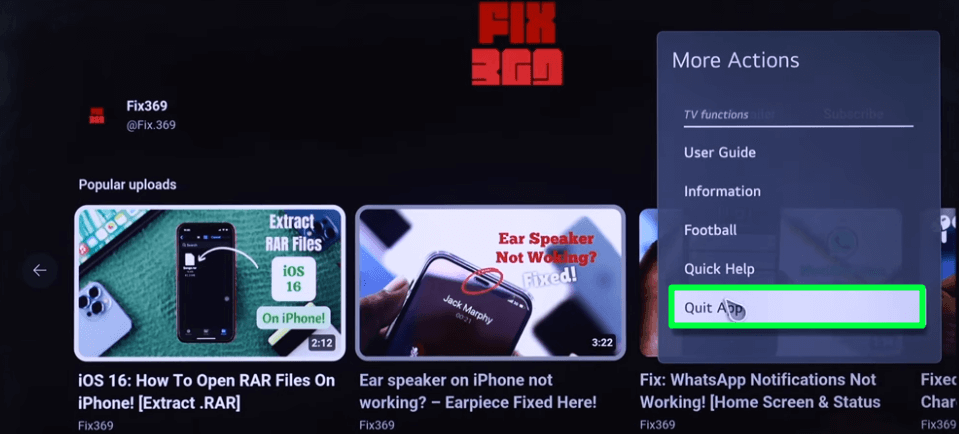
- Recents or Home Button: Hold the Recents or Home button on your LG Magic Remote until you see the recent app section. From there, highlight the app you want to close and click the X mark above the app. This will force the app to quit on LG TV.
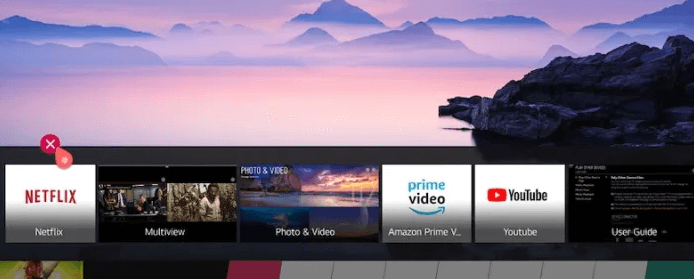
- Memory Optimizer: With your TV remote, go to Settings → OLED Care → Device Self Care → Select Memory Optimizer → Hit Start. By doing this, you can close the background running apps on your TV with one quick motion.
- Restart Your TV: Restarting the LG TV is also a quick method of force closing all apps. You can simply plug out the power cable from the socket to restart the LG TV. This step can be used when you find your TV app frozen or unresponsive.
Tip! If you find an app malfunctioning and not responding to your commands, then delete the app on your LG TV to fix the issue. After some time, re-install the app and check if it’s working properly.
Why Can’t I Close Apps on LG TV & How to Fix It
In some cases, the apps on your LG TV will get frozen and will stop responding to your function. During this time, you may not access the features or can’t close the app on LG TV.
If you face this issue, you can’t close your apps on LG TV using the back button on your remote. So, as a solution to this problem, force-close the app or restart your TV. To force-restart the app, simply press the Home button on your remote. To force-restart your TV, pull the power plug, locate the Power button on your LG TV, and press it for 15 seconds.
Upon following these methods, you can easily close apps on your LG Smart TV. Properly closing an app on your TV can save internet data and prevent apps from running in the background.
If you have further questions about closing apps on LG TV or have any other suggestions, reach out to our community forum to connect with other LG TV users or create a discussion.