Do you own a PS5 and are wondering how to connect the console to your LG Smart TV? Then this guide is for you. As the PS5 adapts HDMI for faster data transferring, you can simply connect your PS5 to any smart TV using high-speed HDMI cables.
In the upcoming guide, I will discuss how to connect and set up a brand new PS5 console to your LG webOS or NetCast TV models with easy steps.
How to Connect PS5 to Your LG Smart TV
Once you have your PS5 in hand, connecting it to your LG TV is a piece of cake. Follow the below steps to connect the console and TV easily.
1. Unwrap the PS5 and keep the HDMI and the power cables separately.
2. Take the PS5’s Power cable and connect it to your console and a power socket.
3. Then, take the HDMI cable that came with the pack and connect one end to the console and the other to the LG TV’s HDMI port.
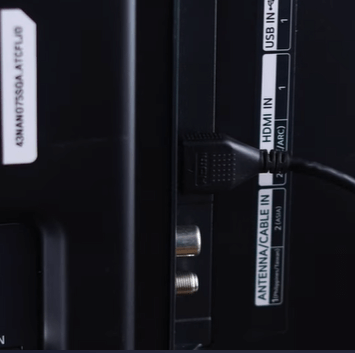
4. After doing this, power on your LG TV and get to the main screen.
5. You will see a message below saying PS5 Now Available.
6. When you see that, you should change the LG TV input to the HDMI input that you have connected your PS5 to.
7. By doing that, you can see the PS5 welcome screen on your LG TV.
How to Setup PS5 on LG TV
If you have successfully connected your PS5 console and are wondering how to set it up, then here are the steps to do it.
1. Take out the charger cable and connect your PS5 console and controller together.

2. Then press the PS button on your controller to connect your PS5 DualSense Controller.
3. Now, choose your Language using the controller buttons and select a WIFI network for setup.
4. Once you have connected to the internet, press the Arrow buttons on the left to adjust the screen size of your gameplay.
5. Then either select Continue without disc or enter a game disc on the PS5 to move to the next step.
6. Select the Power Options for Rest mode, review the user agreement, and update the PS5 console and controller.
7. Upon doing that, you will get to the Sign-in page. Here, enter your PS5 account credentials and finish the login process.
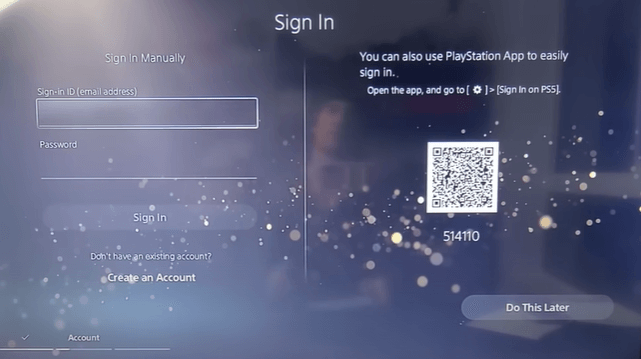
8. Once the login is done, tap on Do this Later under the Download Media Apps option. This will get you to the home screen of PS5.
9. After this, you can simply insert the disc and start playing your games on your PlayStation 5.
As I conclude here, if you have any questions regarding the steps or how to connect the cables to the PS5 console, tell me on my forum page. I will clear your doubts and guide you through the whole process.
FAQ
No, you can’t connect your PlayStation 5 to HDMI without using an HDMI cable.
Yes, by using a wireless HDMI transmitter, you can connect your PS5 and LG Smart TV.