Are you an LG TV user who likes to explore various streaming apps that you don’t find on the LG Content Store? Then, you can get a Roku device and connect it to your LG Smart TV.
With Roku having various app collections and premium features, it’s the best way to enhance your entertainment center. To learn more about Roku and how to set it up on your LG TV, refer to the guidelines I have discussed below.
How to Setup Roku on LG Smart TV
To access Roku on your LG TV, you must connect it to the TV and activate its account. To do all that, go through the steps listed here.
1. First, connect your Roku device or the setup box to the power supply and to the HDMI port of your TV.

2. When you finish connecting the device to the HDMI port, turn on your LG TV.
3. With your LG remote, change the LG TV input to the respective HDMI.
4. Now, you will see the Roku welcome screen. Now take the Roku remote and press and hold the Pairing button on it. This will pair the remote to the Roku device.

5. After pairing, select English or any language you desire from the list.
6. Now, your Roku device will look for an active WIFI network. Choose your WIFI from the list and connect your Roku to it.
7. Using the internet, your Roku will start updating its firmware to the latest version.
8. Now, click on Continue under the Control your TV section.
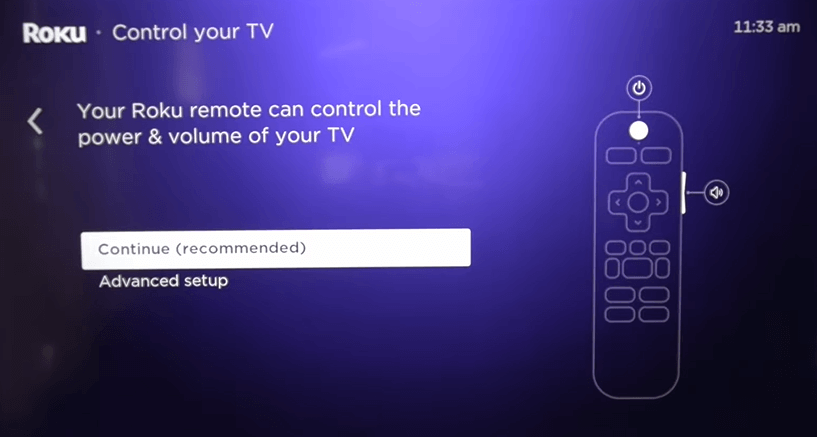
9. From the pop-up, choose Yes, I Have an LG TV, or click on the Change TV brand option.
10. Now, using your Roku remote, change the volume and check if you hear the music. If you listen to the music, select Yes, Music is Playing and OK.
11. After doing this, Activate your Roku by entering your email address on the Roku device.
12. You will receive an activation mail on your mobile. Open it and go through the on-screen prompts.
13. When the activation is over, your Roku device will start installing the built-in apps and finish the setup process.
14. Now, your Roku is ready to stream any app or free content on your LG Smart TV.
How to Use Roku on LG TV
Once you have set up Roku, you can open any streaming app and stream its content to your Roku. Besides using the pre-installed app, you can also install any apps on Roku. Let’s see how to do that in the following steps.
1. From the Roku home screen, open Streaming Channels and click on the Streaming Channels option.
2. Navigate to Search and type in the app name you want to install.
3. When the search result appears on the screen, pick out the app you desire and click on the Add Channel button.
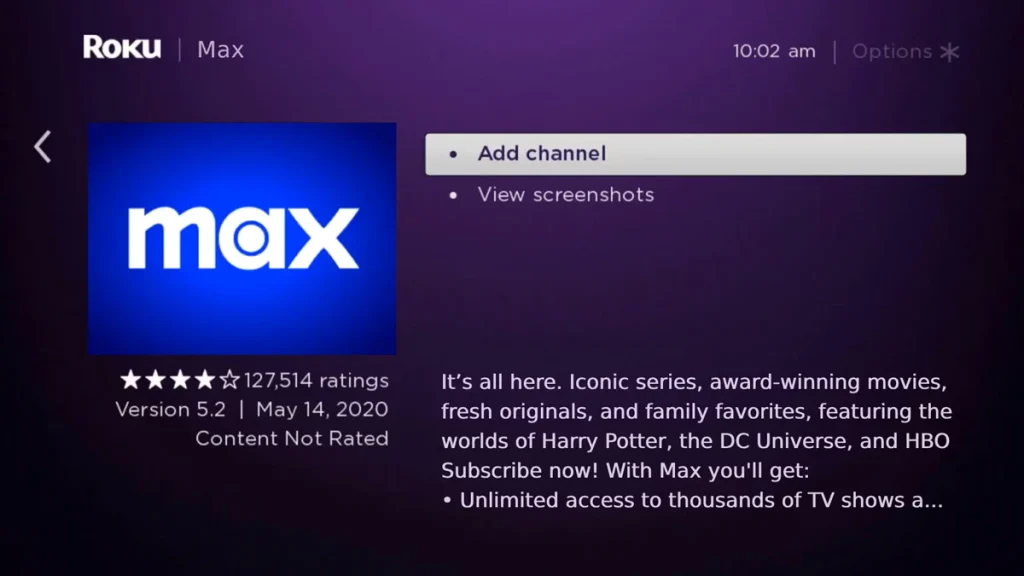
4. This will install the streaming app on your Roku device. Now, open the app, finish the login process, and start streaming its content on your LG TV big screen.
Best Apps to Install on Roku
To provide the best streaming and user experience, Roku has a different set of apps in its Roku Channel Store. If you’re a new Roku user, then here are some best set of apps you can install on your Roku to enhance your entertainment.
| Entertainment | Free Apps | Kids | Sports | Music |
|---|---|---|---|---|
| Netflix | The Roku Channel | Cocomelon | F1 TV | Spotify |
| Amazon Prime | Tubi | Happy Kids | TSN | Apple Music |
| Crave | Pluto TV | Sesame Street | MLB | Vevo |
| Paramount Plus | Global TV | Lego Channel | Fubo | Amazon Music |
| Disney Plus | Fawesome | YouTube Kids | Flosports | SiriusXM |
Why You Should Use Roku on LG TV
There are many reasons you can choose a Roku device for your entertainment. By integrating Roku with your LG TV, you can access various features of Roku in an easy way. Some of the features that you can acquire by using Roku on an LG TV are as follows.
- Roku has a wide range of apps compared to the LG Content Store. So you can install some of the streaming apps that are not available on the LG TV in the Roku Channel Store.
- Roku’s Private Listening feature lets you listen to the audio of your favorite movies and TV channels in your earphones. With this, you can watch your movies in silence.
- You can install any apps and control your Roku device by installing The Roku Mobile app from the Play Store or App Store.
Besides the above unique features, you can access a lot more features by integrating Roku with your LG TV. If you need a complete details about Roku and how can you access it on your smart TV, visit my community forum page. I will answer your queries on the chat room.