Did you find it a little hard to use your LG TV remote and your soundbar remote simultaneously to configure the volume? Then we would suggest you pair your LG TV remote with your soundbar to control both devices easily.
As LG TV remotes support Universal function, you can use it to control multiple devices and streamline your function. If you like to control your soundbar using the LG TV remote, then here is a detailed explanation of the process.
How to Control Soundbar Using LG TV Remote
Using the universal function of the LG Magic Remote, you can easily control your soundbar device. To control your soundbar device with your LG TV remote, you can use two methods for pairing. Let’s see them one by one from the following headings.
Using SIMPLINK
SIMPLINK on LG TV is a premium feature that is dissimilar to HDMI-CEC. Using this, you can control your LG TV and your HDMI-connected device with a single remote. With this in hand, you can easily control your soundbar device with your LG TV remote control.
To do this, connect your soundbar and LG TV with an HDMI cable. While connecting, insert the HDMI cable on the HDMI ARC/eARC port of your TV. After doing this, follow the headings below for the next set of processes.
LG webOS 6.0 and Above
- Power on your LG TV and press the Settings button on your TV remote.
- Navigate with your remote and select the All Settings option on your TV.
- Inside the settings menu, go to the General tab on the left and choose the Devices option.
- Now, click the HDMI Settings on the screen and toggle on SIMPLINK on LG TV.
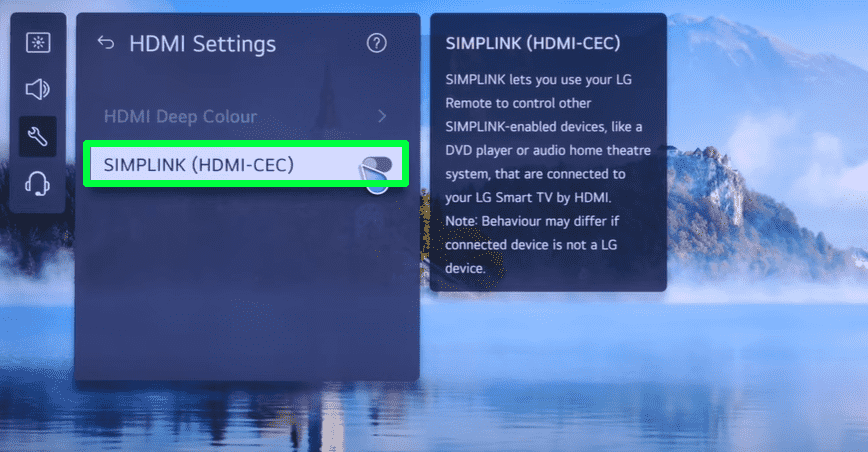
LG webOS 5.0 and Below
- Using your LG TV remote, open the All Settings option and click on the Connection tab on the menu.
- Next thing, click on the HDMI Device Settings/Device Connection Settings.
- Scroll through the options, click the SIMPLINK option, and turn it on.
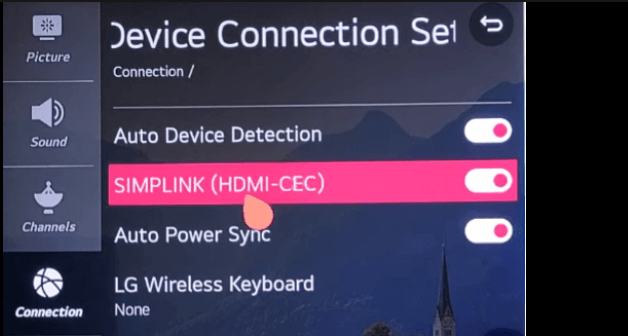
Tip! If you are using an older LG TV model, then go to All Settings → General → SIMPLINK (HDMI-CEC) and turn on the feature. Or simply press the SIMPLINK button on your remote control.
Once you have enabled SIMPLINK on your TV, you can easily control your soundbar with your LG TV remote control.
Using Device Connector
Aside from SIMPLINK, you can also use your LG Magic Remote to control your soundbar with Device Connector. With the built-in Device Connector settings on your LG TV, you can add devices and control them using your remote control.
Let’s see how to use the Device Connector feature to control your soundbar with your LG TV remote.
LG webOS 6.0
- On your LG TV, go to the All Settings option and select the General tab.
- Now, under the General section, choose General Device and click on External Devices.
- In the next step, you should select the Universal Control Setting option from the Settings menu.
- Under the Universal Control Settings, choose the input parameter for which you have connected your soundbar to the TV.
- Click on Manage Settings and hit the Start Setting option on the pop-up.
- Select your soundbar brand from the options and choose Next.
- Now, click the Next option again and press the Volume button on your remote. If you find the volume button works, then your LG TV remote can control your soundbar now.
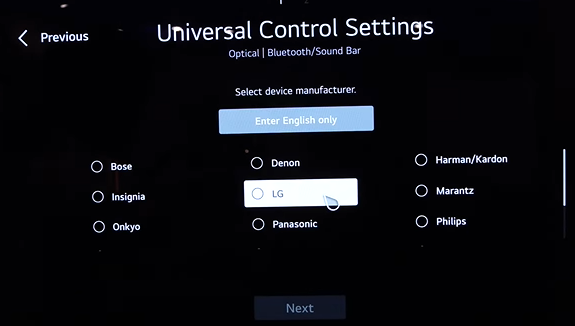
LG webOS 4.0
- From the LG TV launcher, choose the Device Connector option.
- Inside, choose the Soundbar option, select the Input method you have used to connect your soundbar to the TV, and hit Next.
- From the TV screen, click on the Sound Out drop-down, choose the respective option, and hit the Next button.
- Select your soundbar model from the list or type in manually on the TV screen.
- Now, test out every remote type and identify which controls your soundbar.
- Once you have found the remote type, click Next and finish the pairing process.
- Now, your LG TV remote can control your soundbar easily.
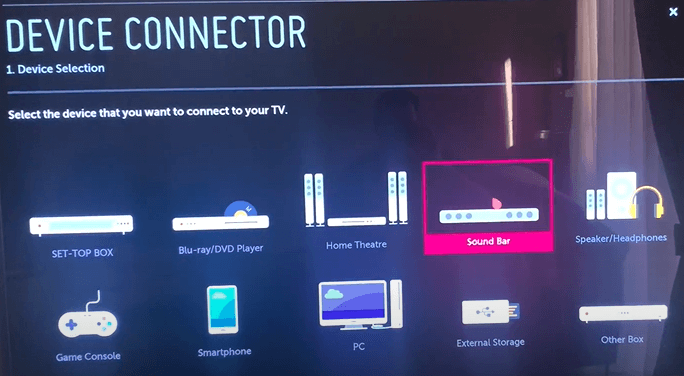
These are the two easy methods that you can use to control your soundbar with the LG remote. If you face any issues, configure the Soundbar to a Universal or remote signal and make it work. Even after configuring, if you are still facing the problem, point out your issue and ping me about it on my LG TV forum page community forum to get answers.