LG TV comes with several built-in apps, such as Netflix, YouTube, etc., and thereby guarantees unlimited hours of entertainment. However, you may not find your preferred apps pre-installed. In that case, you can download your favorite apps on the LG Smart TV from the LG’s dedicated app store or Content Store.
So, if you would like to learn how to download apps on your LG Smart TV and use them to the fullest, here are some steps you can follow.
How to Download Apps on LG webOS TV
Alongside the LG Content Store, you can easily install any streaming or other apps you desire on your TV. To install the apps, make sure to connect your LG TV to a WIFI first.
1. Visit your LG TV’s home screen and select the Apps/LG Content Store tile.
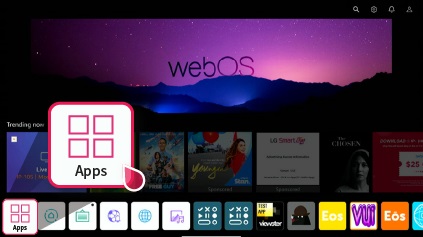
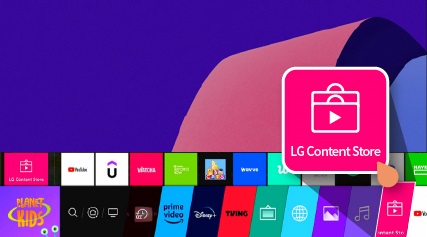
2. Navigate and press the Search Magnifier icon with your TV remote.
3. Using the on-screen keyboard, type and search any app on your TV.
4. Select the application from the search results and tap the Install button.

5. Tap Open to launch the app on your LG smart TV.
Note: When you install the premium apps, ensure you accept the user agreements on your LG TV. Otherwise, the features of the LG TV app might not work.
How to Download Apps on LG NetCast TV
1. Navigate to LG TV’s home screen and select the Premium Apps.
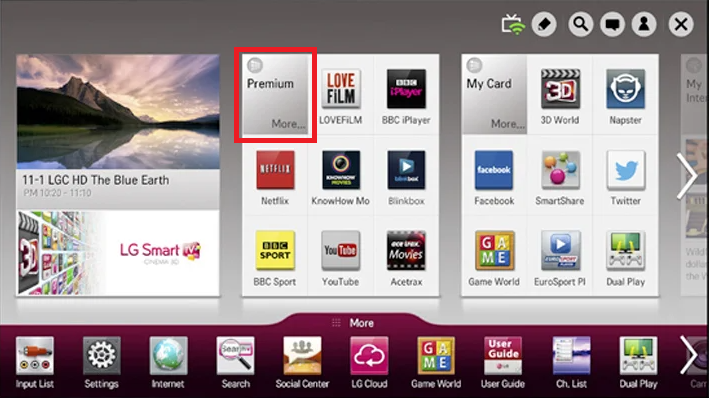
2. Scroll down apps from the list and choose any app you want.
3. Hit the Install button to get the app on your NetCast TV.
4. Open the installed app, log in, and start watching your favorite program on your big screen.
Can’t Download Apps on LG TV – Possible Fixes
Sometimes, due to some technical issues, you can’t able to download apps on your LG TV. In such cases, you can follow the prompts below to fix the problem in no time.
- Check the Internet: To download the apps seamlessly, your LG TV must have strong internet access. If the internet is poor, your LG TV will get stuck or fail to download the application.
- Delete Unused Apps: If your LG TV lacks storage, then it will cause trouble. So, try deleting the unused apps on LG TV and install your desired one fuss-free.
- Reboot the Device: Sometimes, performing a simple restart on your LG TV will eliminate the temporary bugs and helps to rectify the issue.
- Update the Firmware: An outdated firmware version also leads to technical errors and causes issues while downloading apps. In that case, you can update the LG TV’s firmware to rectify the problem.
These are the possible methods to resolve the issue on your LG TV.
Wrapping Up!
After downloading, you can find the apps on the home screen or the app gallery of your TV. Aside from this, you can also arrange the apps that you download on your LG Smart TV. I
Additionally, if you want to stream app content that is not available on your LG TV, then use the Cast/AirPlay feature. Using this, you can display the streaming content from your smartphone to LG TV when connected to the same WIFI network.
If you find this helpful or have any queries, or want to share your thoughts, explore my community forum.
FAQ
No. You can’t sideload third-party apps on your LG TV.