You can easily find the IP address on your LG Smart TV when connected to a wireless or wired internet connection. Knowing the address is important when troubleshooting an internet-related issue on your LG TV or performing a network configuration.
Apparently, you should also always keep the IP address handy when using the developer mode on your TV. If you have any difficulty finding the IP address on LG TV or if you are unsure where to find it, this section will help you.
How to Find IP Address on LG webOS 6.0 and Above
Note: Before finding the IP address, you must connect your LG TV to WiFi or ethernet.
- Once turning on your LG TV, go to the Settings menu and choose the General tab with your TV remote.
- Now, choose the Network option and select the Ethernet or Wi-Fi of your choice.
- From the current menu, click on the Other Network and choose Advanced Wi-Fi Settings on your TV.
- In the middle, you can find the IP address, Subnet Mask, and Wi-Fi details on your LG TV.
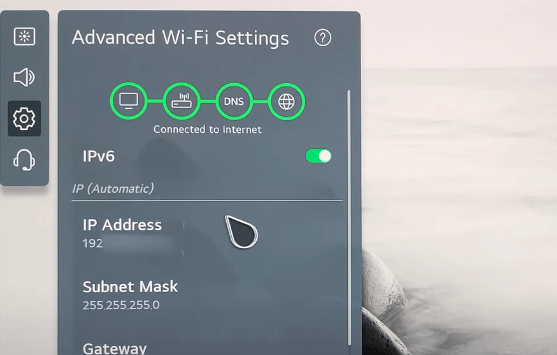
How to Find IP Address on LG webOS 5.0 or Below
- Once you press the Settings button on your TV remote, select All Settings.
- You must scroll through and select the Connection tab.
- From the list, choose the Wi-Fi/Wired Connection option displayed on your screen.
- Then, click on the Advanced Wi-Fi Settings option.
- Upon choosing that, you will find your LG Smart TV IP Address and data of your WIFI Network on the screen.
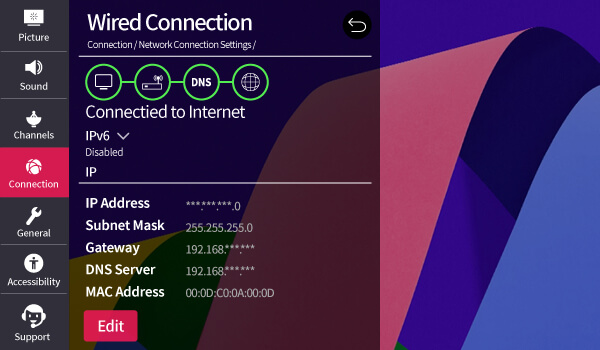
Can I Find LG TV’s IP Address Using a Browser?
Yes, you can find the IP address of your LG TV by visiting a third-party website. Just take your LG remote and press the Home button. Once the home screen appears on your TV, click on the built-in Web browser and launch it. Then, click the search tab and input whatismyipaddress.com using the on-screen keyboard. Now, the IP address of your LG TV will appear on the website’s home page.
Alternative Way to Find IP Address of LG Smart TV
If you wish to learn other alternatives to find your LG TV’s IP address, here are our suggestions.
1. Remote Alternatives: You can use a Mouse, keyboard, or the LG ThinQ app to view the IP address of your smart TV without a remote.

2. Using Router Settings: Open a browser and log in to your router’s official website. Login to your account and go to Settings. Select your LG TV from connected devices. From there, you will find the TV’s IP address.
By following the above-discussed method, you can find your LG TV’s IP address without hassle. Even after finding the IP address, do you still face network connection problems on your LG TV? Then, you should focus on other fixes to solve the internet issue, such as a network reset. Moreover, if you find any issues with the steps mentioned above, let me know about them on my community forum.