Kodi is an open-source, popular media player app available on multiple platforms. However, the official Kodi app is not available for installation on the LG TV Content Store.
Meanwhile, there are alternative ways to watch Kodi for free. Thus, you can watch pirated and legal TV channels hassle-free on your LG TV and other devices. If you want to know how then follow the article for more.
Get Kodi on LG TV Using Developer Mode
As the app is not available on the LG Content Store, you can provoke Developer Mode on your LG Smart TV to access Kodi content. To do this,
1. Install the Developer Mode app on your LG TV from the Channel Store.
2. Open the app and sign in with your Developer Mode account with proper credentials.
3. Further, enable Dev Mode Status and complete the on-screen prompts to enter the Developer Mode screen.
4. Further, connect your PC and LG TV to the same WiFi network.
Note: During this process, make sure you download, configure, and run the necessary webOS CLI on your PC.
5. Again, navigate to the Developer Mode screen, enable Key Server, and establish a successful connection with your PC.
6. After that, you can enter the necessary credentials and Install the Kodi IPK file.

7. Once the installation is completed, click on Launch to add the Kodi app to LG TV.
8. Now, you can scroll all the way to the home screen and select the Kodi app.

Finally, you can access the Kodi content on a big screen. Add the respective Kodi add-ons to make the streaming better.
Alternative Ways to Access Kodi App Contents on LG TV
Another possible way to watch Kodi is by screen mirroring the content to your LG TV from smartphone or PC.
Screen Mirror Kodi from Android
To screen mirror your mobile or PC to your LG TV, first, you must connect your LG TV to a WIFI. Then you should connect your casting device to the same WIFI network.
After this, you can start screen mirroring your device to your TV. To know how here are the steps.
1. Go to the Play Store and install the Kodi app.
2. Open the Kodi app and allow the required permission to the app.
3. Now, install any video add-on from the Kodi repository or from unknown sources.
4. Using the add-on, play any video on your mobile. While the video is playing, open the Notification Center on your Android.
5. Hit the Cast icon and select LG TV from the active devices.
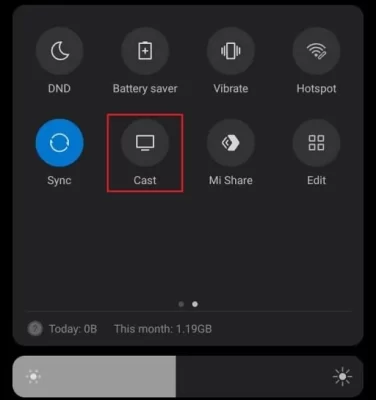
Now, your mobile display with the Kodi content will preview on your LG TV.
Screen Mirror Kodi Via PC
Similar to smartphones, you can also screen mirror your Kodi app from Windows and Mac PC to your TV. To make this work, you need to connect both devices to the same WIFI network. Mac users should enable AirPlay on the LG TV as a prerequisite.
1. Visit https://kodi.tv/download/ and install the APK or DMG file of Kodi on your respective computers.
LG TV Tip! You can also get the Kodi app on your Windows by using the Mircosoft Store app.
2. Now, open the Kodi app on your PC and download any add-ons you like on it.
3. Go ahead to play any media file on the Kodi app from your computer.
- Windows users, press the Windows + K button to open Cast Shortcut. From the active devices, choose your LG Smart TV.
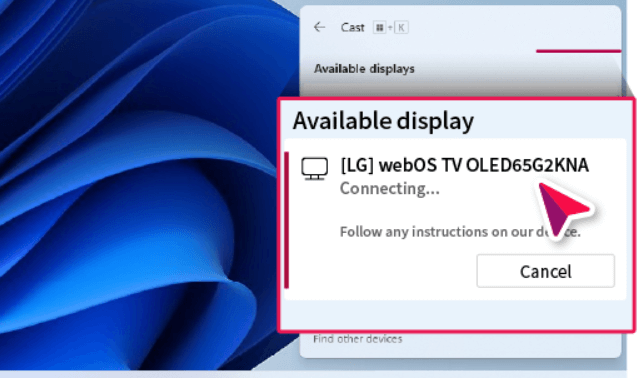
- Mac users, select the Control Center from the menu and click on Screen Mirroring. Choose your LG Smart TV from the available devices.
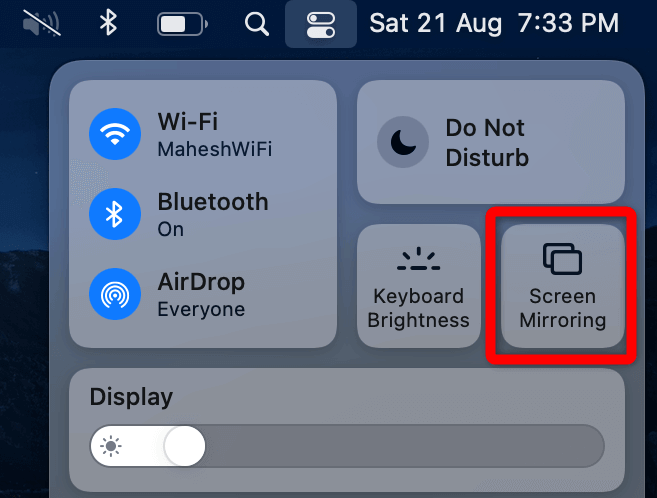
That’s it. You have successfully screen-mirrored the Kodi app from your computer to your TV.
These are the steps you want to learn to make the screen mirroring work on your device. You can choose either method to access Kodi on your LG TV easily. While screen mirroring, if you face any hurdles, contact my community forum and discuss the issue.
FAQ
No. The Kodi app is not available on the iPhone’s App Store. If you like to access Kodi, you must jailbreak your iPhone.