After setting up your LG TV, do you find your TV is playing a random video in a loop? This represents your LG TV is in Demo Mode. With LG supporting Home and Store Modes, you can experience the phenomenon at your home. However, if you find the feature a little annoying, then you can turn it off for good.
To turn off the Demo Mode on your TV, go through the following guide.
How to Switch from Demo Mode on LG Smart TV
If your LG Smart TV is under the Demo/Store Mode, then you can easily switch it to Home Mode without any complication.
- LG webOS 6.0 and Above: Open Settings → General → Devices → Click on TV Management → Select Home/Store Mode → Choose Home Mode.
- LG webOS 5.0 and Below: Press Settings button on remote → Go to All Settings → General → Additional Settings → Select Home Mode.
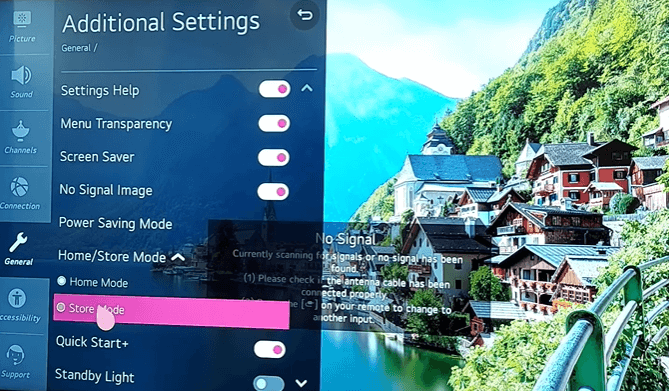
- LG NetCast TV: Open TV Menu → Select Option → Choose Mode Setting → Select Home Mode.
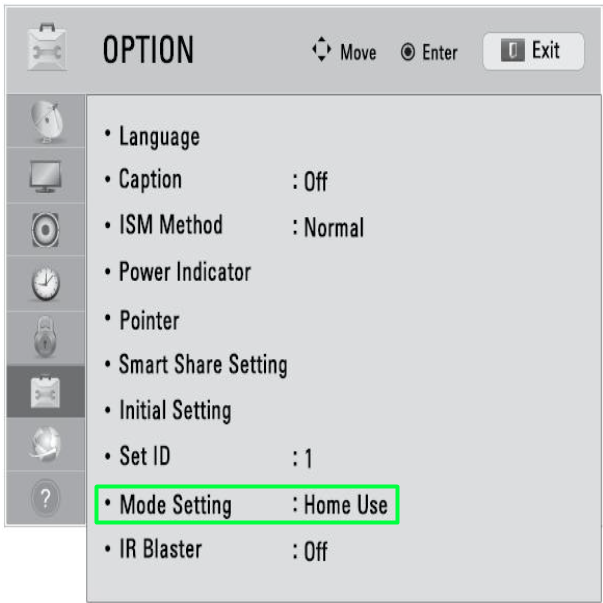
Alternative Method to Turn Off Store Mode on LG Smart TV
Besides using the direct method, here are some alternatives that you can use to exit the demo mode on your TV.
- Factory Reset your LG Smart TV: After resetting your LG TV, you can switch between the Store Mode and Home Mode during the setup process.
- Hotel Mode: If your LG TV is in Hotel Mode, then you can easily put it in Home Mode via passcode. Press and hold the Menu button on the remote for 5 seconds. Then, enter any one of the codes on your TV: 0000, 8741, 1015, 0413, 7777, or 8878.
- LG Remote app: By connecting the LG ThinQ mobile app to LG TV, you can easily control your TV and turn off demo mode without remote.
After switching your TV from Demo Mode, you can access various features that you haven’t before.
How to Fix the LG TV Stuck in Demo Mode
Sometimes, you may find your LG TV stuck in demo mode, and the option greyed out on the menu. If you’re facing this issue, then here are some fixes you can try to solve the problem.
- Hard reset your LG TV
- Update your LG TV to new firmware
- Clear cache files on LG TV
- Clear space on your LG TV
Try these fixes and get your issues sorted. If this doesn’t fix your issue, then you should contact LG Customer Support for help. For further assistance regarding the topic or others, contact me on my community forum page.