If you want to explore the world of rich entertainment on your LG TV, then get Netflix delivered to your home. With Netflix, you can watch popular web series, Movies, Documentaries, and Anime content. By signing up for the Netflix base plan for $6.99/month from its website, you can avail yourself of all this entertainment on your mobile device and your TV in no time.
If you want to know more about how to get Netflix on your Smart TV, read the blog discussed here.
Steps to Install Netflix on LG Smart TV
Every LG Smart TV model has Netflix preinstalled, however, if the app is missing, then here are the steps to install it.
1. With your LG TV turned on, go to the home screen and click on Apps/LG Content Store.
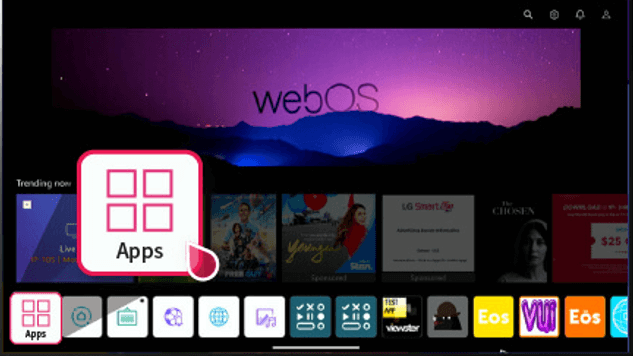
2. When the app store loads, you should click on the Search icon.
3. Using your remote control, type in Netflix by navigating the on-screen keyboard and pressing OK on the remote.
4. Once the results turn up, select the app and tap on the Install button.
5. Now, open the app, sign in to your account, and binge your favorite content on your TV.
How to Activate Netflix on LG TV
Once you get Netflix on your LG TV, you have to log in with your account to stream its library. If you don’t know how to sign in, here are the steps you should follow.
1. Open Netflix on your TV, and you should click on the Sign in button displayed on the screen.
2. The app will show you two options to sign in with your account: Use Phone and Use Remote.
3. If you choose Use Phone,
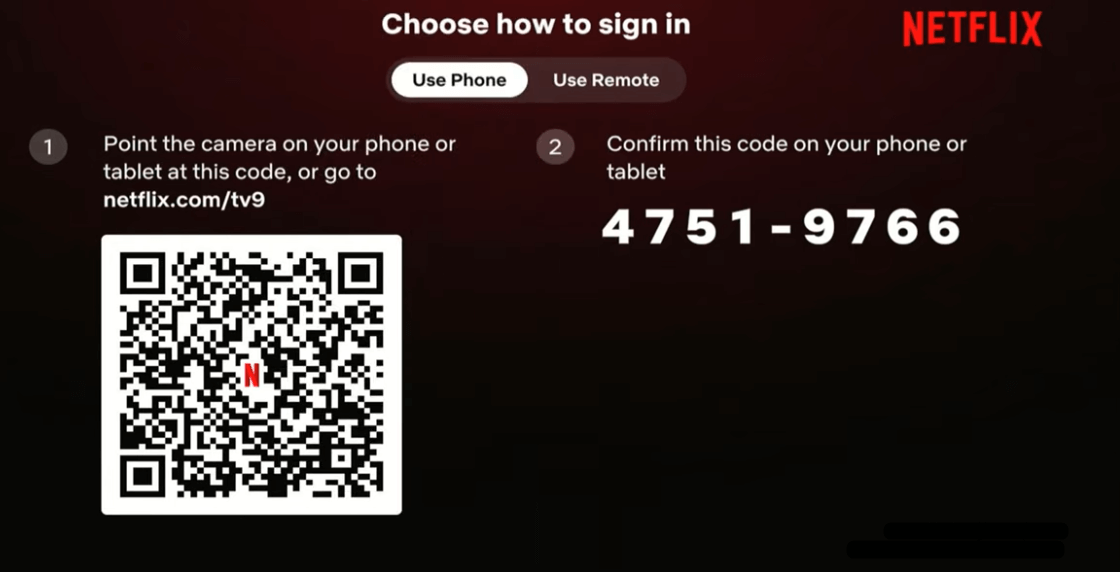
- Take your smartphone and open the camera in it.
- Then, point the camera and scan the QR code displayed on the TV.
- If your phone has a Netflix app, you will be directed to it. There, just tap on Sign in on TV to finish the process.
- If not, you will head over to Netflix’s activation website [https://www.netflix.com/tv8]. In there, enter the activation code you see on the TV and click Continue.
- In the next step, you may be prompted to log in to your account to finish the sign-in process.
4. If you go with the Use Remote option, using the on-screen keyboard, type in your Netflix credentials.
5. Once the sign is done, your Netflix TV app will refresh and get to the home screen.
6. Now, you can choose any content you want from the app and stream it on your big screen.
Steps to Solve Netflix Not Working on LG Smart TV
In some cases, the Netflix TV app on your LG TV might crash or stop working due to uncertainties. If you face any difficulties with Netflix, then here are the steps you can follow to fix it.
- Troubleshoot the internet: As a first step, fix your internet connection. When the internet is slow, the Netflix app will tend to stop functioning.
- Restart your LG TV: If the problem is related to a temporary bug, then a simple restart will do the trick. So try restarting your LG TV to fix the issue.
- Update the App: Using an outdated Netflix app on your LG TV can be the next cause of the not working problem. So update the app on your LG TV and get rid of the issue.
- Log Out Netflix on LG TV: Due to some technical glitch, you may see some not working problems with the app. So to this, simply sign out of Netflix on your TV. To do this, open the Netflix Menu and click on Get Help > Sign Out.
- Clear Netflix cache files on LG TV: Corrupted Netflix cache files can make the app work slowly or not function at all. So clear the cache on LG TV to fix the Netflix app problems.
- Check for Active Subscription: Check to see if your subscription is still active. If it expires, your TV app will have various streaming issues.
- Reinstall the app on TV: If the problem is still not solved, then simply uninstall the app on LG TV and reinstall it. This will solve the Netflix not working problem on your LG TV.
- Factory Reset LG TV: When all the troubleshooting doesn’t fix the problem, reset your LG TV as a last resort to fix the problem.
These are the methods you should follow to fix Netflix not working on your LG TV. If this process doesn’t help, contact Netflix customer support to resolve your issues.
If you found the blog useful, then I’m glad that I have made your day easier. Besides this, if you need any tips regarding the Netflix app on your LG TV, mention it on my community forum. I’ll help you with your queries.