Did you find a perfect YouTube video that you would like to watch in a continuous loop on your LG Smart TV? Then we can help you do it. Fortunately, the YouTube app comes with a built-in loop feature so that you can listen to any video content endlessly without interruption.
Let’s break down the process to do it from the following headings.
Things To Do Before Looping a YouTube Video on LG TV
Looping a YouTube video is way easier than you think. All you need to do is create a new playlist with a single video that you want to loop. If you don’t know how to create a playlist, then here is the procedure.
1. On your smartphone or PC, visit the YouTube app.
2. Now, play the video that you want to loop.

3. Under the video, you can see the + Save button. Click on it.
4. It will open a pop-up. In there, select the New Playlist/Create a New Playlist option.
5. Type in the name of a playlist and hit Create. Now, you have successfully created a playlist.
Steps to Loop a YouTube Playlist on LG Smart TV
Once you have created a playlist using your PC/phone, turn on your LG TV and the YouTube app in it. Make sure you’re logged in with the same YouTube account that you use on your PC/smartphone. Once confirming this, get down to the steps to loop your YouTube video on LG TV.
1. Open the YouTube app on LG TV, go to the left, and click on the Library option below.
2. In the library, go to the Playlist section and open your newly created playlist.
3. Play the saved video from the library.
4. While the video is running in the background, navigate down and highlight the thumbnail of your playing video.
5. Now, you will see the Repeat option on the top. Click on it. The button will now change to Repeat Playlist.
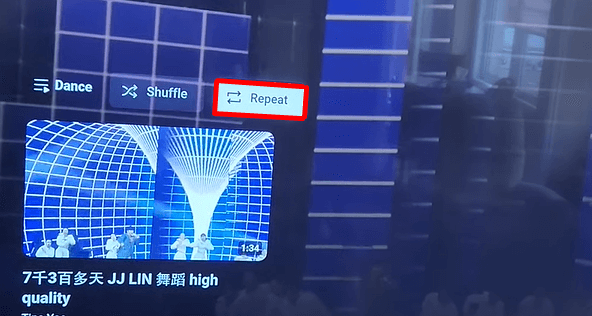
Once you have done this correctly, you can watch your favorite YouTube video in a loop on your LG TV. Follow these easy steps to play your favorite YouTube video or soundtrack in a loop on your LG Smart TV.
If you want to know more about LG TV features, tips, etc., reach out to my community forum page.