System bugs and glitches are common in all smart TVs, and LG is no exception. The issue can arise from an LG TV firmware bug or insufficient storage. Consequently, installed apps will crash, and the TV might freeze for a moment or completely turn into a black screen. To fix these problems instantly, you can restart your LG Smart TV to refresh all its functions. Here, we have demonstrated all possible ways to reboot the LG TV and make it very responsive.
Why Should You Restart LG TV?
- If your LG TV runs slowly, gets stuck, or doesn’t respond to your remote commands, reboot it.
- If you have any WiFi or Bluetooth connectivity issues, a quick restart will help.
- Restarting the LG TV will clear the background processes and improve the performance.
- It also fixes audio lags or video issues while watching media content on your TV.
- Rebooting will help if a particular app keeps closing by itself due to an unexpected error.
How to Restart LG Smart TV with Remote
Restarting your LG Smart TV is easy and efficient, thanks to the LG Magic Remote control that comes with it. While your LG TV is turned on, take your remote controller and hold the Power and Volume Down keys for 15 seconds. If no actions take place, hold the buttons a little longer.

After a while, your LG OLED or QLED TV will restart and eliminate the temporary bugs and glitches. Once the LG logo appears on the home screen, you can surf your desired content hassle-free.
How to Restart LG Smart TV Without Remote
Everyone misplaces their remote controller once in a while. Otherwise, the remote control malfunctions at certain times when we need it the most. If you don’t have the remote, here are some tips and tricks for restarting your LG TV without it.
Power cycling is an efficient method of restarting your TV. To do this, turn off the device and remove all the power cables from the outlet.
After a few minutes, connect all the cables back to the outlet and turn on your LG TV. Proceeding with the power cycle will remove all the technical errors that arose within the device.

Alternative Approaches to Restart LG Smart TV
Here, we have provided other alternative ways to restart the LG Smart TV.
Disable User Agreement
Disable the User Agreements from the About section on your LG TV to restart your device. To do that, go to Settings → General → User Agreements → Uncheck the checkbox → Hit Agree. Your LG Smart TV will reboot automatically.
Update your LG Smart TV
Alternatively, your LG TV will restart on its own during the firmware update. To update LG TV firmware, you can follow these steps.
- LG webOS TV: Open Settings → General → About This TV → Check for Updates → Download and Install → Yes. Now, your TV will undergo a restart process.
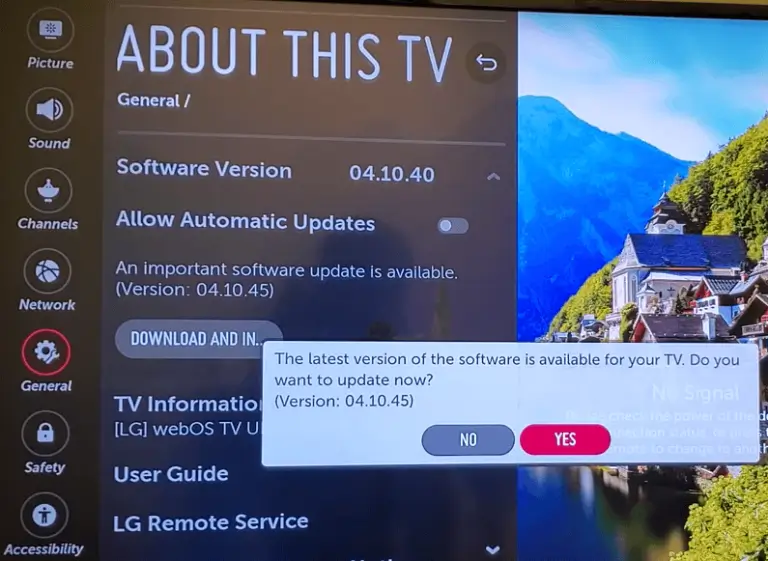
- LG NetCast: Go to Smart or All Settings Menu → Support → Software Update → Check for Updates → Hit Yes. Now, the update will start, and your TV will restart for good.
Note: If your LG TV does not restart automatically after an update, you can do it manually by pressing the Power and Volume buttons for 15 seconds.
Factory Reset
Factory resetting your LG Smart TV will reboot its operating system after removing all the settings and data.
To help our fellow users, we’ve listed all the possibilities and effective workarounds to restart your LG Smart TV. By following the restarting procedure, you can fix all the temporary issues without initiating complicated methods like firmware updates and factory resets.
Besides that, if you have any problems with your LG TV, visit the forum page and tell us about the issue. We will analyze it and provide the best solution.
FAQ
An intermittent reboot is caused by outdated firmware, power fluctuations, overheating, or a faulty connection to a power outlet. To fix it, update the LG TV, fix the loose connection, turn off the TV, and allow it to cool down.