By screen mirroring to LG TV, you can display your entire smartphone or PC content in a reliable way. Fortunately, almost all LG TV Models released in recent years support the screen mirroring feature. For a detailed algorithm, follow the below article.
How to Screen Mirror Android/Windows to LG TV
The newly released LG TV models come with a built-in Chromecast feature, that helps you to easily screen mirror your content in ease. To make this happen, you should connect your LG TV to a WIFI and your casting device to the same WIFI network. After doing this, follow the listing.
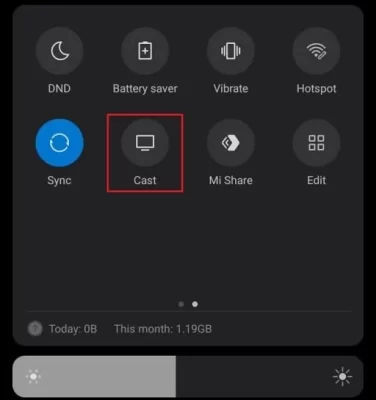
- Android: Open Notification Panel on your phone → Tap on Cast/Screen Cast/Screen Sharing → Choose your LG TV → Select Yes on your TV → Done.
- Windows: Press Windows + K keyboard shortcut → Select LG TV from devices → Screen Mirroring is done.
Once following the screen mirroring steps, you can preview your whole mobile/PC screen on your TV.
How to Screen Mirror iPhone/iPad/Mac to LG TV
If you’re an iPhone, iPad, or Mac user, then to screen mirror your device, you should enable the AirPlay feature on your LG TV. To enable AirPlay, open the Home Dashboard and select the AirPlay option. Inside the section, click on AirPlay and turn it ON.
After turning it on, here is how to screen mirror your device to your LG TV.
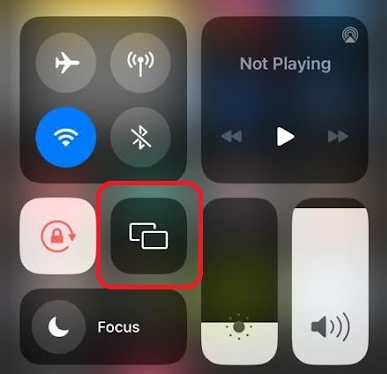
- iPhone/iPad: Open the Control Center → Screen Mirroring → Choose LG TV → Enter code if prompted → Done.
- Mac: Visit the home screen → Go to Menu Bar → Open Control Center icon→ Click on Screen Mirroring → Select LG TV → End of process.
These are the common methods for performing screen mirroring on your LG TV. Once mirroring is complete, you can control your TV screens using the following functions.
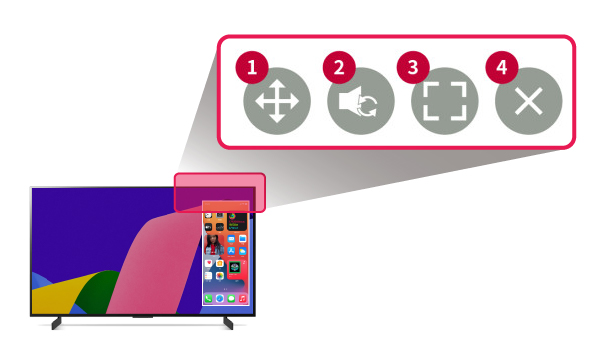
1. Move the PIP format of the mirrored screen on your LG TV.
2. Switch between TV and device audio
3. Turn up the full screen
4. Exit screen-sharing
Alternative Method to Screen Mirror on LG TV
As old LG TVs don’t have built-in Chromecast features, the steps for screen mirroring will differ. In this case, follow the listings below to carry on with screen mirroring.
- Visit the home screen of your LG TV and click on the Device Connector option.
- Inside the section, you should look for the Smartphone option.
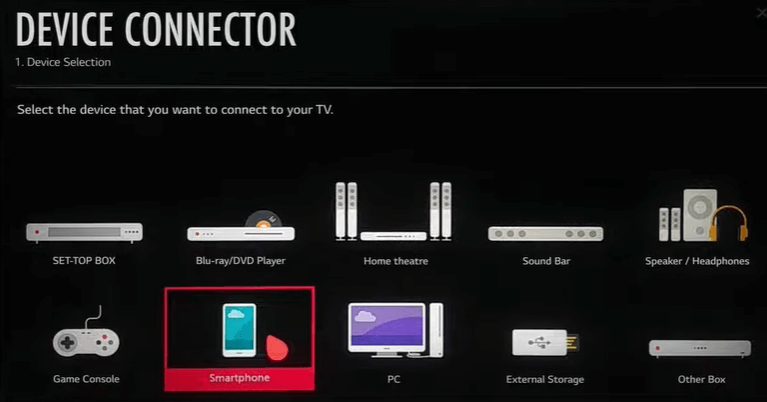
- Under the smartphone section, select the Screen Share option and tap on the Start button at the bottom.
- Now, take your Android smartphone in hand and open the Notification panel.
- Tap on the Cast/Screen Cast option and choose your LG TV from the active devices.
- Now, your whole mobile/PC screen will display on your LG TV.
How to Screen Mirror on LG TV Without WIFI
If you don’t have an active internet connection, you can screen mirror your mobile/PC using external devices. If you own the latest smartphone, then simply buy a Type C to HDMI adapter from Amazon. Then using an HDMI, connect your TV and your mobile phone.

Then change the LG TV Input to the connected HDMI and display your mobile screen on your LG TV easily. Similarly, PC users can just connect their devices to LG TVs with HDMI alone to make this happen.
Upon following these alternative methods, you can stream any media content from your external devices to your big screen. If you need any assistance regarding the subject, visit my community forum chat room to share your queries. I will go through it and get back to you with an appropriate answer.
FAQ
Yes, you can use third-party mirroring apps like AirBeam TV installed on your smartphone from the App Store/Play Store to mirror the content to LG TV.