Are you a parent looking to ensure your kid follows a proper TV schedule? Then, setting up Parental Control is the right choice for you. LG webOS TV come with built-in Parental Controls, which help reduce screen time and avoid screening unnecessary content for your kids.
If you’re unsure how to enable the parental control feature, here’s a step-by-step guide.
How to Turn On Parental Controls on LG TV
If you wish to block channels that you find offensive to your children, you can create a parental control pin for that. You can lock channels and use the PIN to unlock them.
This way, your kids can’t access the channel, and you can worry less. To turn on the Parental control,
LG webOS 6.0 and Above
With your LG TV turned on, go to All Settings and select the General tab on the left. Now, click on System and choose the Safety option on the next tab. Enable the Safety Toggle ON and create a Parental Control PIN on your TV with the remote.
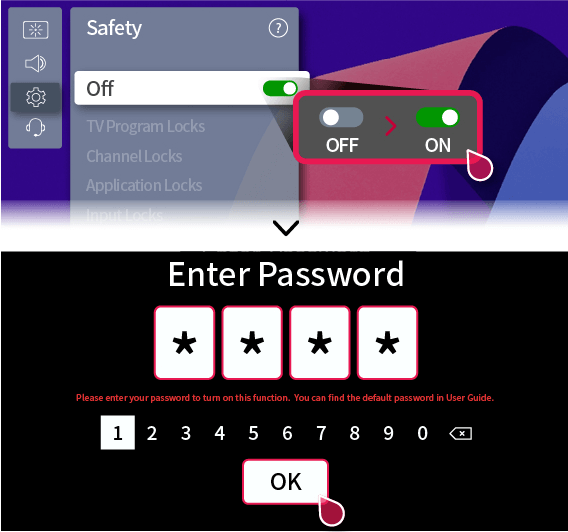
webOS 5.0 and Below
Using the remote power on your TV, go to the All Settings options. Now, choose General from the left side of the Menu and choose Safety menu from the list. Enable the toggle and create a Parental Control PIN on your LG TV using the TV remote.
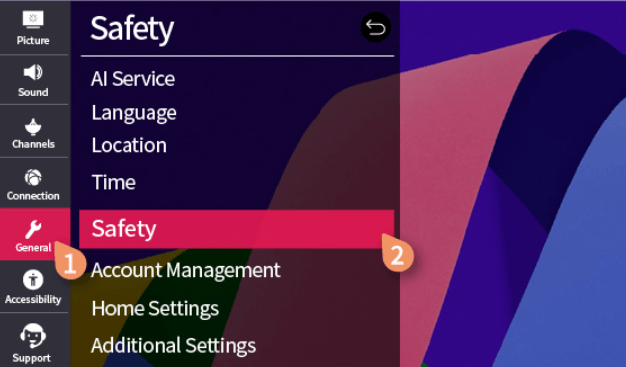
Once you create the Parental Control PIN, the Saftey Menu will show options to lock TV channels, Streaming apps, and TV inputs. Choose any option you want and safeguard your child’s entertainment.
Better Way to Improve Parental Controls on LG Smart TV
Just using the Parental Controls on the TV won’t prevent your kid from getting off the TV. If you want your kid to have a healthy TV schedule, we recommend using the Family Settings on LG TV.
With Family Settings, you can set the timer on your TV and prevent your toddler from watching too much TV. To enable the time limit settings on your LG Smart TV, go to Settings → All Settings → General → Family Settings → Usage Limit Setting. Choose a timing limit and end the process.
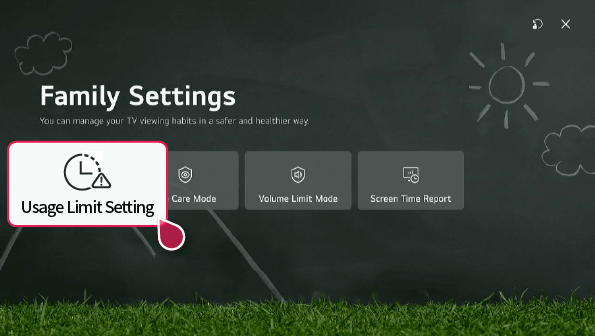
Once you turn on this feature, you have to enter the PIN generated above to keep on streaming TV. If you fail to enter the PIN within 2 minutes, your TV will turn off automatically without a command.
Benefits of Enabling Parental Control on LG TV
Enabling the parental control option on your LG Smart TV brings many advantages. Meanwhile, here I’ve listed some benefits of it.
- By enabling this feature, you can set your kid’s daily activity.
- Block or filter out the adult and other kid-restricted content and display only the relevant ones related to kids.
- You can even monitor the search activity, preventing your child from cyberbullying and other harmful acts.
- You can block your children from accessing specific websites and illegal applications.
- Moreover, it also allows you to create separate profiles for you and your children for secure access.
These are some of the prebuilt LG Smart TV settings that keep your children away from TV and adultery content. If you find this amusing, try it on your TV and tell us how it works on our community forum to help other users.