As a default feature, every LG TV webOS model comes with a remote pointer on their remotes. Using this, you can access and navigate your TV apps and settings more easily than normal remotes. However, if you like to make adjustments to it or turn it off on your TV? Then, you can do that using the Pointer option on your TV settings.
Let’s see how to make things happen from the definitive guide below.
How to Turn Off LG TV Pointer Temporarily
To make things easier, you can enable the pointer on your LG TV in no time. However, if you think the pointer is getting in your way, you can also turn it off easily. Let’s see how to do this in the following steps.
1. Turn on your LG TV, and you can see the pointer of your TV on the screen.
2. Once you see the pointer, use the navigation buttons alone to navigate through your TV.
3. By doing this, your LG TV pointer will get temporarily turned off on your TV.
4. If you would like to bring back the pointer, then scroll the wheel button on your remote and shake it. This will provoke the pointer on your TV screen.
How to Turn Off LG TV Pointer by Unregistering Magic Remote
Instead of disabling it temporarily, you can also unregister your magic remote to restrict the pointer functionality. To do this,
1. Point your magic remote towards your LG TV.
2. Press and hold the Back and Home buttons simultaneously for 5-6 seconds.
3. Release the buttons once the “Remote Registration is Disconnected” message is displayed at the top right corner of your LG TV.

Even though the pointer is disconnected, you can still use the navigation buttons to scroll through and choose the content you need. However, if you want to register it back, click the OK (Wheel) button on your magic remote once.
How to Customize LG TV Pointer
Would you like to change your pointer’s appearance or speed sensitivity? Then go to the Pointer option on your TV. To do that,
webOS 6.0 and Above
1. With your TV turned on, press the Settings button to launch the menu.
2. There, choose the All Settings option and click on the General tab from the pop-up.
3. Next thing, click on the System option and tap on Additional Settings from the next section.
4. Now, you will find the Pointer Options. Click on it.

5. You will find the Tracking Speed and Pointer Size option when the pointer option expands. Using these two options, you can customize your TV pointer as you wish.
webOS 5.0 and Below
1. Push the Settings button on your LG TV remote to open the menu on the screen.
2. The next thing you should do is open the All Settings option on the TV screen.
3. When the TV menu appears on the screen, go to the Accessibility tab on the left.
4. There, click on the Pointer Options.
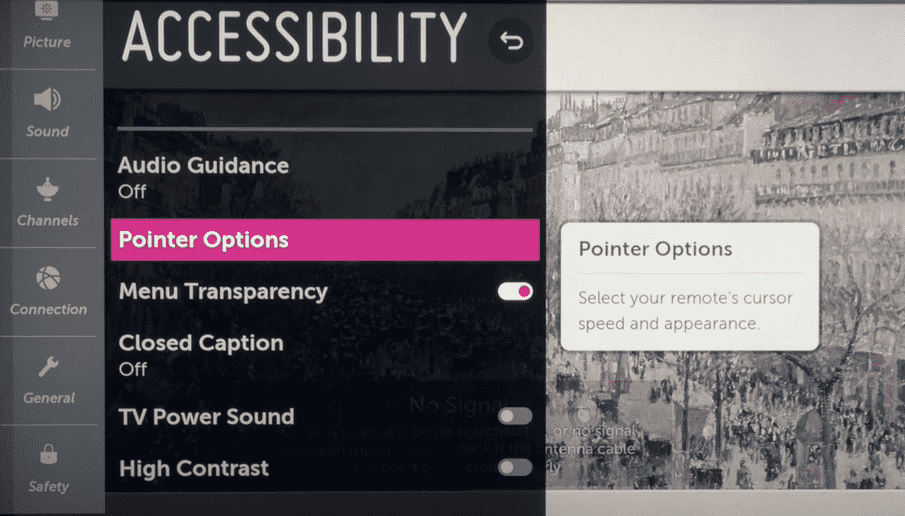
5. Now, you will see two options: Tracking Speed and Pointer Style/Size.
6. By choosing the respective options, you can easily configure your TV pointer to your preference.
From the detailed above description, you can either make your TV pointer disappear or make it look cooler. If you find this helpful and like to know more about LG TV, then visit our community forum page.