While watching any TV shows on your LG TV, do you hear multiple audios in the background? Then, the SAP feature is enabled on your LG TV. With this feature enabled, you will hear a translated audio and real audio with the live video.
To avoid this multiple audio interference, you can turn off SAP on LG TV with easy button combinations.
What is SAP on LG TV and Why You Should Turn it Off
Secondary Audio Program (SAP) is a feature that is only available on Antenna and Cable TV for the best streaming experience. Using the SAP function, you can watch any TV channels with multiple audio tracks to listen to them in your desired language.
As it may seem cooler at the start, using SAP can kill the originality and emotions of your media content. Also, with SAP, you may experience double audio on your TV, which might be confusing while watching. This is one of the main reasons many users stop using SAP on their TVs.
LG TV Tip! If you like to stream foreign content without the Secondary Audio Program, enable the subtitles on LG TV.
How to Turn Off SAP on LG Smart TV
Turning off the Secondary Audio Program on the LG Smart TV is the same for every model. To turn off the feature,
- Power on your LG TV using your remote controller.
- After that, change the LG TV input to the Antenna.
- With the channel playing on, press the AD/SAP or SAP button on your TV remote control.
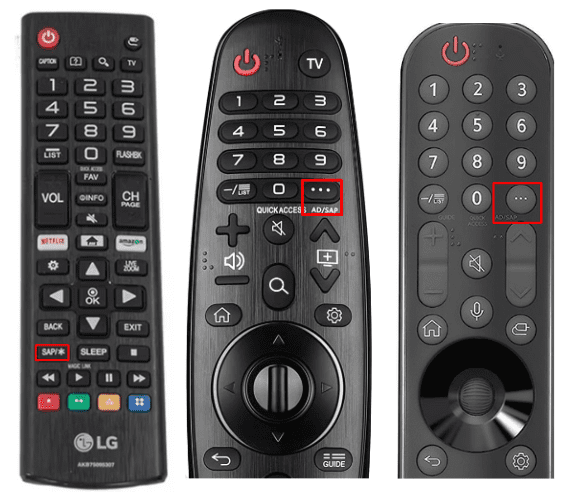
- Press the button to load the Language option; press it again to turn off/on SAP on your LG TV.
How to Turn Off Audio Guidance on LG Smart TV
Pressing the SAP button on the remote will most probably fix the audio issues on your TV. However, in some cases, you must turn off audio guidance/description on your LG TV to fix the overlay audio. To turn off audio guidance on LG TV,
- On LG webOS 4.0: Open Accessibility on LG TV and select Audio Guidance. Then, turn off the toggle to disable Audio guidance on LG TV.
- For LG webOS 6.0 users: Hold Mute button on the remote until you see Accessibility option. From there choose Audio Guidance and turn off the Enable function on your LG TV.
By doing this, you can disable the audio description/guidance feature on your LG Smart TV. Once you did this, check whether the audio is relaying on your TV channel.
These are the simple steps that you can follow to turn off the SAP on LG TV channels. If you find the steps discussed above not working, then mention your LG TV model number on my community forum. I will provide you with the appropriate steps.
FAQ
There is no SAP setting available on the LG Smart TV. So to turn off SAP, press the AD/SAP button on LG remote.
4 Comments
The SAP button does not seem to work on my remote. It only brings up a “More Actions” menu which does nothing for turning off the SAP function.
It’s unfortunate to see you face SAP button issue on your LG TV. As the More Actions menu doesn’t help you turn off SAP, you shall try out the below given troubleshooting guidelines.
If this doesn’t help you further, you shall go ahead to reset your LG Remote. Also, check if there are any new updates available for your LG TV and install it. You will be out of luck at a rare case and that is when you should reach out to the customer support for further help. Until then, you shall opt to use a replacement remote controller or use LG ThinQ app to control your TV.
Keep me posted if this has helped you!!
I have the same issue as C.Putnam, there is only a More Options menu and no SAP possibility to change.
I have the latest version of LG TV software installed, last week. Also your instructions are not clear, with the LG Magic remote do we also have change the input to antenna/ first, if so why?
@John Jennings..!!
Yes. You should switch to the antenna or cable input and then press the SAP button.
FYI, the SAP option is typically only available on these inputs, which is why changing the source is necessary before accessing SAP settings.
Since your TV is up-to-date, ensure your Magic Remote is properly paired and try re-pairing it if needed. You can also use the LG ThinQ app as an alternative method to control SAP settings.
If this doesn’t resolve the issue, contacting LG support might be the next best step. Let me know if you need further assistance!