HDR (High Dynamic Range) is a feature pre-built on every high-end LG TV model. Enabling this feature will enhance the difference between dark and light colors. You will be exposed to enhanced contrast, wider color gamut, better immersion, and more. In other words, the HDR feature on LG TVs will help you experience the most realistic picture quality.
Watching videos in 4K, HDR10, and other high-end picture resolutions will give you the real HDR experience. Follow the steps below to enable and watch videos in High Dynamic Range on your LG TV.
How to Enable HDR on LG TV
To improve the luminosity of the video content, you need to enable HDR on your LG Smart TV.
Enable HDR on webOS 6.0:
- Push the power button and turn on your LG Smart TV using your remote.
- Using your TV remote, go to Settings and select the Picture tab on the left.
- Navigate and click on the Select Mode option using your remote pointer.
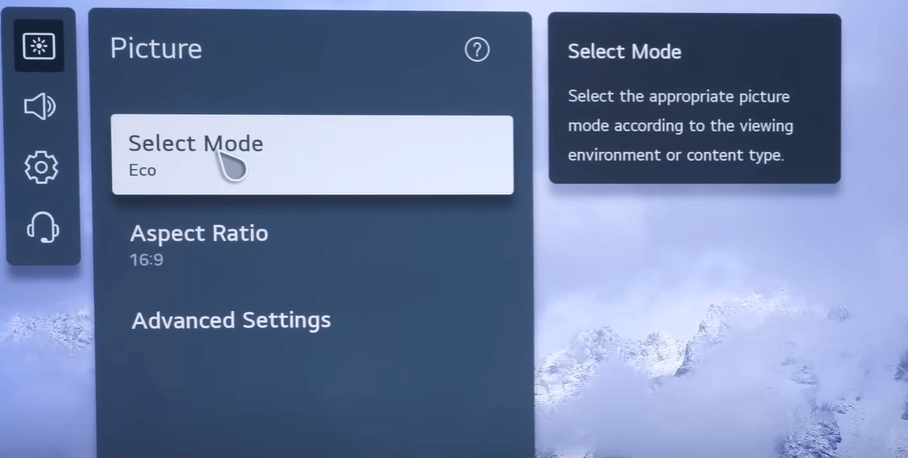
- Now, go to the HDR or Expert Mode from the list and enable it on your TV. This will enable the HDR feature on your TV.
In the same way, you can also turn off the HDR effect to stop your LG TV flickering or other problems.
Enable HDR on webOS 4.0 or Higher:
- Open the Settings on your TV and the Picture tab.
- Navigate with your remote and choose Picture Mode settings on the TV.
- From the multiple picture modes, choose HDR Effect.
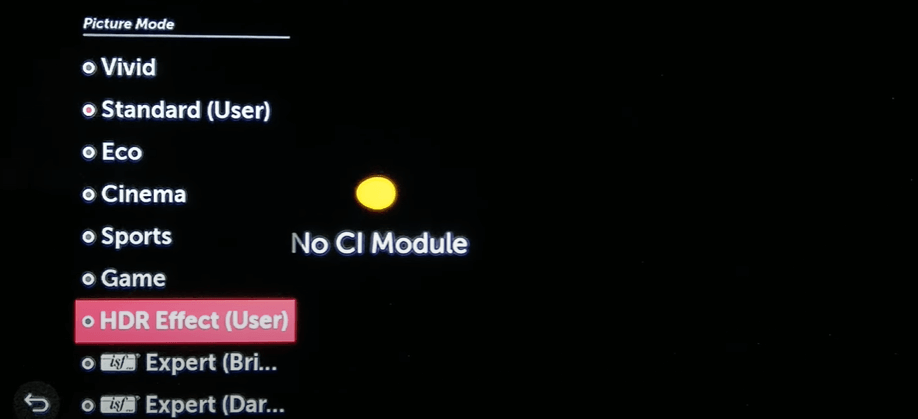
- Adjust the HDR feature to Light, Medium, or Strong using the arrow buttons. Now you’re good to go to experience true HDR on your TV.
Perks of Enabling HDR on LG TV
Here, I’ve mentioned some of the benefits of enabling the HDR feature on your LG Smart TV.
- Improved Contrast Ratio: The HDR feature brightens the white and darkens the black color to make the picture quality more natural.
- Broader Color Gamut: With a large quantity of colors and shades, HDR delivers accurate details, when compared to the SDR mode.
- Enhanced Gaming: With the enabled HDR mode, you can play games with high-quality images.
Can’t Enable HDR on LG TV – Best Fixes
If the HDR option is greyed out or you are having issues while turning on the feature, then check out the following troubleshooting fixes.
- Initially, check whether your LG supports the HDR feature. For clarification, refer to the user manual.
- If you’re using any streaming devices or gaming consoles, ensure your HDMI cable supports HDMI 2.0 or above.
- Any misconfiguration in the picture quality also leads to the issue. So, reset the picture settings and try enabling and using the HDR feature.
- Sometimes, a simple restart on LG TV will eliminate the temporary bugs and help resolve the issue.
Tips to Improve HDR on LG TV
You can’t expect higher results with only the High Dynamic Range mode on your LG Smart TV. You need to configure the HDR settings to make your video look better. Check the configurations below that you can use on your TV.
| PARAMETERS | VALUES |
|---|---|
| Brightness | 50 |
| HDR Tone Mapping | On |
| Gamma | 1.9-BT.1886 |
| Tru Motion | On |
| White Balance | 1 |
| Noise Reduction | On |
Some of the configurations tabulated above can be a bit off for some users. If this is the case, adjust the settings according to your preference to make your picture more aesthetic.
Visit my community forum to get involved in discussions related to this with other LG TV users and gain valuable insights.