In this review, we are going to see how to enable the Key Lock feature on LG TV. Using the Key Lock feature, you can temporarily or permanently restrict the functions of physical buttons on your TV. This feature will be helpful to restrict kids or others from using the physical button on the TV panel. Let’s see in detail how to enable or disable this feature on LG TV in detail.
How to Enable Key Lock on LG TV
The Key Lock feature is available on NetCast OS and webOS 1.4 models. In the following section, we will uncover how to enable it on each TV model.
LG NetCast TV
1. With your LG TV turned on, press the Menu or Settings button on your TV remote.
2. From the displayed options, choose the Lock option on the screen. Under the section, choose the Key Lock option and turn it On/Off.
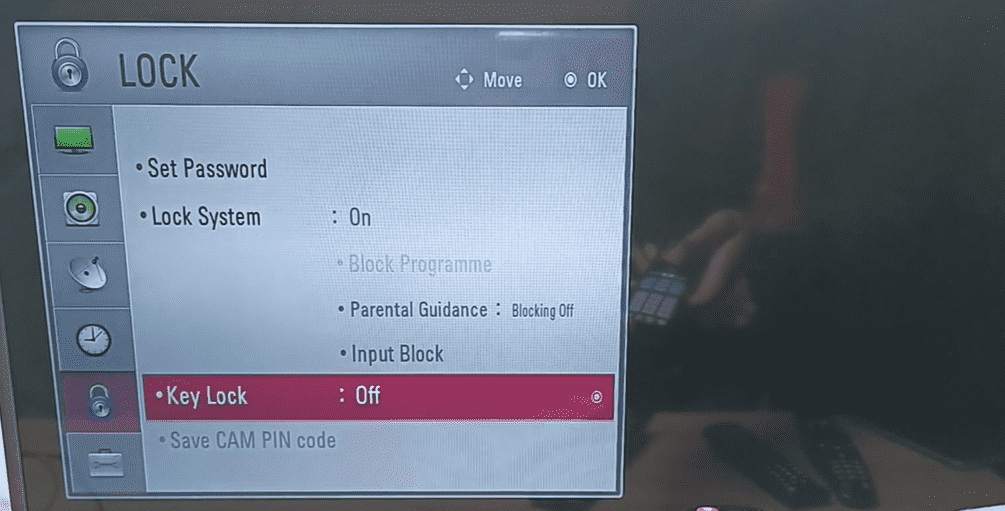
3. After doing this, press the physical buttons on your TV panel. You will see a message Key Lock On message on the display.
LG webOS 1.4
1. Long-press the Menu or Settings button on the remote for over 5 seconds.
2. When you see the channel or input name displayed on the screen, press the 1105 and hit the Enter button. This will unlock Hotel Mode on LG TV.
3. From the pop-up display on the screen, choose LG Hotel Mode Setup. After turning on the Hotel Mode on LG TV, go over to the Key Operation section.
5. In there, select the Local Key Operation and either select the Use PWR Only or Block All option. This will trigger the Key Lock feature on your LG TV.

LG TV Tip! Similar to the Key Lock, you can also restrict the Remote operation on your LG TV. To enable this, simply select the IR Operation under the Key Operation section on the Hotel Mode Setup and change it to NO.
If you like to turn off the Key Lock feature, then hold the Exit and Power button for more than 10 seconds. This will turn off the Key Lock feature on your TV.
Similar to Key Lock, if you would like to know about other features of your LG Smart TV, then visit my community forum to learn more.