It is important to update your LG TV at regular intervals to access the latest features. This will also eliminate all system bugs and glitches and help boost the device’s performance. You can use WIFI and a USB drive to upgrade your LG TV to the latest firmware.
Above all, it is one of the primary troubleshooting methods for fixing software issues. If you need to learn how to do it yourself, follow this curated guide.
How to Update LG TV With WiFi
Follow the respective listings to update your LG smart TV software easily using a stable WIFI network. Moreover, updating the firmware will also update the built-in apps on your LG Smart TV.
- LG webOS 6.0 TV: Open Settings → All Settings → Support → tap on Software Update → Click on Download and Install → Done.
- LG webOS 3.5, 4.0 & 5.0 TV: Press Settings button on remote → Choose All Settings → Hit General/Support tab → Click on About This TV → Software Update → select the Check for Updates → Download and Install → Done.
- LG NetCast TV: Provoke Smart/Settings → Select Support Tab → Choose Software Update → Hit Check Update Version → Done.
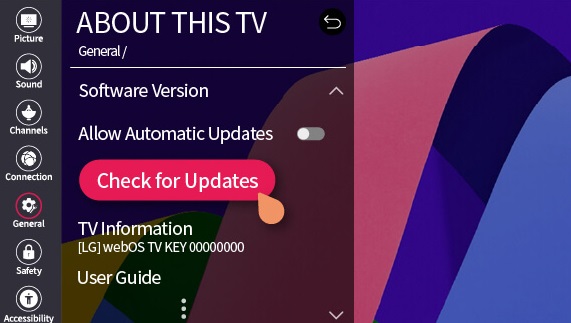
Note: By turning on the Allow Automatic Updates option, your TV will automatically install the software update on the LG TV.
How to Update LG TV Without WiFi
Does your LG TV show an error while updating the software? Then, follow the below steps to use a USB flash drive to upgrade your LG TV firmware quickly.
- Navigate to LG’s Software and Driver support page from a web browser.
- You should input your LG TV model number in the search bar.
- Now, pick your LG TV model from the drop-down menu and download the firmware update files on your USB.
- Upon downloading, create a folder named LG_DTV and paste the downloaded files into it.
- Turn on your LG TV and plug in the formatted USB drive into your TV’s USB port.
- When your TV recognizes the update file, it will pop up with the Install button on it.
- Using your TV remote, hit the Install/Start button and start updating your LG TV with your USB flash drive.
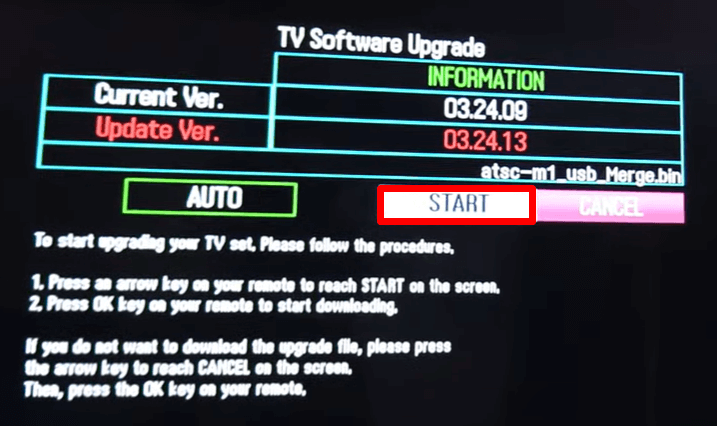
The USB method will work only for selected LG TV models. If this method doesn’t work for you, follow the other steps to update your TV easily. After following the automatic and manual update process, you can easily upgrade your TV software and fix errors.
Do you see any menus greyed out while trying out any methods, or do you want to discuss a new issue on your LG TV? Visit my community forum to get the appropriate solution.
FAQ
The webOS 24 is the latest version that is released by LG for its smart TVs. But the update is rolled out for specific TV models. So users who have installed the webOS 23 update on their LG TVs should wait for the 24 version.
No. You can’t upgrade LG Netcast software to a webOS system.