In this review, you will learn how to download the Hulu streaming app on your LG TV and the steps to set it up.
Hulu is a premium service that offers a collection of 100+ TV channels in its subscription. By signing up for Hulu+Live TV premium for $76.99/month from its website, you can access its unlimited DVR, 4K visuals, and a plethora of channel add-ons for your entertainment.
How to Download Hulu on LG Smart TV
To install Hulu on LG TV, your TV must have a webOS version of 3.0 or above. If you’re unaware of this, you can check your webOS version on your LG TV via settings.
1. Power on your LG TV and go to the home screen.
2. Click on Apps/LG Content Store and search for the Hulu app.
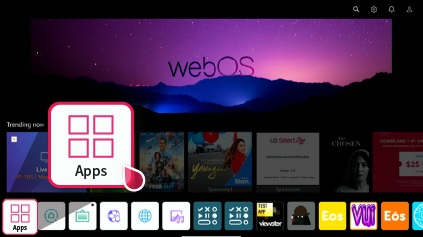
3. Select the app from the LG Content Store and select the Install button to get the Hulu app on your LG Smart TV.
How to Log Into Your Hulu Account on LG Smart TV
After installing the Hulu app on your TV, you have to log in with your account to access its TV shows and other content.
1. Open the Hulu app on your TV and click on the Sign In button on it.
2. You will receive a generated activation code on your TV screen.
3. When you see this, take your mobile phone and visit the activation website of the Hulu app.
4. On the website, enter the login details of your Hulu account and click on Continue.
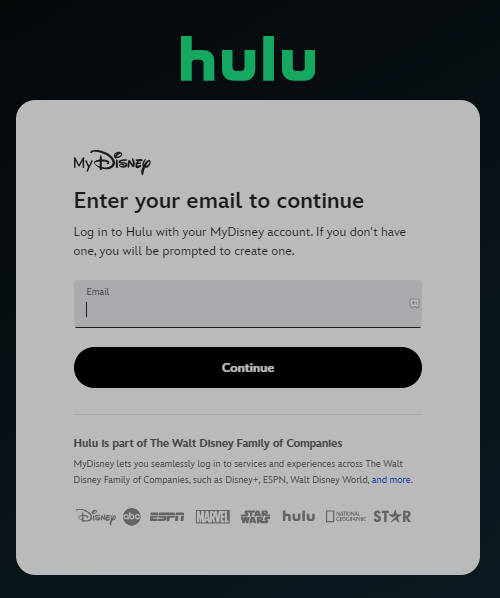
5. Next, type in the code you received on the web page and click on the Activate button.
6. This will sync your Hulu account to the TV app. When the activation is done, choose any content you like from the app and stream it on your TV.
LG TV Tip! You can also log in to the Hulu app on your TV by entering the login credentials using the TV remote.
How to Cast/AirPlay Hulu on LG TV
The Hulu mobile app comes with Cast/AirPlay functionality. Using this, you can watch your favorite movies & TV shows on Hulu on your TV from the mobile app. To make this work,
- Connect your LG TV to a WIFI and your mobile to the same internet.
- Turn on AirPlay on LG TV if you’re using an iPhone.
1. Install the Hulu app on your mobile using Play Store | App Store.
2. Open the app and log in with your Hulu account.
3. Now, choose any content you like from the app and play it on the mobile.
4. Click on the Cast/AirPlay icon from the player. You can also find the Cast icon on your app’s home screen.
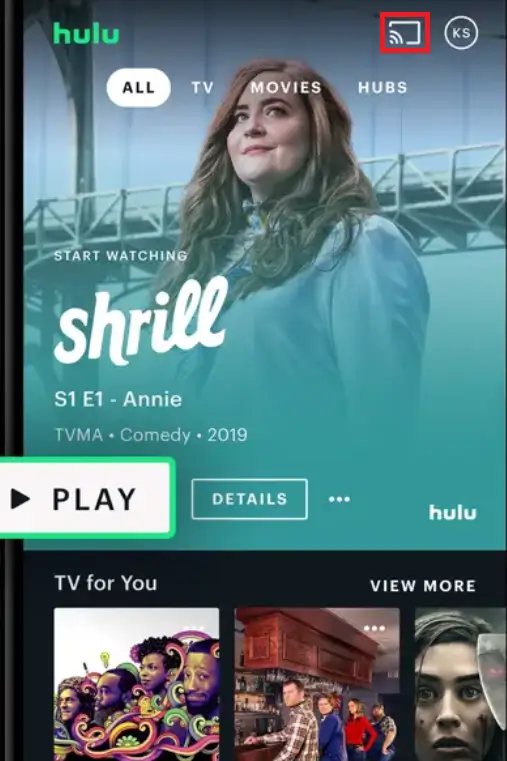
5. From the list of active devices, choose your LG Smart TV.
6. Now, you can watch the selected video content from the app on your LG TV big screen.
Using any of the methods discussed here, you can easily watch Hulu on your LG Smart TV. While doing Cast/AirPlay, if you face any issues, troubleshoot your WIFI network or reboot your LG TV to fix the problem. However, if you face a different issue on the Hulu app, ping me on my community forum page for help.