Do you like to stream media from the Jellyfin server on your LG Smart TV? Then, install the Jellyfin app from the LG Content Store. If you find Jellyfin a perfect partner for your entertainment unit, follow this article to learn about the installation and setup process.
Steps to Download Jellyfin App on LG Smart TV
You can download the Jellyfin app on every LG TV webOS model released in 2014 or later.
- With your LG TV turned on, select Apps/LG Content Store on the home screen.
- Hit the Search icon and type Jellyfin on the search bar.
- Pick out the application from the results and click Install to download the app on LG TV.
- Open the app, sign in to your account, and get access to the content stored on the Jellyfin media server.
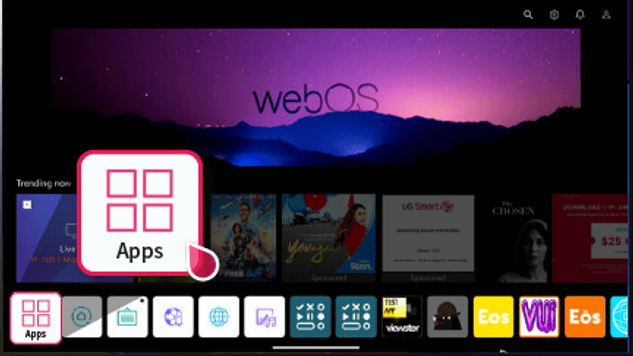
How to Use Jellyfin on LG TV
Refer to the steps listed below to access your Jellyfin server media content on the Jellyfin app.
- Visit the official website of Jellyfin on your browser and log in with your account.
- Go to the Admin Panel and click on the Live TV option.
- On the right side, press the + icon next to the Tuner devices.
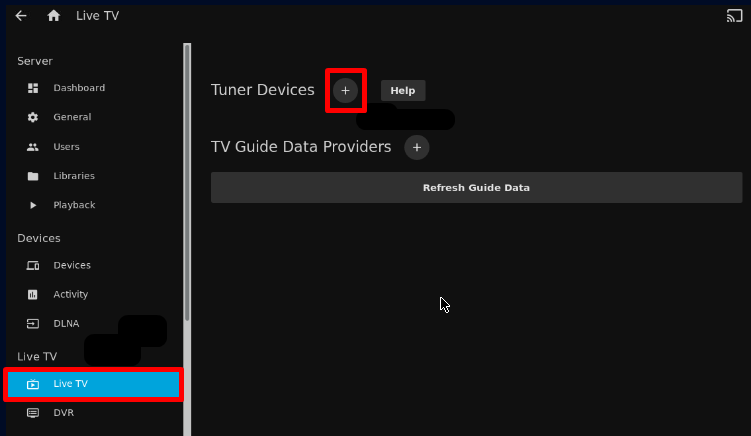
- Tap the Live TV Tuner Setup option from the website and choose the server type you need.
- After doing that, select HD HomeRun and type in the IP address and your server URL or IPTV URL.
- Hit Save to finish the setup process.
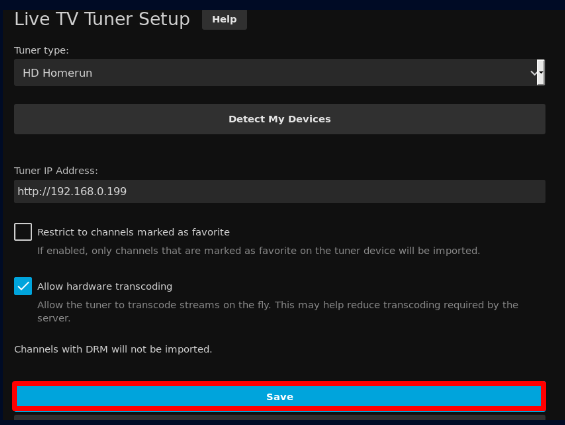
- Now, your Jellyfin app can retrieve the server and let you watch your favorite content as you desire.
By following all the steps, you can access your private media server, IPTV content, and more. Besides media files, you can also read your favorite action comics, Japan Manga, and more with Jellyfin on your big screen.
Furthermore, if you have any queries regarding the service, visit my community forum to get answers.
FAQ
Yes, with the supported plugins installed on your Jellyfin app, you can easily access Live TV on the app.