Are you looking to reduce the energy consumption of your LG monitor? If so, enabling Deep Sleep Mode is an effective solution to help minimize power usage while maintaining the monitor’s performance. Also, this feature allows your monitor to enter a low-power state when not in use, significantly cutting down on electricity expenses and contributing to a more sustainable environment. With this article, discover how to enable the Deep Sleep Mode on your LG Monitor and enhance your energy efficiency.
Steps to Enable Deep Sleep Mode on LG Monitor
To enable Deep Sleep Mode on LG monitors, follow these steps with more detailed instructions:
1. Locate the Joystick button positioned at the bottom center or backside of your LG monitor.
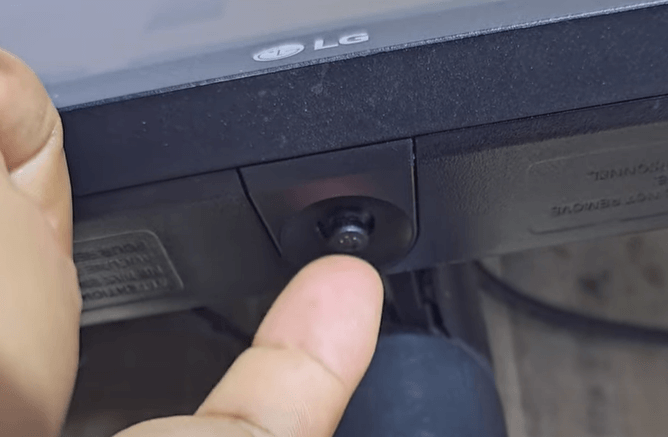
2. Press this button to bring up the monitor’s On-Screen Menu.
3. Once the menu appears, use the joystick to scroll through and select the Settings Menu.
4. After that, select General Settings and look for the Deep Sleep Mode option.
5. Finally, toggle the switch to activate the option that controls the monitor goes into a power-saving mode when it is not actively being used.

Advantages of Deep Sleep Mode on LG Monitor
Enabling Deep Sleep Mode on an LG monitor can offer several advantages, especially when it comes to energy efficiency and device longevity.
- When the Deep Sleep Mode is turned on, the monitor consumes significantly less power in standby mode. This is especially helpful for reducing energy bills and reducing your carbon footprint, making it an eco-friendly option.
- Constant usage can wear down electronic components over time. By enabling Deep Sleep Mode, the monitor spends less time fully active, which can help prolong its overall lifespan by reducing strain on the internal components.
- Less power usage also means less heat is generated by the monitor when it is in sleep mode. This helps maintain lower operating temperatures, which is beneficial for both performance and longevity.
- Monitors in Deep Sleep Mode wake up quickly when needed, offering a balance between energy efficiency and responsiveness. It eliminates the need for waiting through long boot-up times while still conserving power.
DIY Fixes for Deep Sleep Mode Problem on LG Monitor
If your LG monitor is facing challenges with Deep Sleep Mode, it can be quite annoying. This energy-saving feature is meant to function smoothly, but various issues might prevent it from doing so. Identifying potential causes and applying simple DIY solutions can assist in resolving these problems effectively.
| Causes | Fixes |
|---|---|
| A loose or faulty HDMI, Display Port, or power cable might interfere with the monitor’s ability to detect active signals, leading to issues with sleep mode. | Ensure all cables are properly connected and replace any cables that show signs of damage. |
| Improperly configured power settings on your monitor could hinder Deep Sleep Mode from functioning correctly. | Modify the settings on your device to confirm that sleep options are activated. |
| Using an outdated firmware version can result in various performance problems, including those affecting sleep mode. | Look for firmware updates on LG’s official website and follow the provided instructions to get the latest version. |
| The monitor may not support certain resolutions or refresh rates selected by your device, leading to difficulties with Deep Sleep Mode. | Adjust the display settings to ensure they are compatible with the monitor. If necessary, you may need to change the resolution on your LG monitor to lower. |
If the issues persist after attempting these solutions, it may be beneficial to contact LG customer support for additional help.
Follow the above steps to incorporate Deep Sleep Mode into your monitor usage routine, which is an excellent way to optimize both power usage and performance without compromising functionality. For further queries, join my online forum, and let’s discuss LG’s features more.
FAQ
No. Enabling Deep Sleep Mode will not affect the performance of the monitor when it is active. The feature simply reduces power consumption when the monitor is idle and allows for a quick wake-up when needed.
The timing for Deep Sleep Mode activation typically depends on your system’s power settings.
Most LG monitors come with the Deep Sleep Mode feature, but it is recommended that you check your specific model’s manual to ensure that this feature is supported.
To get your LG monitor out of Deep Sleep Mode, navigate to the Settings menu and select General. After this, toggle Off the Deep Sleep Mode switch.