If you are a gamer, you must know about the Game Mode feature that comes with the LG monitor. This setting is specifically designed to enhance your gaming sessions by optimizing key display aspects like refresh rates, response times, and color accuracy. Whether you are into competitive shooters or immersive RPGs, Game Mode helps deliver smoother visuals and faster reactions, making it an essential tool for any dedicated gamer.
This article outlines the steps to enable Game Mode on your LG monitor and explores its key benefits.
How to Enable Game Mode on LG Monitor
Activating Game Mode on your LG monitor can significantly improve your gaming experience. The process for enabling this feature may vary depending on your monitor model. From the methods below, try the one that is suitable for your device.
Via Game Settings
1. Locate and press the Joystick button to power on your LG Monitor.
2. Bring out the Main Menu by pressing the Joystick for once.
3. Furthermore, scroll down and select the Game Menu using the Joystick controller.
4. Finally, click the Game Mode and choose your preferred mode from the available options.
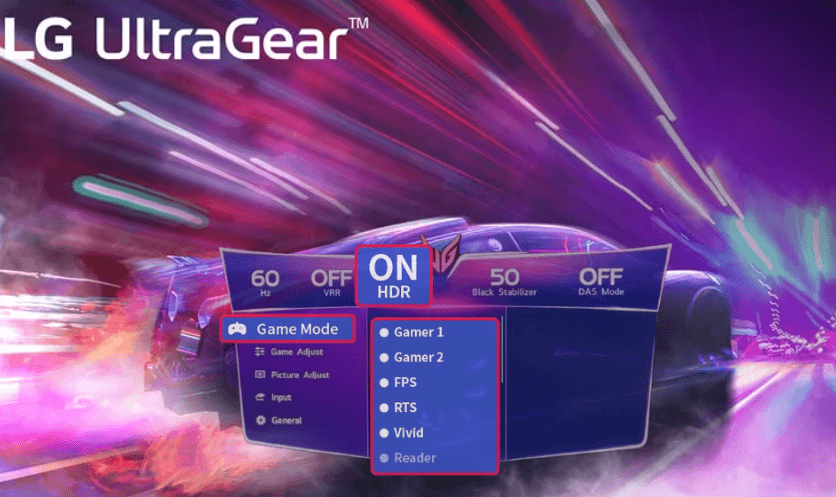
- Gamer 1 and Gamer 2: These modes allow you to save two sets of customized display settings tailored for different gaming setups.
- FPS (Fist-Person Shooter): Best suited for very dark FPS games.
- RTS (Real-Time Strategy Game): Appropriate mode for RTS Game.
- Vivid: Enhances the screen for more vibrant colors.
Note: You can access these modes even if the HDR Mode is turned on your LG Monitor.
From Picture Settings
1. As the same, use the Joystick button to launch the Main Menu on your monitor screen.
2. Move to Picture Settings and select Picture Mode.
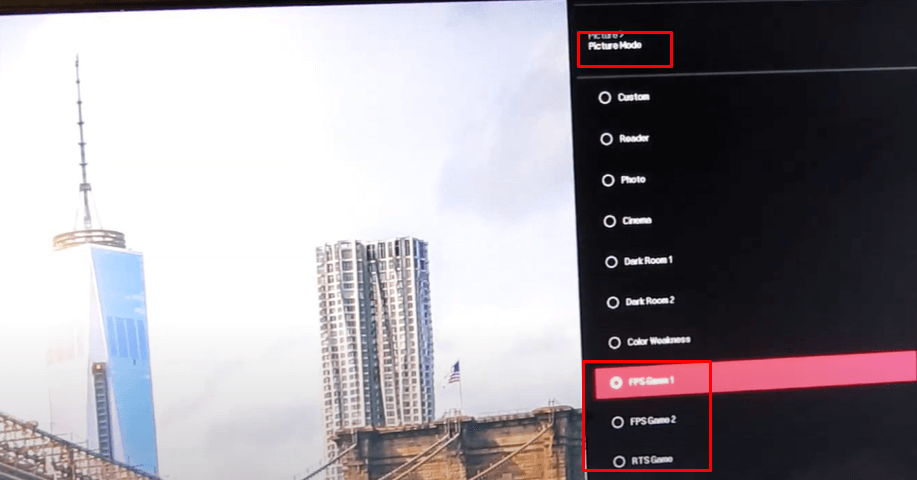
3. Now, choose FPS Game 1, FPS Game 2, or RTS Game according to your preference.
Quick Tip! FPS Game 1 is optimized for FPS games, while FPS Game 2 has a higher Black Stabilizer value, making it ideal for very dark FPS games.
4. Furthermore, select Custom (Game) to adjust the Response Time, Free Sync, and Black Stabilizer.
Under Function Settings
1. Set up the Game Mode on your LG Monitor, using the Joystick to launch the Menu section.
2. Select Function settings and hit Game Mode.
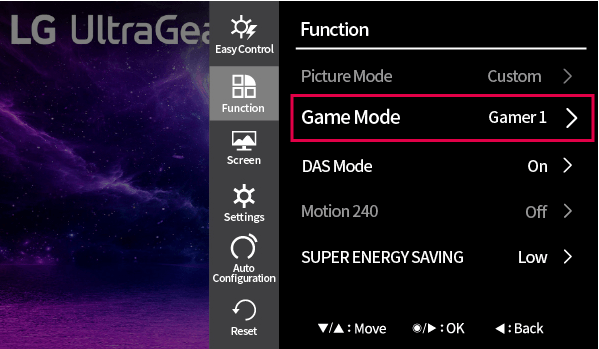
3. Now, modify your gaming preferences from the given options: Gamer 1, Gamer 2, Gamer 3, FPS 1, FPS 2, and RTS.
Through OnScreen Control
1. From the Home page, navigate to Quick Menu and launch the OnScreen Control.
Pro Tip! If OnScreen Control is not installed, download it from the official website, which is typically used to enable the split-screen feature on your LG monitor.
2. Operate the Joystick and access the Game Mode Settings on your LG Monitor.
3. Fine-tune the provided gaming settings;
- Response Time: Set to Fast for rapid action without motion blur.
- Free Sync: Enables reducing screen tearing.
- 1 ms Motion Blur Reduction: Activate this setting to minimize motion blur.
- Black Stabilizer: Adjust as needed for better visibility in dark scenes.
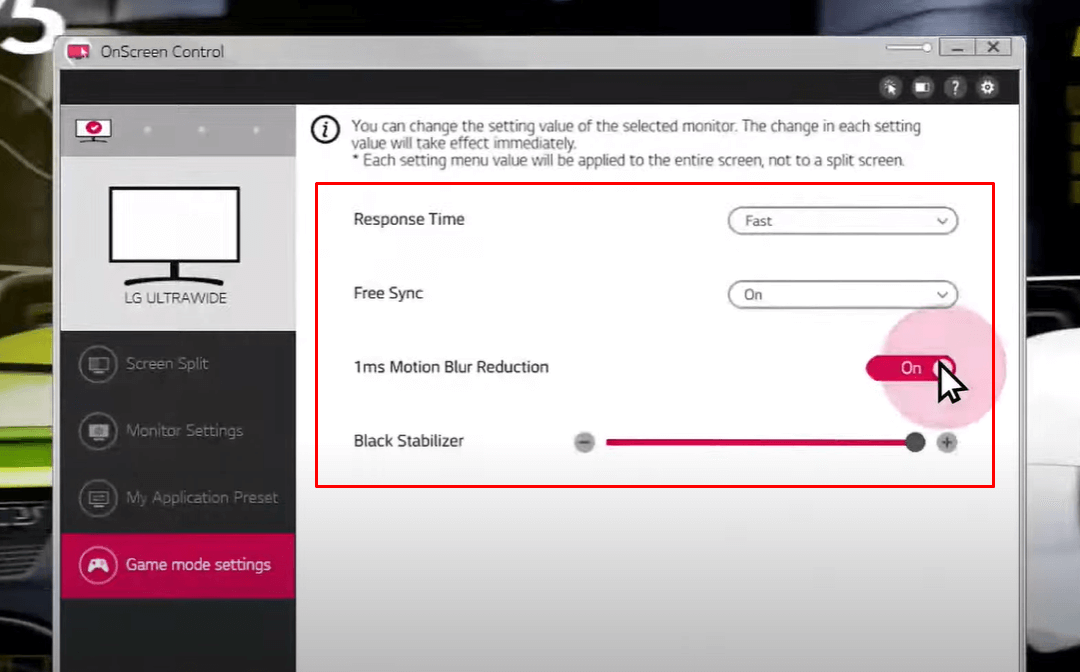
Reasons to Enable the Game Mode on LG Monitor
LG Monitors designed Game Mode to enhance the quality of your gaming sessions by optimizing the display for faster and smoother performance. Below are some of the key benefits you will enjoy by enabling this feature.
| Reduced Input Lag | Your actions are displayed more quickly on the screen, offering real-time responses. |
| Optimized Visuals | Game Mode adjusts brightness, contrast, and refresh rates to ensure clearer, sharper images. |
| Smoother Gameplay | By minimizing motion blur, you get fluid transitions in fast-moving scenes, improving accuracy. |
| Improved Immersion | Enhanced display settings create a more engaging environment, making gameplay more immersive and enjoyable. |
By following the methods outlined above, you can easily access this feature and enjoy its benefits. Furthermore, if you have any questions, feel free to join my online forum, where we can discuss gaming on LG monitors.
FAQ
Game Mode is primarily designed for gaming, where fast response times and smooth visuals are crucial. For non-gaming activities like watching movies or working, you may want to switch to other modes that are better suited for those tasks.
Game Mode may increase power usage slightly due to the higher refresh rates and enhanced performance settings, but the impact on overall power consumption is minimal.