If you are looking to optimize your monitor’s energy consumption without sacrificing performance, adjusting the Power Saving Mode feature is a great solution. In LG Monitor, the Power Saving Mode is referred to as the Smart Energy Saving (SES) function. This feature allows you to manage screen brightness based on content, effectively saving energy and extending your monitor’s lifespan. Explore the advantages and enabling process of the SES feature on your LG Monitor from this article.
How to Activate Power Saving Mode on LG Monitor
Follow these steps to access and adjust the Smart Energy Saving (SES) setting on your LG Monitor.
- To begin, turn on your LG Monitor and locate the Joystick button on your monitor, which is usually positioned on the underside of the device.
- After that, press the Joystick button to bring out the Main Menu.
- Once the menu is visible, move the Joystick toward the Settings menu, where you can make further adjustments.
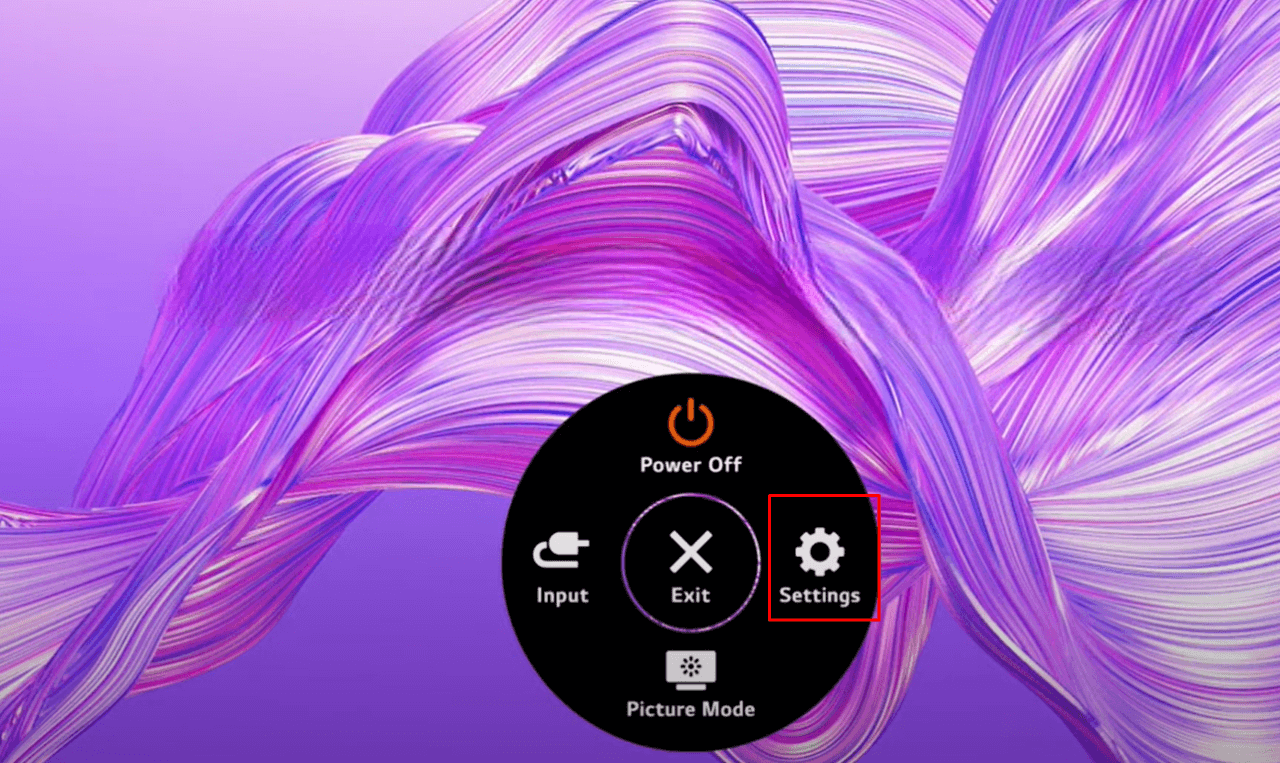
- After reaching the Settings menu, continue moving to find the General option.
- Now, locate the Smart Energy Saving option;
- High: Selecting this option maximizes energy savings (15-25% compared to SES off) by significantly reducing brightness during less demanding visuals.
- Low: This setting strikes a balance, offering moderate energy savings (5-15% compared to SES off) while maintaining acceptable screen brightness.
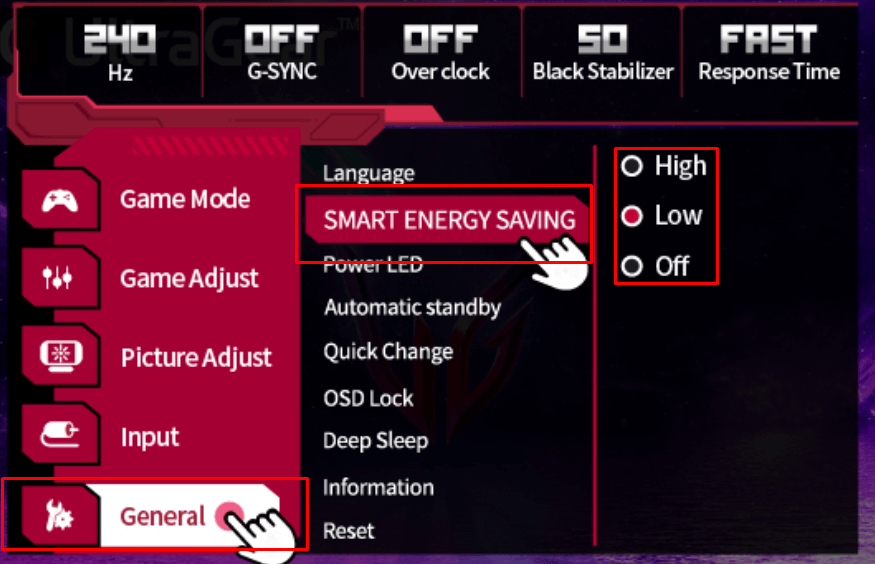
- Highlight your desired option and press the Joystick button to confirm your choice.
Benefits of Activating Power Saving Mode on LG Monitor
Activating the SES feature not only helps lower your electricity bill but also contributes to a more sustainable use of energy. Here are some key benefits of utilizing this feature:
- Reducing the brightness when not needed decreases wear on the monitor’s backlight and components, potentially extending the life of your display.
- Adjusting brightness dynamically can enhance viewing comfort by reducing glare and eye strain.
- The feature automatically adapts to the content being displayed, ensuring optimal brightness levels.
- By consuming less power, the monitor generates less heat, leading to a cooler operating environment. This can be beneficial for both the device and the comfort of the room.
- Over time, the savings from reduced energy usage can add up, making this feature a cost-effective solution for those looking to minimize expenses related to electricity bills.
DIY Fixes for the LG Monitor Power Saving Mode Problem
If your LG monitor is stuck in power-saving mode or displaying a “no signal” message after enabling the SES feature, it can be frustrating. This issue often arises due to a variety of causes, but there are effective solutions to help you resolve it.
- Ensure that the cable connecting your external device to the monitor is the one provided by LG Electronics.
- Inspect all connections on your monitor. Ensure that the HDMI, DisplayPort, or VGA cables are firmly attached and free from damage. Replace any faulty cables if necessary.
- Confirm that the monitor is set to the appropriate input source. Utilize the monitor’s on-screen menu to select the correct input (such as HDMI 1 or HDMI 2) that matches the device you have connected.
- Review the display settings and ensure that the monitor is configured to extend or duplicate the display correctly.
- Occasionally, monitors may need firmware updates. Check the LG support website for any available firmware updates and install them.
- If you recently enabled power-saving features, revert those settings to their defaults. Access the monitor’s settings through the joystick button and navigate to the power-saving options to adjust or disable them.
If the problem persists, consider to contact the LG Customer Service. You can also join my discussion forum to find the optimal solutions for your monitoring problems.
FAQ
If your monitor supports DPM but isn’t functioning correctly, you may be using a non-authentic cable. When specific pins on an HDMI cable fail to detect DPM, the feature may not activate. To fix this, use the authentic cable supplied by LG Electronics to ensure proper operation.