Do you see a yellow tint on your LG Monitor display? Then you have come to the right place.
The main reason behind the yellow tint can be an improper picture setting, graphic driver, or a connectivity issue. As the problem is fully related to software and basic irregularities, you can fix this yellow tint issue on your own with simple troubleshooting. So, let’s see a complete summary of how to fix the Yellow Tint display on your LG Monitor in the following review.
Restart Monitor
For starters, restart your monitor. A simple restart can refresh the display panel and remove glitches from the system, and this is an effective fix you can try. So, simply remove all the cables and power off your monitor for 3-5 minutes. Then, connect the cable and turn on your LG Monitor to check if this solves the issue.
Check Monitor Connectivity
In some cases, bad connectivity between devices can cause a yellow tint on your display. So, to fix this, make sure the device and monitor are connected to each other firmly. Also, ensure the cables are intact or replace them with a new one. After ensuring all this, check if you still see the yellow tint on your image.
Disable the Night Light on PC
The Night Light is a preinstalled function on Windows that warms the display images to reduce eye strain. So, if you have accidentally enabled this setting, turn this off to remove the yellow filter on your LG Monitor. To do this,
- Press Windows and type Night Light on the search field.
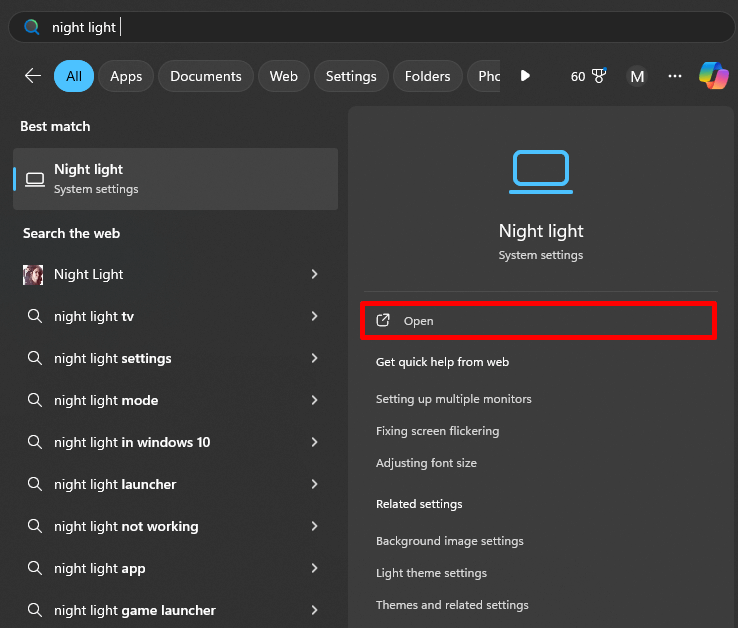
- Select the option and disable the Night Light Feature.
Doing this will instantly remove the Yellow tint filter from your LG Monitor.
Change Color Settings on the LG Monitor
When the external devices are not the issue, then your monitor’s color settings are the problem. If the color settings are optimized improperly, the color output on your display will collapse. So, as a solution to this, optimize the color settings of your LG Monitor manually. To do this,
- Press the Joystick button on your LG monitor and choose Settings.
- Go to the Picture tab on the settings and choose Color Adjust.
- Now, change the color value to red, blue, and green until you see the yellow tint go away on your screen.
Reset Monitor Settings
If optimizing the monitor picture settings doesn’t do the trick, then as a final step, reset your monitor settings to default.
Resetting will revert the newly optimized settings and clear bugs in the system, so this is the best option you can use to fix this problem. To reset your LG monitor,
- Press the Joy Stick button on your Monitor and go to Settings.
- Next, choose General Settings from the left.
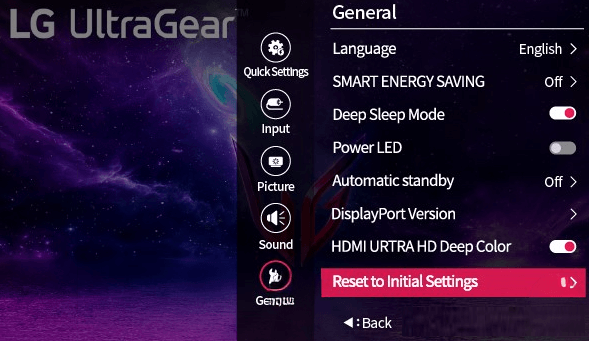
- Finally, scroll down and select Reset to Initial Settings.
Update Graphics Driver on Your PC
If the above steps don’t help, then there might be a problem with your graphics driver. Due to irregularities in the driver software, you will see a distorted image, yellow tint, and other display problems. So, update the graphic driver of your PC to get things done. To update the graphic driver,
- Navigate to Windows Logo on your PC and right-click on it. Then, choose Device Manager.
- Then, select Display Drivers and right-click on it.
- Next, choose Update Driver from the pop-up.
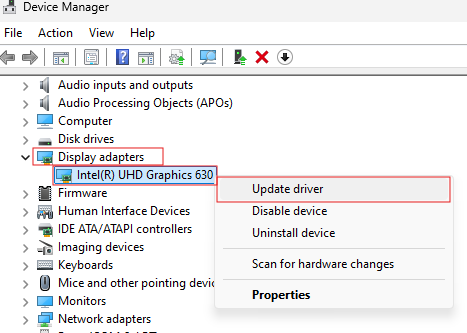
- Follow the on-screen prompts and update your drivers.
After updating it, you can easily fix the yellow tint problem on your LG monitor. While working out the fixes, if you have any queries or need assistance, feel free to contact me on my LG TV forum page for help.