Imagine watching your favorite action movie or catching an intense sports game on your LG Smart TV, where every fast-paced movement appears crisp and fluid without any distracting blur. This is where the Motion Pro feature comes in on your LG TV. Designed to elevate your viewing experience, Motion Pro smooths out fast-moving scenes, making everything from thrilling chase scenes to live sports events look more natural and immersive.
But how exactly does it work, and when should you use it? In this guide, I will uncover the ins and outs of Motion Pro, explore how to fine-tune it for your ideal settings, and help you decide when it’s the perfect time to turn it on or off.
An Overview of LG TV Motion Pro
The Motion Pro feature on LG Smart TVs is designed to enhance motion clarity by reducing motion blur during dat-moving scenes. This technology utilizes advanced frame interpolation techniques to smooth out the image, ensuring that even high-speed action is in movies, sports, and video games. By adjusting the display rate, Motion Pro aims to improve the overall viewing experience.
The Motion Pro feature is currently available on a few LG OLED TV models, such as G1, C1, and B1. Moreover, this feature can be particularly noticeable in content where there’s rapid movement, such as car chases or sports broadcasts, where it helps reduce the blurring that can often occur with traditional TV settings.
How to Adjust the Motion Pro Feature on LG TV
To fine-tune the Motion Pro feature on your LG Smart TV, follow these steps:
1. Begin by pressing the Power button to switch on your LG TV.
2. Press the Gear or Settings icon on the remote control to launch the Settings menu.
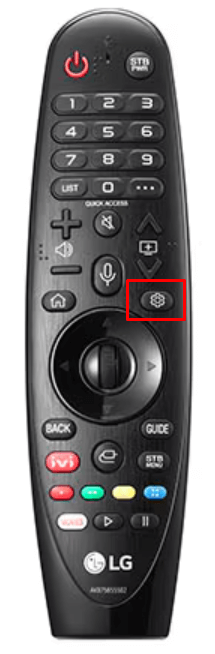
3. In the menu, select the Picture settings and click on Advanced Settings.
4. Now, head to the Clarity section and click on the TruMotion option.
5. Hit User Selection or User and choose Motion Pro, OLED Motion, or OLED Motion Pro.
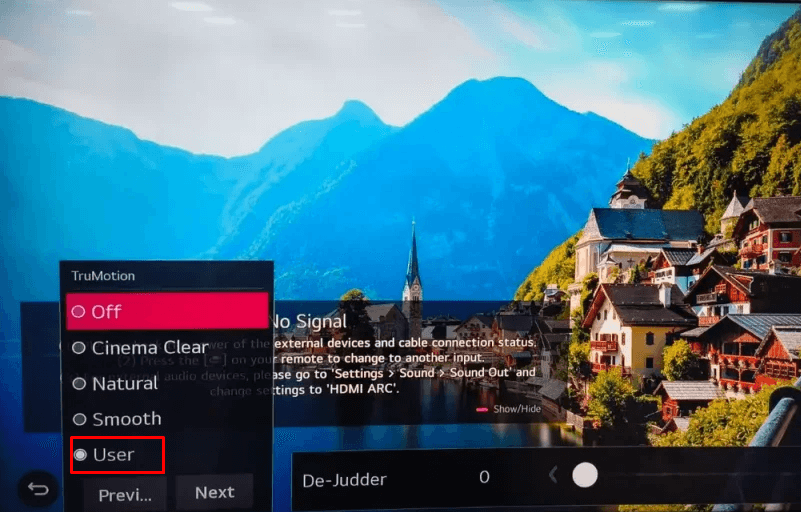
Note: Additionally, you can switch the feature on or off according to your viewing preference.
When to Use and Avoid the Motion Pro Feature on LG TV
Motion Pro is ideal when you are watching fast-paced content like sports or action movies where clear, smooth motion is crucial. However, it may not be the best option for every type of content.
When to Use Motion Pro:
- Action-packed scenes like football or basketball benefit from Motion Pro as it reduces blurring when players move quickly.
- Thrillers, action films, and movies with frequent scene transitions or chase sequences can benefit from smoother motion.
- When playing action-packed video games, Motion Pro can make the in-game movement appear more fluid, enhancing your gaming experience.
When to Avoid Motion Pro:
- If you are watching slower-paced content with subtle motion, like a drama or period film, Motion Pro can disrupt the natural cinematic look, causing an unwanted Soap Opera effect.
- If the content is of lower quality or has a lower frame rate, Motion Pro might introduce artifacts or make the picture seem overly processed.
Tip! You can also consider using Cinema Mode or Game Mode on your LG TV, depending on your needs. These modes are optimized for specific content and may provide a more natural viewing experience.
I hope the above sections provide a well-rounded, practical approach to understanding and using the Motion Pro feature. However, if you have any doubts or queries, feel free to join my community forum to discuss and get relatable solutions quickly.
FAQ
The Soap Opera Effect occurs when Motion Pro is set too high. Lowing the intensity or turning it off can restore the natural cinematic look of the content.
While Motion Pro enhances fast-moving scenes, it can distort the picture when used with slower content or lower-quality sources. It is best used for sports, action movies, and gaming.
Motion Pro reduces motion blur and enhances the smoothness of fast-moving visuals by interpolating frames, resulting in clearer action scenes.