Do you often see your LG TV buffering while watching movies or anything? Then, your TV might be running low on storage, or its firmware has become outdated. Besides just examining your WiFi router, it is important to consider other factors that might be contributing to the issue.
If you like to fix this issue on your own, then the following workarounds will help you out.
Common Causes of Buffering on LG TV
Apart from the router issues, you may see buffering on your LG Smart TV if it is facing the following issues:
- Your TV memory is full
- Bugs on the TV software/app
- Server issues of the streaming service
- Bandwidth consumption by background apps
- Outdated TV software
- Improper network settings on your TV
How to Stop LG TV from Buffering
After noting the causes and router issues, I have come up with a list of methods that you can use to solve internet issues. Let’s look at them briefly one by one.
Restart the WIFI Router

Due to a bug or glitch on your router, you may not receive faster internet to your TV. So, to fix these glitches on the router, a simple restart will do the trick. To restart it, press the power button or pull the power plug to turn off your WIFI router.
After a 3-5 minute interval turn on your WIFI router and connect your LG TV to the WIFI. Now, check if you see LG TV buffering problems.
Reboot the LG TV
Similar to the WIFI router, if your LG TV is out of memory, it will find it hard to process data and the internet, resulting in buffering. So, to fix this issue easily, simply restart your LG TV. This will refresh your TV and remove unwanted temporary memory from your TV disk.
Once you restart the TV, connect it to the internet and check if the buffering issue on LG TV still exists.
Change the DNS Address
A DNS server is a key aspect of communication with websites and servers you’re visiting. When your LG TV DNS server is changed or not set properly, you may have trouble communicating with web files and thus experience buffering. So, simply change the old or new DNS server address to fix LG TV buffering issue.
If you don’t know how to change the DNS on LG TV, then here is a detailed step to do it.
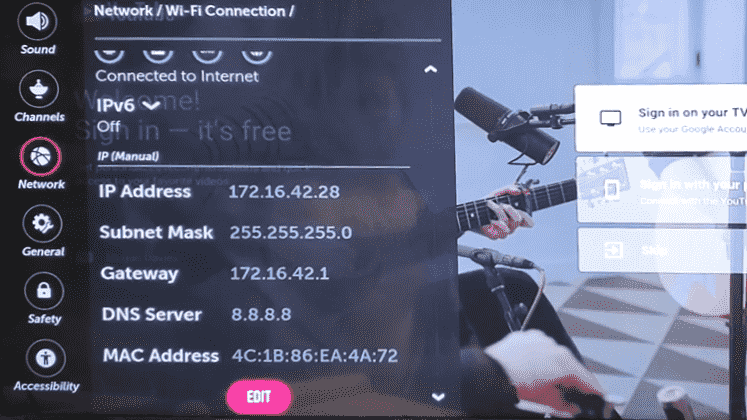
- LG webOS 4.0: Open All Settings → Network → WI-FI connection → Click Advanced Wi-Fi settings → Hit Edit → Click DNS server → Change the address → done.
- LG webOS 6.0: Go to All Settings → General → Network → Wi-FI Connection → Other Network → Advanced Wi-Fi Settings → Click Edit → Change DNS server.
Update the LG TV Firmware
This is one of the cases many LG TV users fail to do. Updating LG TV will not only upgrade your TV’s software to the new one but also update the TV’s WIFI drivers to adapt to various internet protocols. So, I recommend you update your TV to the latest firmware to fix the buffering.
Close Background Apps on LG TV
If many apps are running in the background on your LG TV, they may consume more bandwidth. Consequently, it will affect your TV’s performance and interrupt the video playback, making it buffer. You should close apps on your LG TV to ensure they are not running in the background. Doing so will help your LG TV receive WiFi signals from a router and play high-quality videos without buffering.
Turn On/Off IPV6 on LG TV
As a primary goal to increase the internet speed, developers introduced IPv6 protocols to smart TVs. By turning on IPV6 on your LG TV, you can easily enhance the internet speed drastically compared to the old IPV4. In this way, you can speed up your internet and resolve the buffering on your LG TV.
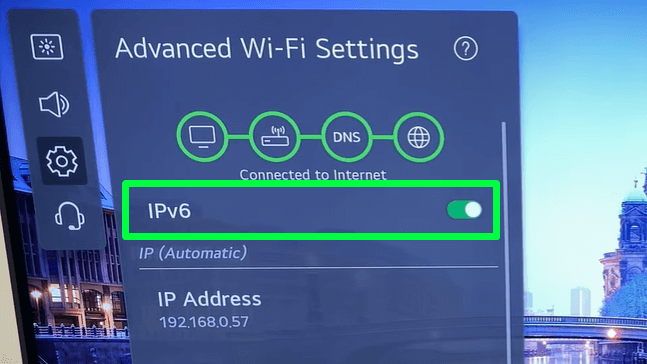
However, some LG TV users have found issues when turning on the IPV6. This is because most of the streaming apps and servers haven’t switched to the IPV6 protocols. So, if your internet is slow with IPv6, simply turn it off on your TV.
Use a Wired Internet Connection
Sometimes, the WiFi drivers on your LG TV might act slowly if they’re outdated or facing other issues. At this time, you can simply switch your internet from wireless to wired for your LG TV. By connecting ethernet to LG TV, you can get faster internet than wireless.
Once you have done this, test the internet speed on LG TV to see how the fix has worked.
Considering every aspect, I have summed up a number of fixes to solve your TV’s buffering problem. Try every issue one by one until your issue gets sorted. Even if the troubleshooting doesn’t help, this is a big picture that technicians need to deal with. So call LG customer service and get a professional opinion on your problem.
If you need further help with the subject, come to my community forum. Let’s discuss it.