In this comprehensive guide, you will find how to pair your LG TV to a smartphone using the LG ThinQ remote app in minutes. You can follow this method if your physical remote control fails to respond to your command. However, if you have no idea about pairing the LG ThinQ remote app with your TV, take a quick look at our guide.
How to Connect LG ThinQ App to LG Smart TV
As a pre-requisite, you should connect your LG TV to a WIFI network. Then connect your mobile phone to the same WIFI network as your TV. Once the devices are linked to the internet, follow the below prompts.
1. You should navigate to the Play Store or App Store and install the LG ThinQ app.
2. After logging in, click the +Add a Device option on the app’s home page.
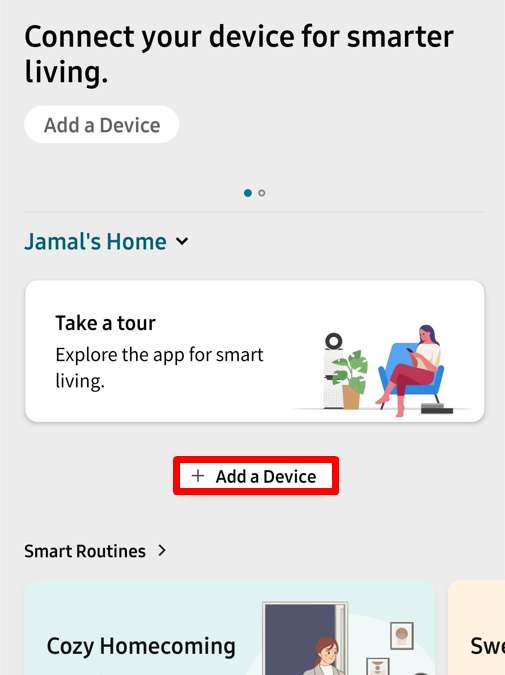
3. From the list of LG products, select TV and choose your LG TV.
4. You will see an activation passcode displayed on your TV. Note down the passcode and enter it on the mobile app.
Then, follow the on-screen prompts and finish the setup process for the remote app on your LG TV.
How to Control LG TV Via LG ThinQ Remote App
Once you have successfully paired, you can use the LG ThinQ app as a remote control for your TV. To do that,
1. Click on the TV option on the home screen of the LG ThinQ app.
2. Now, the app UI will change into a remote.
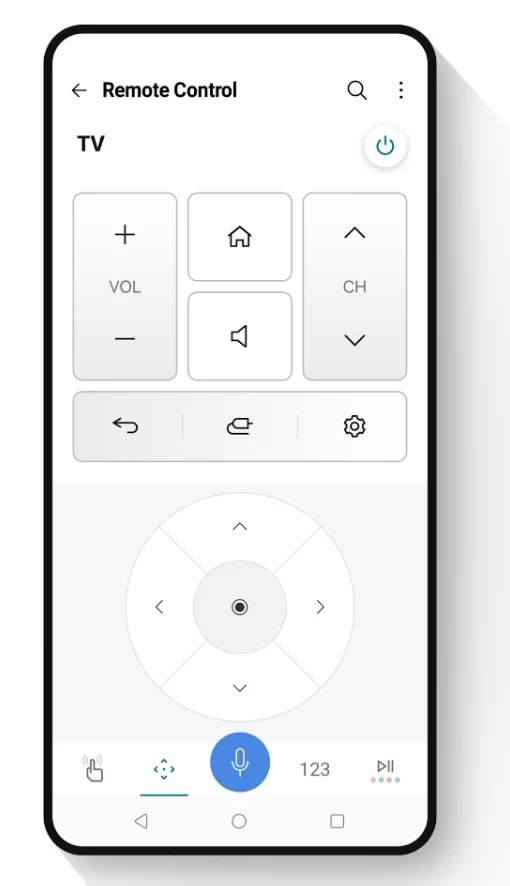
3. On the interface, tap any button and check whether your TV responds. Here are the controls for the LG TV ThinQ app:
| Control Button | Action |
|---|---|
| Power | Turn on/off LG TV |
| Volume Up | To increase the volume |
| Volume Down | To decrease the volume |
| Home | Redirect to the LG TV home menu |
| Mute | Mute or unmute the audio |
| Channel Up | Adjust the channel |
| Channel Down | Adjust the channel |
| Back | To go back once on your LG TV |
| Control Button | Action |
|---|---|
| Input | To switch the input |
| Settings | To open the Settings pop-up |
| Navigation | To navigate and highlight an area |
| OK | Select an option |
| Touch | To open touchpad |
| Play/Pause | To play or pause a video |
| Voice | Launch voice |
| Keys | Switch between alphabets and numbers |
4. If the TV responds to the remote command, you are good to go to control your LG TV using the LG ThinQ remote app. If not, repeat the procedure again.
Heads up! You can also use the LG ThinQ remote app to perform screen share and hear music from your phone on your TV.
Alternative Remote Apps for LG TV
Even though ThinQ is the official remote app, you can still use third-party remote apps to control your LG TV without remote. Here, I’ve listed some of the best third-party remote apps for your LG TV.
| REMOTE APPS | COMPATIBILITY | GET APP |
|---|---|---|
| Remote for LG TV | WIFI | Play Store/App Store |
| Smart LG TV Remote | WIFI + IR | Play Store |
This way, you can easily pair and control your LG Smart TV using ThinQ as a secondary remote controller. If you get stuck while pairing the remote app or looking to get involved in discussions, visit my community forum.
FAQ
Yes, installing and controlling your LG Smart TV using the ThinQ app is totally safe and risk-free.