While opening a streaming app, do you see a black screen with a Check Network Connection message? Then your LG TV is facing the Error Code 7 problem. You will face this error code problem on your TV when there is a problem with your active internet.
Since the problem is fully related to the internet, there are multiple fixes available to sort out this issue easily. If you would like to fix the error code 7 problem on your own, then the following guidelines will give you a solution.
Reasons for LG TV Showing Error Code 7
The main reason for the LG TV Error Code 7 is the poor internet. Besides that, there are other factors that cause the error code on your LG TV. The anomalies that cause the error code 7 are,
- Connecting unauthorized VPN to LG TV
- Issues with DNS address
- Check the server status of your app
- IP issues on your TV
Steps to Fix LG TV Error Code 7
Multiple fixes are available to fix the Error Code 7 problem on your LG TV. Try using the methods one by one to find a solution to your troubles.
Troubleshoot Your WIFI Network
The Internet is the fundamental key that your streaming app relies on for proper functioning. When the internet is down, you will receive various issues while loading the app, including error code 7. So, to fix this, troubleshoot your internet connection by rebooting your WIFI router or by contacting your ISP.

Otherwise, connect your LG TV to a brand new WIFI and check if the problem is solved. If this solves the error code, then the issue is with your internet provider.
Check App Server
The next possible reason your LG TV shows error code 7 is a server issue. When the servers of the app you’re streaming are experiencing an issue or maintenance, you will see the error code displayed on your TV.
If this is the case, you can access the app by waiting until the server issue is solved.
Change Your VPN Network
If you’re trying to access geo-restricted content using a VPN, you should make sure it is viable. When you use a free VPN that is not authorized on the internet, you may face internet troubles and problems.
So, as the best fix, you should stop using a VPN for streaming. Otherwise, you should get a premium VPN for your entertainment. If you’re looking for the best VPN provider, you can install NordVPN on LG TV.
Restart Your LG Smart TV
As a universal fix all the time, restarting your LG TV is the best solution you can use to get rid of every LG TV problem. When you do a restart, your LG TV will undergo a system refresh and get rid of temporary cache and bugs on the TV to make your TV function better.
So restart your LG TV and your streaming app to fix the error code 7 on your TV for good.
Turn on IPv6 on LG TV
When your internet is good but your IP has issues, you have trouble connecting to the servers of your streaming app. With IPv6’s introduction, various streaming apps are adapting to the new IP for faster data transfer. So, if your LG TV is in the old IPv4 protocol, you need to switch to IPv6 on LG TV. If you don’t know how to do that, then the following steps will help you do it.
- Turn on your LG TV and go to All Settings.
- From the settings, choose the General tab and click on the Network option.
- Under the Network option, choose the Wi-Fi connection option.
- Now, click on the IPv6 option on the TV and turn it on.
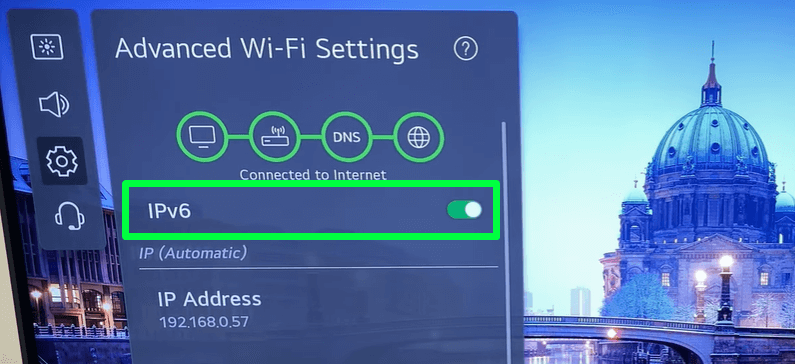
Once turning it on, check your LG TV internet speed and see if the error code 7 is solved. However, if you have already enabled Ipv6, then try turning it off by following the above steps to see the results.
Change DNS on LG TV
Similar to the IPv6, if your LG TV DNS is compromised, you will see the internet error code on your TV. So, in order to fix this, you can change the DNS address of your LG TV. To do that,
- Go to the All Settings option and click on General.
- Click on the Network option and select your mode of internet connectivity. (Wi-Fi Connection or Wired Connection)
- Now, click on the Edit option.
- When the field unlocks, go to DNS and change the address to 8.8.8.8.
- After changing it, hit the Connect button.
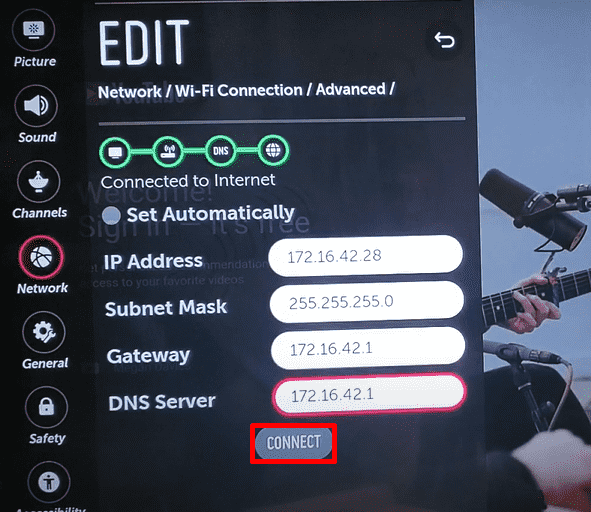
Now, the DNS address on your LG TV will be changed. Once this is done, open the app that is not working and check if the error code 7 is displaying on your TV.
These are some fixes you can follow to fix the error code 7 on your LG Smart TV. While trying out these fixes, if you don’t find a solution, then contact the content provider or ISP for help.
Apart from error code 7, if you face other error codes on LG TV, come to my community forum chat room for help.
