Is your LG TV showing a grey screen with vertical or horizontal lines moving across it? If so, the problem is with your TV’s picture settings or any other technical issues. However, I’ve listed a set of troubleshooting techniques you can use to fix the issue yourself before contacting customer service to resolve the LG TV grey screen issues easily.
Reasons for LG TV Grey Screen
Here are the possible causes that lead your LG TV screen to display a grey color. Some of the common reasons for this LG TV problem are,
- Incorrect picture settings
- Incorrect setup of TV input
- Software issues
- Temporary glitches
- LG TV overheating
- Connectivity problems
- Hardware issues
- Faulty HDMI
Possible Fixes to Solve the LG TV Grey Screen
The troubleshooting techniques to resolve the LG TV grey screen are listed below. Since the techniques are of both primary and advanced levels, you can follow them in chronological order for a quick remedy.
Alter LG TV Picture Settings
Improper picture settings are the primary cause of the LG TV’s grey screen, so you should focus on aligning it better. Basically, calibrating your LG TV picture settings includes altering the gamma ratio, sharpness, picture mode, dynamic contrast, white balance, etc.
Manually change the picture settings and check whether the issue is fixed or not. If it doesn’t, skip to the next technique.
Power Cycle LG TV
Sometimes, internal software bugs will affect the working condition of your LG TV and lead to a grey screen. However, any complicated issues can be fixed in a flick by a simple power cycling or restarting your LG TV.

To do that, turn off your LG TV and then remove the TV’s cable from the power outlet. Wait for at least 10-20 minutes. Then, plug in the cable again to the power source and turn on your LG TV. This quick refreshment will clear out the bugs or glitches, and your TV will return back to normal out of the grey screen.
Check HDMI Cable Connection
Next, check whether the HDMI ports are filled with any dust or debris. Because that can cause connectivity issues and lead to the LG TV grey screen issue. So, unplug and clean the ports with a neat cloth and then reconnect the cables. Most probably, this fixes the grey screen problem.

Also, to experience hassle-free streaming, you should connect only a good quality HDMI cable to the LG TV. If the HDMI cable is faulty, better replace it with a new one.
Change the LG TV Input
If you’re using a streaming device or a set-top-box on your LG TV, it will always display a grey screen in the TV’s main menu. After successfully connecting the streaming device, you must change the input on your LG TV to view the streaming device’s home screen.
Perform a Picture Test
Recent LG TV models come with the “Picture Test” feature, which automatically detects the root cause and fixes the issue. If your LG TV has a partial grey screen, perform the picture test based on your LG TV model to fix the issue quickly.
| LG webOS 6.0 | Go to All Settings → Select Support tab → Tap on the Screen Self-Diagnosis → Hit Yes. |
| LG webOS 4.0 | Choose All Settings → Click Support tab → Select Additional Settings → Tap on Picture Test → Click Yes. |
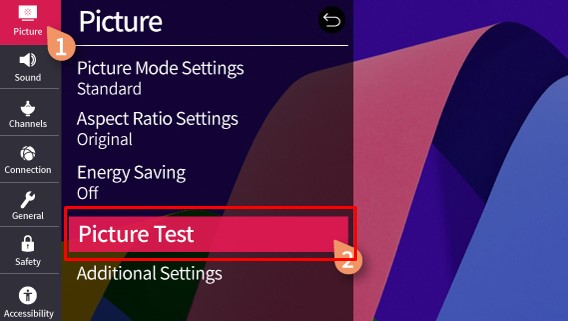
Update LG TV
Most of the screen-related issues are also caused by outdated firmware. So, there’s a possibility that updating the LG firmware will rectify the grey screen issue.
| LG webOS 6.0 & Above | Settings → All Settings → Support → Software Update → Download and Install → Done. |
| LG webOS 5.0 & Below | Settings → All Settings → General/Support tab → About This TV → Software Update → Check for Updates → Download and Install → Done. |
| LG NetCast TV | Smart/Settings → Support → Software Update → Check Update Version → Done. |
Hard Reset LG TV
Even after trying all of the above fixes, if your TV still shows a grey screen, then the only option is you try to factory reset the LG TV. Since the feature deletes all of the stored data on your TV and reverts back to its original setting, it has a high possibility of fixing the grey screen issue.
Contact Customer Support
If the issue still persists after trying out the DIY fixes, contact LG TV customer support to rectify the problem. Contact them via phone or email, state your reason, and get the relevant solution.
Moreover, if you have questions regarding the troubleshooting techniques, you can visit my blog page for clarification. Further, you can even participate in the discussion related the LG TV on my forum page.