The simplest explanation for your LG TV acting slow is because of insufficient memory. When your TV memory is full, it will take more time to process data and run apps. So, in this case, you need to free up the memory of your TV to boost its speed and performance.
Similar to insufficient memory, your TV might act slowly due to outdated software or bugs in the system. To tackle this problem and make your TV function faster, follow the below-listed troubleshooting measures on your LG TV.
Easy Solutions to Fix Your Slow LG TV
To clear up the TV memory and fix the bugs in your TV software, the following troubleshooting measures will be of great help.
Restart Your LG TV
As a primary fix, we recommend you restart your LG TV. Restarting refreshes your TV memory and removes cache files; it is the best fix for your slowly functioning TV. So simply turn off your LG TV by removing the TV’s power cable from the socket and let it idle for 3-5 minutes. After that, connect the power plug and turn on your LG TV.
If you find your TV working better, then the fix has worked perfectly. If not, then try other troubleshooting fixes to fix it.
Clear Cache Files on LG TV
The next thing to clear the memory and bugs from your TV is to remove the cache files on your LG TV. A cache is a temporary file that holds data required for faster loading. However, lately, the stored cache files might go corrupted and make your TV slower or even make certain features on your TV unfunctional.
So, in this case, clearing the cache file on your LG TV is the best option to fix any problem.
Enable Quickstart+ on LG TV
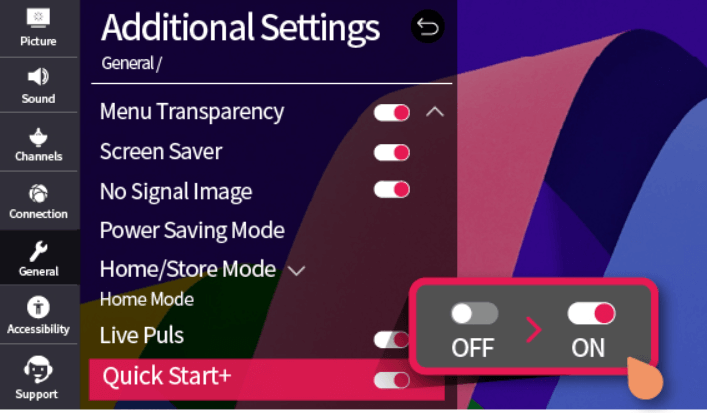
Is your LG TV taking too long to turn on? In this case, you can enable Quick Start+ on your LG TV for faster booting. As Quick Start puts your LG TV in standby mode, it will make your TV boot up faster and fix your issue in no time.
To enable the Quickstart feature on your LG TV, follow the steps listed below.
- webOS 23: Press the Settings button on remote > All Settings > General > System > Additional Settings > turn on Quick Start+.
- webOS 22: Go to All Settings > General > Devices > TV Management > Select Quick Start+ > Turn it ON.
- webOS 4.5 & 5.0: Click on All Settings > General > Additional Settings > tap on Quick Start+ > turn ON the toggle.
- webOS 3.5 & 4.0: Press Settings on remote > Hit All Settings > hit General tab > Choose Quick Start+ > Turn it ON.
Troubleshoot Your WIFI Network

Do you find your streaming apps loading slowly and their features not working faster? Then the issue is with your internet. When your LG TV internet is slow or unstable, your apps will fail to perform and thus make your LG TV slow. So, as a solution, simply reboot your WIFI router to enhance your internet speed. You can also turn on IPv6 on LG TV to improve your network speed.
Remove External Devices
If you’re a user who has connected HDMI or USB-based external devices to your LG TV? This is for you. Basically, external devices like gaming consoles/streaming devices will gain considerable memory from your TV storage for their functioning. With this memory running in the background, your LG TV will slow down while you are using it. So when you experience slowness on your LG TV, remove unwanted external devices from your TV and fix this issue.
Close Background Apps on LG TV
This is a basic mistake that most LG TV users make. While using any streaming app, users forget to close the app properly and start switching to another. This makes the inactive apps run in the background and thus makes your LG TV slow. This also results in the LG TV menu loading slowly. So, instead of directly jumping to the home screen, properly close the apps on your LG TV.
Update Apps on LG TV
Do you find the performance of your streaming app is poor or slower? One of the reasons is that the app is outdated. To make an application run faster and work without any errors, updating it is the key. So update your apps on LG TV and get this issue sorted.
Enable Memory Optimizer on LG TV
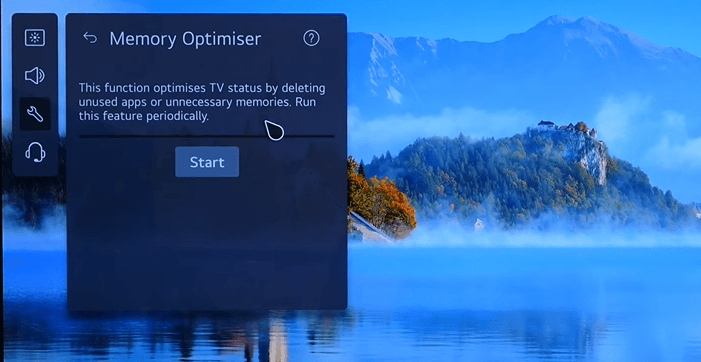
Similar to clearing the cache, you can simply enable the memory optimizer on your LG TV. As it clears out the background apps that are not currently functioning, you can conserve more space on your TV with this. To enable the Memory Optimizer on your LG webOS 6.0 TV,
- Open the All Settings on your LG TV and click on the General tab.
- Next, choose OLED Care from the list and choose the Device Self-Care option.
- On the next page, you should go over to Memory Optimizer on the top.
- When the Memory Optimer section opens, hit on the Start button. This will clear out the memory on your LG TV.
Delete Apps on LG TV
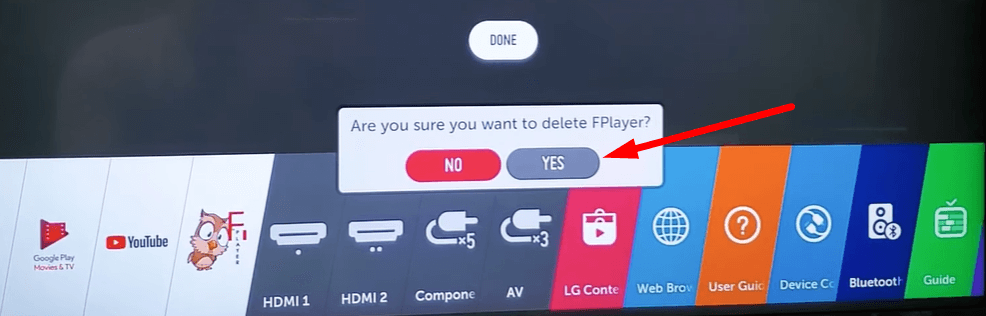
In most cases, your LG TV acts slow due to insufficient storage. When your TV is occupied with full memory, it will find it hard to process memory, and this goes slow. So, to fix this, go through your Apps list and delete the apps on LG TV that you haven’t used in ages. This will clear your TV memory and thus optimize your LG TV performance.
Update Your LG TV
When the problem is not only the memory but also the bugs in the TV system, then updating your LG TV is the best choice. By updating, you can enhance the system files, remove bugs, and optimize your system space. So go to settings and update your outdated TV to the current version.
Cool Down Your LG Smart TV
This may happen in rare times. If your LG TV gets overheated, the internal processing works slowly or even shows an error. When your LG TV is placed near a heat source or non-ventilated space. So, as a fix, turn off your LG TV and shift it to a well-ventilated space. Let the TV idle for 1 hour and check if the fix has solved your problem.
Factory Reset Your LG TV
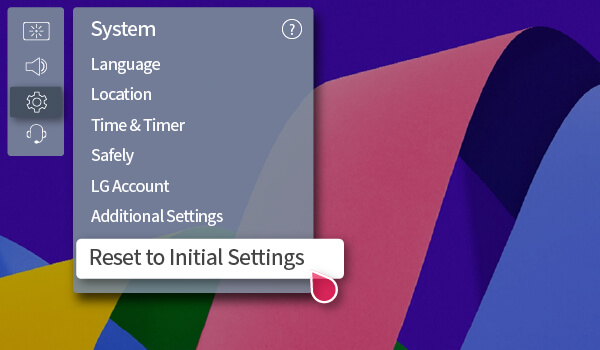
If the above fixes don’t optimize the performance, then as a last step, factory reset your LG TV as a fix. By doing this, you can wipe out your TV memory and remove any type of anomaly that causes your LG TV to work slowly. Since a factory reset wipes out your entire TV disk, we recommend taking the necessary backup before doing this.
Get a Streaming Device For Your LG TV
If you’re a user who has owned an LG TV for decades, then you may find your TV to act slowly. The internal parts of your LG TV will start deteriorating after a certain period of time, which makes your TV work slow. So, as a solution, you can buy a new streaming device like Roku, Apple TV, Google TV stick, and Firestick from Amazon for your TV.
As a streaming stick processes on its own, the load of processing on your TV is reduced, thus enhancing your TV speed.
These are the best solutions that you can try to fix your slow LG TV. Even after trying out every fix, the issue persists, which means there is an issue with the internal hardware of your TV. So call the LG TV Customer Service to fix this issue for good.
Similar to this issue, if you are facing any other problems with your LG TV, then ping me about it on my community forum.