The LG TV “This app will now restart to free up more memory” is a common error indicating that your TV’s temporary memory is full. When you see this message, you will face issues accessing the streaming apps on your LG TV, including Netflix, HBO Max, Prime Video, and others.
If you’re unaware of the error message and how to fix this, then our wholesome review will guide you well.
Reason for LG TV “This App Will Now Restart” Error
The main reason your LG TV is showing the “This app will now restart” error is the accumulated cache memory on your TV. A cache memory can speed up your TV processing and get things done. However, it can sometimes be too overwhelming if the cache is accumulated. So, clearing the TV memory is the only way to fix this issue.
Fixes to Resolve the LG TV “This App Will Now Restart”
There are multiple ways you can clear up the TV memory. Let’s see them one by one to get rid of this issue effectively.
Restart Your LG TV
Restarting your LG TV is the most basic way to clear your TV’s memory. Restarting removes unnecessary bugs and memory, and it is the best way to free up space on your TV.
So remove the power cable of the TV and let your TV idle for 3-5 minutes to drain the residual charge. Once you have restarted your TV, check if you see the error message again. If the error prompts, follow the next troubleshooting technique
Clear Cache on Your LG TV
The next effective way to solve the error is by clearing the cache on the LG TV. Since no default settings are available to clear cache files, you should follow the old process of closing apps on your LG TV.
While clearing the cache, we also recommend removing the cache from your LG TV browser. To remove the cache from the browser,
- Open Browser → go to Menu → Settings → Clear All Browsing Data → Clear Cookies → Done.
By using this method, you can clear out a significant amount of temporary memory from your LG TV.
Turn Off Quick Start+ on Your TV
Quick Start is a pre-built feature available on all LG TV models. It is very useful for loading your TV faster and reducing the time it takes to boot up from standby mode.
So, to fix the LG TV “This App Will Now Restart” error, turn off the Quick Start + feature. The steps to turn off this feature will differ based on the LG TV model you own. To help you with that, go through the listing below and turn it off.
- LG webOS 3.5 & 4.0: Press the Settings button on the remote → Go to All Settings → General → Quick Start + → Turn it Off.
- LG webOS 5.0 and 4.5: Open All Settings → Chose General tab → Click on Additional Settings → Quick Start + → turn it off.
- LG webOS 6.0 and Above: Go to All Settings → General → choose Devices → TV Management → Quick Start + → power it off.
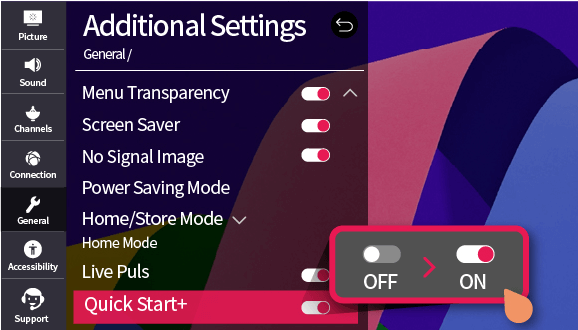
Delete Unused Apps on Your LG TV
The next thing you can do to free up enough memory is delete apps on your LG TV. Removing the apps will clear the app space and associated data files. So go through your LG TV and delete the apps that have not been used for a while.
Run Memory Optimizer on LG TV
Newer LG TVs have the Memory Optimizer feature, which helps clear junk files. Running this feature will free up storage space and RAM on your LG TV. To do so, go to Settings and select the General option from the menu. Then, click Storage and locate the Memory Optimizer option. In some TVs, the function will be labeled as Self Care or Device Self Care. Once you choose the Memory Optimizer option, Click Start to begin the process.
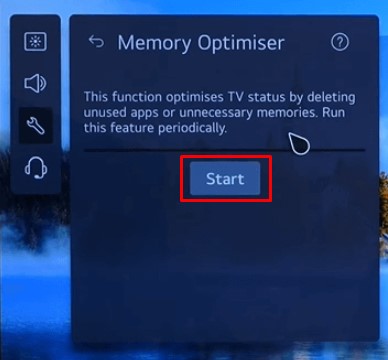
Update LG TV Firmware and Apps
Updating your LG TV to the new firmware will undergo a systematic process that removes unwanted files from your TV disk. So try updating it to the new firmware to resolve the error quickly. If the error code appears after updating the TV firmware, don’t worry. You have to update apps on LG TV by visiting the Content Store and check if the error has been resolved.

Factory Reset the LG TV
Even after performing all the fixes, do you still have memory stored on your TV, and the error appears? Then do a factory reset on your LG TV. Doing this will remove your entire TV data, apps, and memory from your TV, which is an effective way to conserve space for your TV.
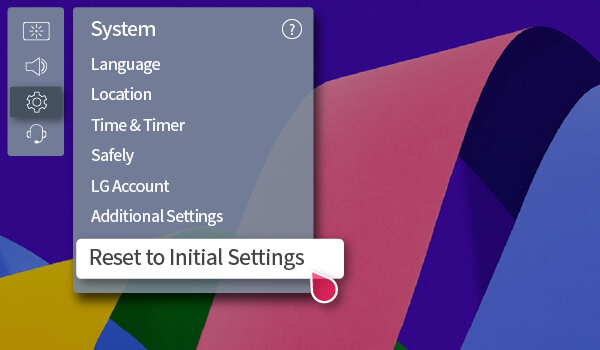
However, it completely deletes your TV data, so we recommend using this feature as a last resort.
These are some of the best suggestions for fixing the LG TV “This App Will Now Restart” error on your TV. If you encounter any issues while performing this, let me know on my community forum page.