In this review, you will find how to fix the screen share not working problem on your LG Smart TV.
One of the main reasons for the screen share not working problem with your LG TV is related to the internet. When the internet is out, or the casting devices are not connected to the same WIFI, you will find this issue. Besides the primary issue, other factors like device compatibility and network interference will also cause the screen share problem.
However difficult the problem sounds, the steps to fix it are very easy. If you like to fix this on your own, then take a look at my review for troubleshooting steps.
Steps to Fix the Screen Share Not Working Problem on LG TV
With the complexity of the problem, single fixes are less likely to fix the screen share problem on your LG TV. So, try out multiple fixes from the following headings to resolve the problem of your screen share not working on your LG TV.
Fine Tune Your Internet Connection
As a primary requirement, the internet plays a vital role in screen share. While screen mirroring to LG TV, if the internet is down or the devices are not connected to the same internet, you will face the screen share issue on your TV.
So, troubleshoot your WIFI network as a simple way to fix things. After troubleshooting, make sure to set your internet to 5 GHz to make this screen share smoother. Since most of the screen mirroring devices prefer a 5Ghz network for smoother data transfer, try changing your WIFI frequency to this.
Once you make sure the internet is faster, connect your LG TV and your casting device to the same WIFI network. Now, check if the screen share feature is working.
Check for Content Restriction
If the internet is good and you are still facing the problem, then the next thing you should look for is content restriction. When your mobile or PC is enabled with content restriction, you can not transfer your data to another device. Hence the screen share not working on your LG TV.
If you’re an iPhone user facing a screen share problem, follow the steps to disable content restriction.
- Click on Settings → Screen Time → Select Content & Privacy Restrictions → Disable it.
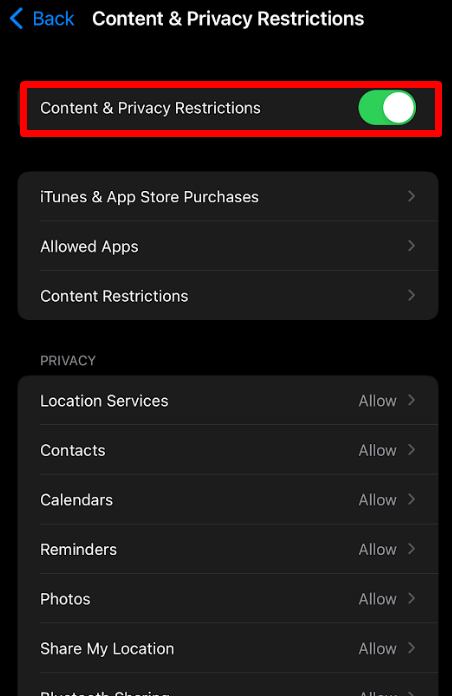
Note: Streaming apps like Netflix don’t allow the mirroring of video content from the app to LG TV. In that case, it’s better to upgrade the plan to access the content on a bigger screen.
Enable AirPlay on LG TV
Are you an iPhone or Mac user who is not seeing your LG TV under active screen mirroring devices? If so, you should check whether you enabled AirPlay on LG TV. Since AirPlay doesn’t automatically get active like Chromecast, you have to manually enable it to perform screen sharing.
So go to the LG TV settings and enable AirPlay. Once you have done that, try screen sharing your iPhone or Mac and check whether it’s working.
Unpair and Pair Devices With LG TV
Due to some technical bugs with the screen share function, you will find a hard time connecting your device to the TV. In that case, if your casting device is already connected to an LG TV, simply unpair it and pair it again to your TV. To unpair the devices, follow the steps.
- webOS 2022: Press Settings button on remote → choose All Settings → General → Devices → External Devices → Delete Connection History.
- webOS 5.0: Go to All Settings → Connection → Mobile Connection Management → Screen Share → click Delete icon.
- webOS 4.5: Open All Settings menu → Connection → Screen Share Settings → select Delete Pairing History.
Upon doing this, connect your casting device to the LG TV again. In this way, you can fix any minor bug from the screen share settings and enjoy screen sharing.
Restart Your LG Smart TV
If the problem is not with the internet feature, then it’s related to bugs in the TV or your casting devices. To fix it, simply restart your LG TV and your casting devices at the same time.
This will eliminate the possible bugs in the system and fix the LG TV screen share not working problem.
Outdated Software
The last viable cause of your LG TV’s screen share problem is outdated firmware. If you fail to update your LG TV regularly, you will face many problems. So, as the best fix, try to update your LG TV to the current firmware.
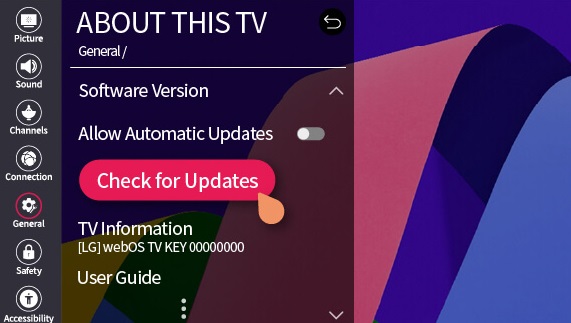
Besides following the above fixes, if you still can’t find a solution, contact LG customer service to get help.
Alternative Methods to Screen Share on LG TV
Is the troubleshooting doesn’t help you and the LG customer service is taking too long to figure out your issue? Then try using a wired alternative to screen share your content to LG TV.
By connecting your LG TV and PC/laptop via HDMI or by purchasing a Type C to HDMI cable on Amazon, you can screen share your device to LG TV without the internet. In the meantime, you can try this method to stream your favorite media on your big screen.
Wrapping Up!
These are some basic fixes that are followed to fix the screen share not working problems on LG TVs. While trying out, if you find the fixes don’t offer you a solution, then contact LG Customer Service to check if the issue is related to hardware.
For further queries regarding the subject or about the LG TV, visit my community forum page for help.