LG TVs support a wide variety of video formats, enabling you to enjoy personal videos, downloaded media, and other files. Knowing the formats that are compatible with your LG TV is essential, especially if you plan to transfer video from other devices or download content online. In this guide, we’ll provide a detailed list of video formats supported by LG webOS TV models.
List of Supported LG TV Video Formats
Here are the video formats supported by LG webOS TV models from version 1.0 to version 24:
- ASF, WMV
- AVI
- MP4, M4V, MOV
- 3GP, 3G2
- MKV
- TS, TRP, TP, MTS
- MPG, MPEG, DAT
- VOB
Note: Ensure you are using these formats on LG webOS TVs within the supported range, as compatibility may vary by model.
How to Change Video Format Using VLC Player
Converting a video format is necessary when you have an incompatible video file. Since TVs don’t support direct format conversion, you will need an external tool like VLC to handle the task. This is done by following the below steps;
1. Primarily, download and open VLC Media Player on your PC if it’s not already installed.
2. Now, select the Media tab and click on the Convert or Save section.
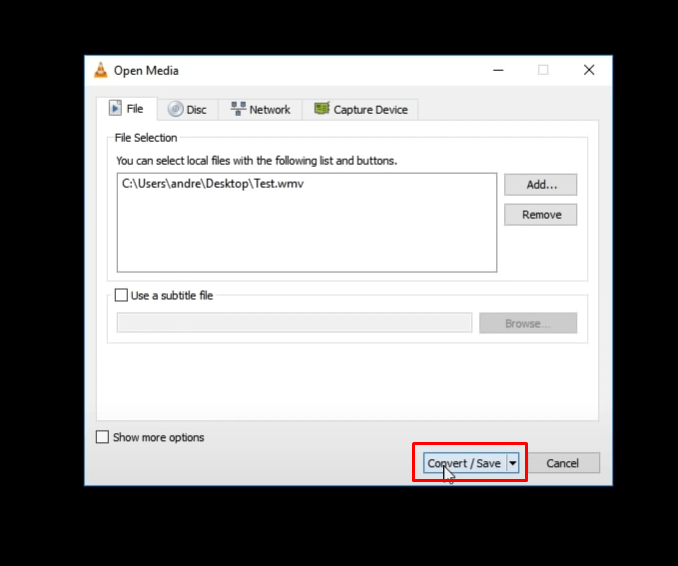
3. In the File Section, add the video you want to convert and click Convert/Save to proceed.
4. Under Profile, choose the output format from the drop-down menu that is compatible with your LG TV (refer to the supported formats list).
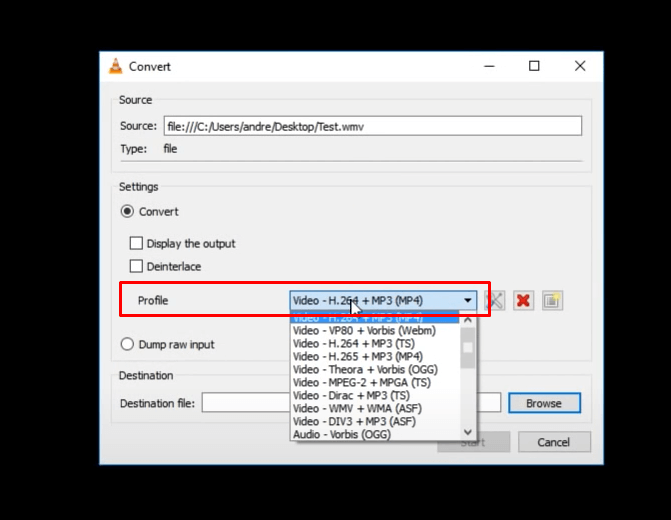
5. Use Browse to select the destination, name the file, and then click Start.
6. Once converted, transfer the video to a USB drive, then insert it into your LG TV for playback.
How to Play Local Videos on LG TV
To view local and downloaded videos, you can install a media player such as Sky Media Player, Max Media Player, or MX Player on your LG TV. These applications are highly regarded for their compatibility and ease of use when it comes to playing stored media files.
1. Start by installing the required media on your TV from the LG Content Store.
2. After installation, launch the media player and any necessary permissions for storage access to allow the app to find your video files.
3. Within the media player app, browse for the Local or Downloaded Files section, depending on where your videos are stored.
4. Select the video file you want to watch and start playback.
By following the above techniques, you have a smooth watching experience with your LG TV. If you want more assistance, consider joining my community forum, a space to share your opinions and find solutions for LG TV.
FAQ
No, LG TVs don’t have built-in conversion features. You will need a computer program like VLC Player to convert unsupported files.
Yes, other media players like HandBrake and Zoom Player are also effective in converting video formats.