While using the LG TV browser, you may encounter irregularities, such as websites not loading, features not working, and similar issues. These types of issues occur on the browser due to an internet surge, syntax error, compatibility issues, and more. With these issues interfering with the apps or website API functioning, you cannot properly access the browser app on your TV.
So, if you’re a user who relies on the LG TV browser for entertainment, then try out the following fixes to fix the browser issues.
Reasons Behind the LG TV Browser Not Working
There are numerous reasons why the LG TV browser not working on your TV. However, from analyzing the issue, deeper, you may find the following aspects are a big reason for the problem.
- Server issues
- Processing unsupported media format on the browser
- Outdated TV firmware and browser
- Cache files on the browser
How to Fix LG TV Browser Not Working Issue
The following troubleshooting steps will help you clear out any inconsistencies and fix the LG TV browser’s not working problem.
Check the Internet Connection
Due to the unstable connection, the LG TV browser won’t work properly. So, make sure your internet is stable by restarting your WIFI router. Once the rebooting is done, connect your LG TV to the WIFI network and visit any web page with the LG TV browser. Now check if this solution has solved your not working issue.
Website Problems
First, you have to make sure that whether the problem is from your side or the receiving end. In some cases, the website you visit might not work due to server problems or the absence of a Flash plug-in. This results in the video not playing or the browser not working.
If this is the problem, try accessing a different website or try using the browser later.
Disable VPN on LG TV
Do you like to access overseas content using a VPN on your LG TV? If so, this is also a promising issue that will prevent your browser from working. With several websites prohibiting VPN networks, you may not access some of the desired websites on your TV. So try disabling the VPN on your TV to get things back to normal.
Power Cycle the LG TV
In addition to the browser app, if your LG TV is rigged with bugs, it will interfere with the app’s function. So, if you have tried the above steps and found no results, then simply restart your LG TV.

Once restarting is done, open the browser app and check if the problem is fixed or not.
Clear Browsing Data on LG TV Browser
When surfing through the internet, your LG TV browser will save a lot of cookies and app data to make the processing faster. However, the saved files on the browser will get corrupted and make the app’s performance slower or even halt its functioning. So to fix this issue, simply clear the browsing data on the LG TV browser. To do that,
1. Turn on your LG TV and open the LG TV browser app.
2. From the browser home page, click on the Three dots option on the top right.
3. From the pop-up, choose Settings and scroll below to click on the Clear All Browsing Data button.
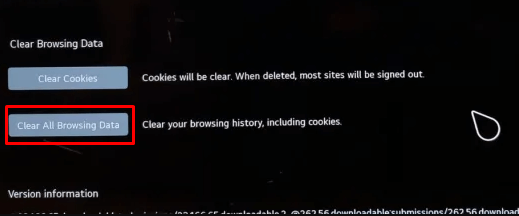
4. Select Yes from the pop-up to delete the data from the browser.
Once you have completed the above steps, try accessing your LG TV browser and check if it’s working normally.
Update the LG TV Firmware
Outdated firmware of the LG TV is also a potential causes for your LG TV browser problem. So to make things easier, update your LG TV to the latest version.
By updating your LG TV, you can upgrade the internet drivers and firmware version and install new bug-fix software. This will fix the bugs and make your performance error-free.
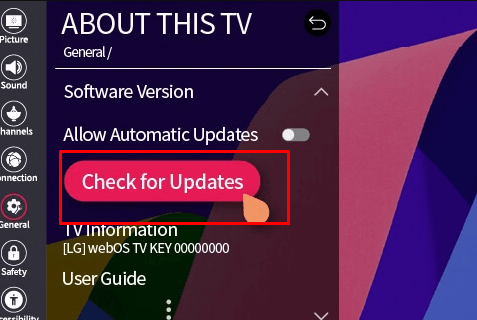
Reset the LG TV
If, even after trying the above fixes, you still face browser problems on your LG TV, then as a last fix, reset your LG TV. When factory resetting your LG TV, your TV data, including the errors in the software, will be wiped out. So, if you have planned to reset your TV, ensure that you take the necessary backup from the TV.
Once you have completed the reset, visit the same website on the LG TV browser and check whether the problem is fixed.
These are some of the troubleshooting fixes my fellow community members, and I have tried to fix the issue. If a factory reset doesn’t do the trick, you should contact LG customer service to have this issue fixed.
If you find my troubleshooting quite good and need more help with LG TV, post your queries in my community forum.