In this quick guide, you will see how to find the MAC address on every LG TV model within minutes. Thus, you can analyze internet usage and even perform troubleshooting in case of internet issues. Besides, the MAC address is also needed to identify your TV among multiple devices that are connected to the same WIFI.
What’s the Purpose of Finding a Mac Address on LG TV?
Every LG Smart TV, when connected to the internet, will obtain a unique Mac address, a combination of numbers and letters that is different from others. Here’s what a Mac address looks like: 00-B0-D0-53-C2-27. Here are the reasons why you need to obtain your LG TV’s Mac address.
- A Mac address can help technicians diagnose and fix network-related issues within your home network.
- Certain routers permit content filtering depending on device-specific Mac address.
- A Mac address is essential to authenticate and register the device on a home WiFi network, allowing it to connect to the internet.
How to Find MAC Address on LG TV
You can easily find the device’s MAC address if you have connected your LG TV to a WIFI network that is either wired or wireless.
On LG webOS 4.0 TV
- Press the Power button and turn on your LG TV first.
- Next, push the Settings button on your LG TV remote and go to All Settings.
- Next, choose the Network tab on the left and choose Wi-Fi Connection.
- Under the Wi-Fi connection, you should go for Advanced Wi-Fi Settings.
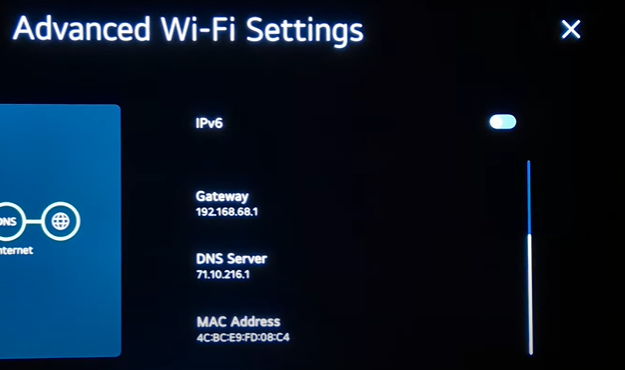
Now, you will find the full history of your WIFI network, including the MAC address, at the bottom of the screen.
On LG webOS 6.0 TV
- Using the TV remote, open Settings on your TV and choose the General tab on the left.
- Next, you should choose the Network option in it.
- Select Wi-Fi Connection and hover over to the Other Network Settings on your TV.
- Finally, choose the Advanced Wi-Fi Settings.
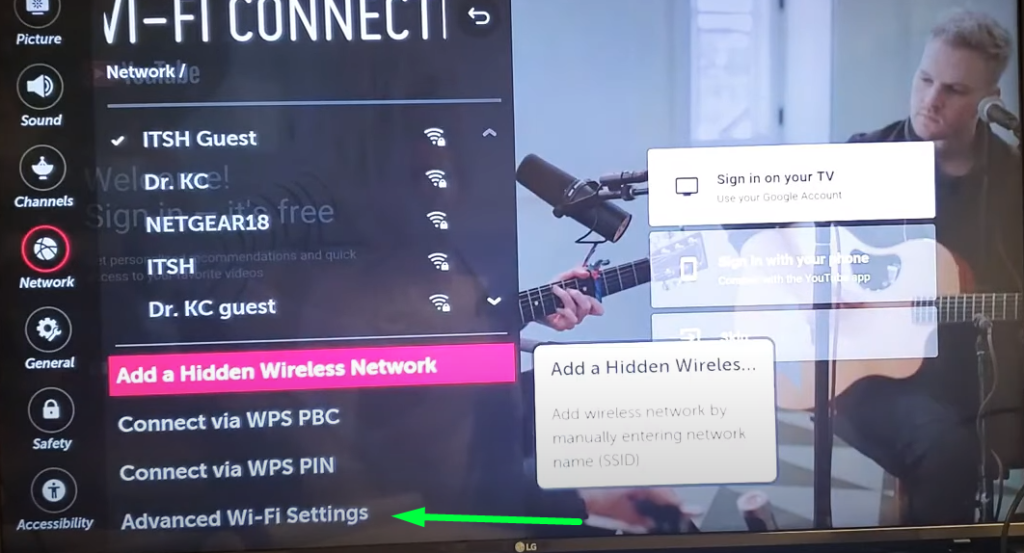
This will open the complete details of your connected WIFI network. Scroll down below, and you will find the MAC address on your TV.
How to Get the MAC Address on LG NetCast TV
Old NetCast users can also get access to the MAC Address on their TV units.
- Open the Settings menu using your TV remote.
- Select the Network option and click on the Network Status option.
Under Network Status, you will find the MAC address and other details you need about your TV on the screen.
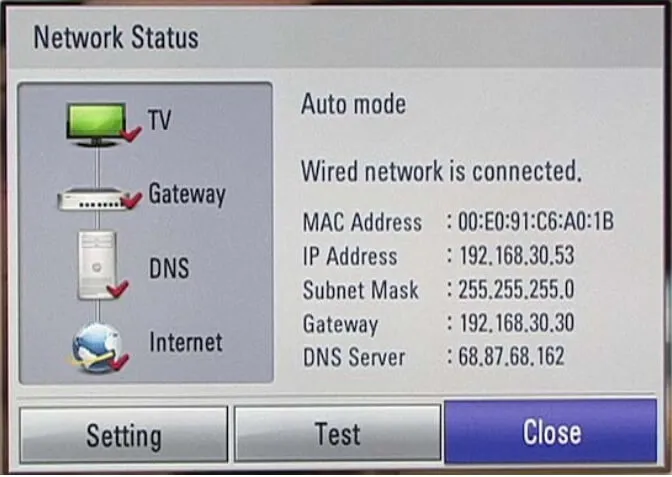
Other Ways to Find Out the MAC Address of LG TV
Note that this section is purely for informative purposes. In addition to the above-discussed matters, you can find the LG TV MAC Address lookup in three ways.
- Remote Shortcut: In your LG TV remote, press the Info button. This will display the MAC Address and information about your TV.
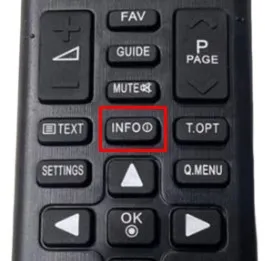
- Via Router’s Webpage: Visit your WIFI router’s official website on your mobile or PC. Enter your router’s login credentials on the website and go to the Devices option. Under the list of connected devices, find your LG TV. Now, you can easily find the MAC address and other details about your TV.
- Ask LG Customer Support: Visit the LG customer support website. Go to the 24/7 Live Chat support, ask them about your query, and provide them with your LG TV Model number. By gathering the details from you, the customer support team will get back to you with the MAC Address of your TV.
Why Can’t I Find the MAC Address on my LG TV?
- Invisible MAC Address: If the Mac address is not visible on your LG TV, ensure you provide a standard WIFI network.
- Incorrect MAC Address: When your LG TV displays an incorrect MAC access, reset the network settings and try again.
- Issues on MAC Filtering: In rare cases, the enabled MAC filtering option might cause a problem displaying the address. So, disable MAC filtering and try to find the address.
- Problem with WIFI Router: If you can’t find the Mac address from the WIFI router, you can refresh the status page and try again.
By following any one of the processes discussed above, we’re sure that you will find the MAC address of your TV. You may check out our community forum for further help or connect with fellow LG TV users.