Do you find it a little hard to calibrate your LG TV picture settings to suit your visual experience? Then, you can enable Motion Eye Care features on your LG Smart TV.
Enabling the Motion Eye Care feature allows you to automatically adjust your TV’s brightness level to match your TV picture. The unsettling brightness levels on your TV screen will optimize your picture and give you a different perspective for your movies. Besides this, it also conserves little energy and saves more electricity over a long period.
If you like to try out this feature on your LG TV, then here are the steps to enable it.
How to Turn On Motion Eye Care on LG Smart TV
The Motion Eye Care mode is only available for LG webOS TV models. With various webOS versions available, the steps to enable it slightly differ. So, go through the following headings and enable the feature on your LG Smart TV.
webOS 6.0 and Above
- With your LG TV turned on, press the Settings button on your remote.
- Next, open the All Settings on your TV and click on the Picture tab on the left.
- From Picture, go over to Advanced Settings.
- Choose Brightness in the next step and open the list of options.
- In there, navigate, click on the Motion Eye Care option, and turn it on.
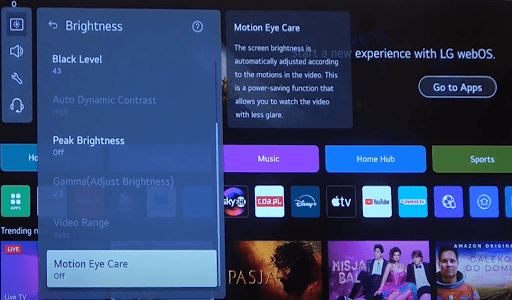
webOS 4.0 & 5.0
- Come to the home screen of your TV and click on the Settings button on the remote.
- Now, select the All Settings option from the LG TV Quick Settings.
- Next, go to the Picture tab and select Picture Mode Settings.
- Under the Picture Mode Settings, Choose Picture options.
- From the list of options, click on Motion Eye Care and turn on the feature.
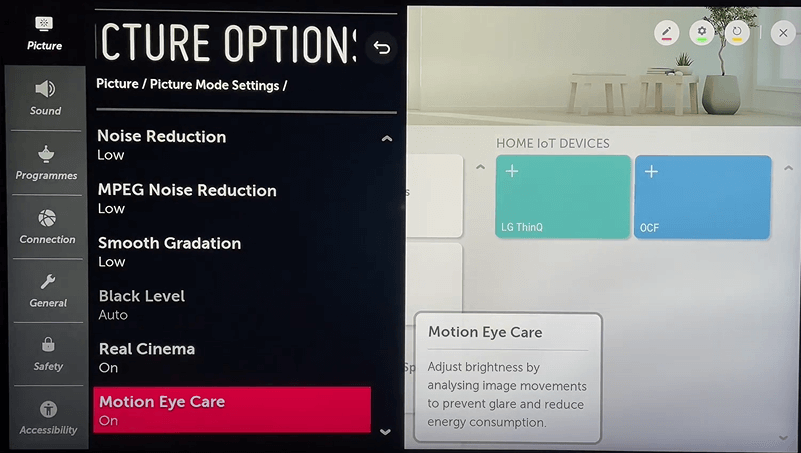
Once you turn this on, you can visually see the up and down brightness levels on your LG TV screen. However, if you find this a little odd and it messes up your picture, you can turn off the Motion Eye Care feature on your LG TV for good.
Similar to these picture settings, if you need any help optimizing your LG TV picture settings, come visit my forum page for suggestions.