Are you in search of a player with a comprehensive streaming service? Amazon MX Player might be the solution for you. This versatile application allows you to enjoy a wide range of dubbed content, including movies, TV shows, and live broadcasts. In addition, there’s a dedicated version for TVs called MX Player TV, which is natively available in the LG TV Content Store. You can access its content for free with ad-support. This article explains how to stream the MX Player on your LG TV.
Note: Amazon MX Player limits on specific countries. If it is not available in your region, configure your LG TV with a dedicated VPN like NordVPN to circumvent the regional restriction and stream the content error-free.
How to Install Amazon MX Player TV on LG TV
To successfully install the MX Player TV, your LG TV must be running webOS version 4.0 or higher. Before starting, check your LG TV’s webOS version to ensure compatibility.
Tips! Make sure your LG TV is connected to a stable WiFi network and updated to the latest firmware to avoid installation issues.
1. Use the remote control and press the Power button to turn on your LG Smart TV.
2. Again, press the Home button to launch the LG TV Home screen.
3. Navigate to the Main Menu and select the Apps/Content Store.
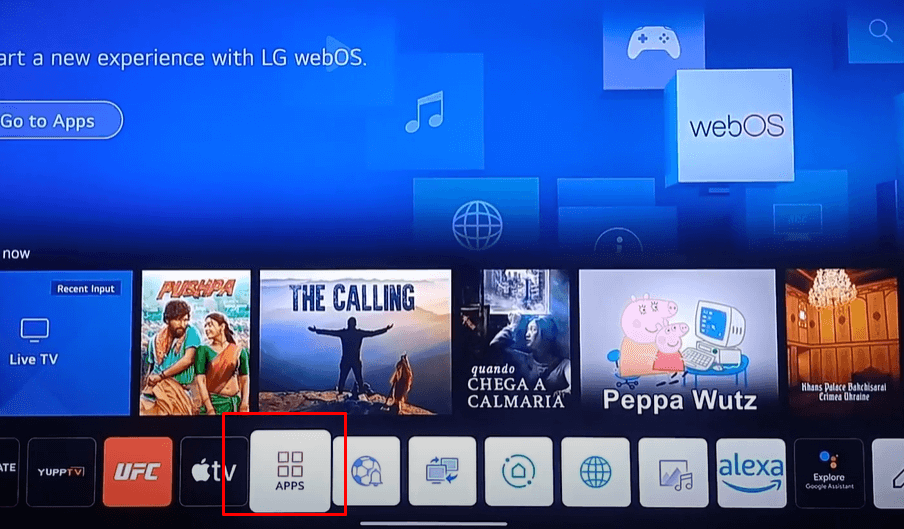
4. Click the Search icon (magnifying glass) and type MX Player using the on-screen keyboard.
5. From the search outcomes, select the MX Player TV app and select the Install button to initiate the downloading.
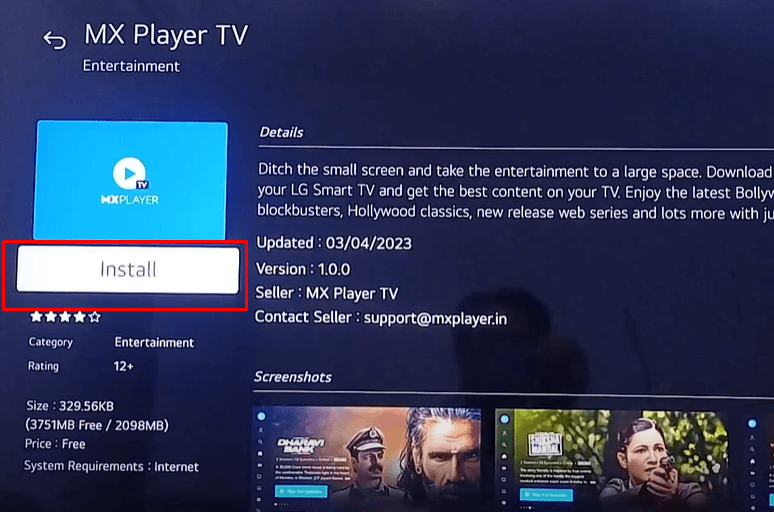
6. Once the download completes, Open the app and set it up for streaming.
How to Activate MX Player TV on LG TV
To fully unlock MX Player TV’s extensive content library, activation is essential following the installation process. This step ensures you have access to all features and available media, enabling you to enjoy a complete viewing experience.
1. While opening the app, select the Sign In option on the Welcome Page.
2. A 6-digit activation code will be displayed on your TV screen, so make a note of it.
3. Open a web browser on your preferred device and visit the MX Player TV activation website [mxplayer.in/tv-login].
4. After that, log in with your existing account credentials and enter the Activation Code in the designated field.
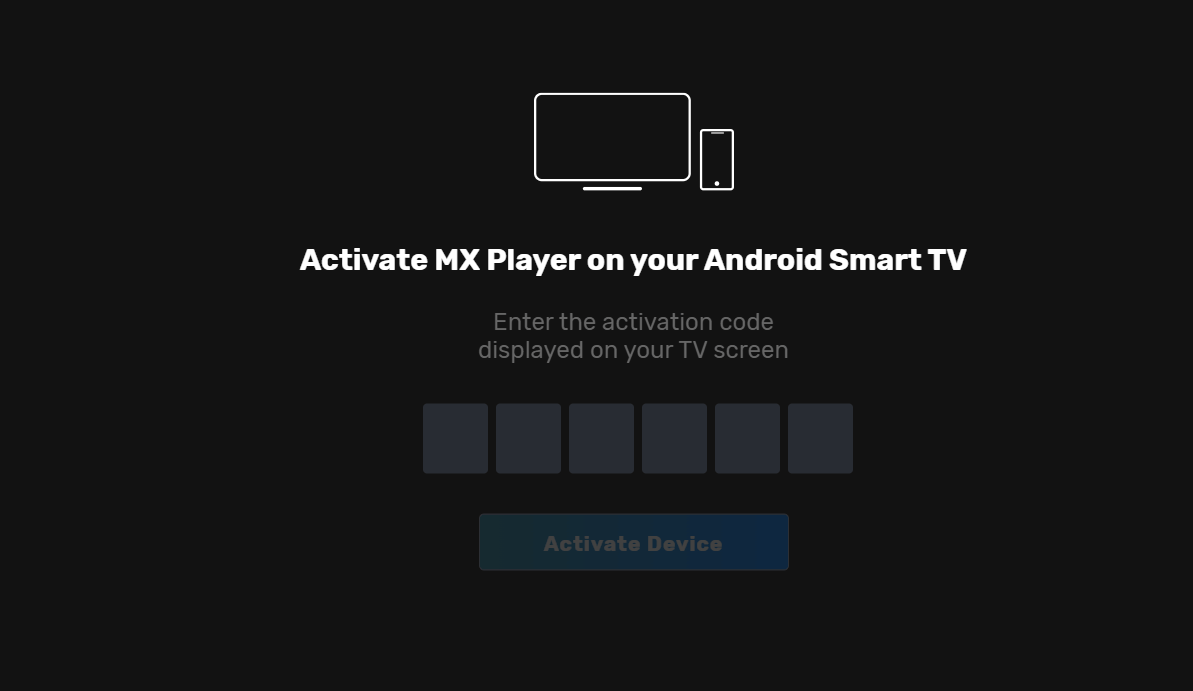
5. Click on the Activate Device and follow any on-screen prompts to finish the activation process.
6. Now, the MX Player TV app will refresh and direct you to its Home Page automatically. You can then select content to stream on your TV.
Alternative Ways to Play MX Player on LG TV
If you are looking to stream the MX Player app on a larger screen, you can easily use the Cast or Screen Mirroring features. These options allow you to access your favorite content directly on your TV. Also, using these features, you can play your local files uploaded to MX Player on your LG TV. This is done by following the below instructions;
Cast from Android Phone
1. Open the Play Store and install the MX Player app.
2. Connect your Android Phone and LG TV to a common WiFi network.
3. After the installation, launch the app and Sign In with your MX Player credentials.
4. Move on to the library content and play a video as per your preference.
5. Now, hit the Cast icon on the video screen and choose your LG TV from the list.
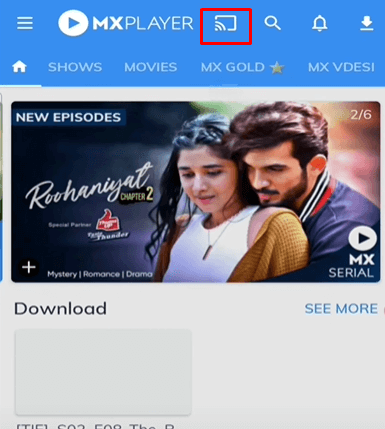
6. Wait for a while, and your selected content should play on your LG TV screen.
Screen Mirror from iPhone
1. Unlock your iPhone and download the MX Player from the App Store.
2. Attach your iPhone and LG TV to a single WiFi network.
3. Once the installation is completed, launch the app and enter the required details to Sign In.
4. Search and stream your desired content from its collection.
5. Navigate to the Control Center and select Screen Mirroring.
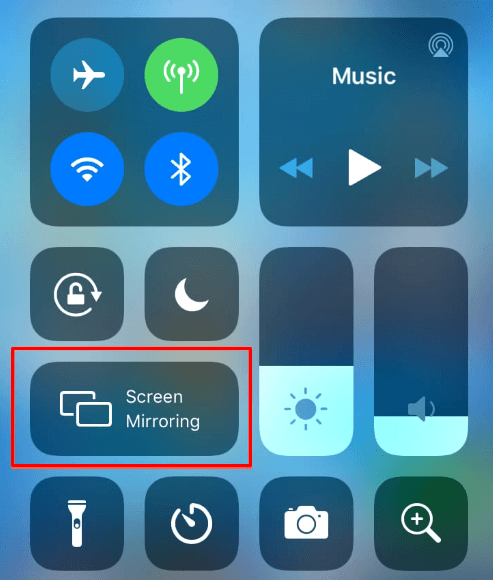
6. Pick your LG TV name from the list and begin to stream the content on your big screen.
Note: You can play your local files on the big screen by accessing the Local Section within the app.
For further insights, tips, and discussions, feel free to join my community forum, where we share experiences and troubleshoot common streaming challenges together.
FAQ
Subscribe to the premium plan for an ad-free experience and access to additional features. Visit the official website for subscription details and offers.
Troubleshoot by checking your internet connection, ensuring the app and LG TV are updated, and restarting your TV. If issues persist, log out, uninstall, and reinstall the app on your LG TV.