If you are experiencing greyed-out network settings on your LG TV, addressing this issue is crucial to ensure seamless connectivity. Network settings can sometimes appear greyed out due to various reasons, such as software glitches or connectivity issues. These can prevent you from connecting your TV to the internet and enjoying streaming services or updates.
So, this article guides you to troubleshoot and resolve these settings, which can help restore full functionality to your LG TV’s network capabilities.
Know the Reason for LG TV Network Settings Greyed Out
First and foremost, it is better to learn about the causing agent of the issue, as this will help to rectify the problem precisely. However, it is not possible to pinpoint the cause, so here I’ve listed some common reasons that cause the LG TV Network Settings to be greyed out for your convenience.
- Technical errors
- Outdated firmware
- Defective network connection
- Enabling unwanted settings
Solutions to Fix Network Settings Greyed Out on LG TV
After learning the cause of the issue, you can easily address the problem by following the below-mentioned troubleshooting solutions.
Power Cycle the LG TV
Bug attacks and temporary glitches or errors are the primary causes of greyed-out issues. Furthermore, to potentially fix the issues, follow the instructions;
1. Turn off your LG TV using the remote control or the Power button within the TV unit.
2. Unplug the LG TV from the wall outlet and stay for a few seconds.
3. Look for the Power button on the TV, which is commonly located at the bottom center of the TV.
4. Press and hold the Power button for 10-20 seconds to release the balance energy.
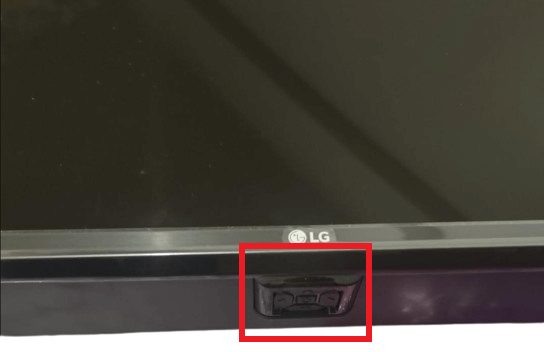
5. Now, plug the TV back into the outlet and turn on your LG TV.
This will reset internal circuitry and clear temporary memory, which can resolve minor software glitches and re-establish network connections, potentially fixing the issue with the network settings. If the problem persists, check out the further troubleshooting methods.
Change the Input Source on the LG TV
The input source on an LG TV can sometimes limit access to certain settings, including network options. When the TV is set to an external input, like HDMI or USB, these settings might be greyed out to simplify the interface and avoid unintended changes. To unlock the network settings, follow these steps:
1. Grab the TV remote control and press the Input button.
2. Use the arrow keys, navigate through the input options, and choose Live TV.
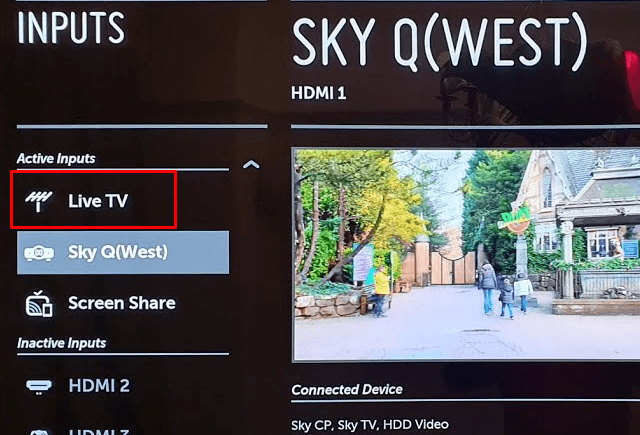
3. This will switch the TV back to its default mode, making all settings accessible.
4. Once in the default TV mode, go to the Settings menu.
5. From there, navigate to All Settings and select Network.
You should now be able to access and modify the network settings without any issues. However, if the issue has still not been rectified, move on to the next troubleshooting technique.
Check Out the Lock Settings
Lock settings (Parental Control & Hotel Mode) on an LG TV can restrict access to various features and settings, including network settings. If these locks are enabled, they might cause the network settings to grey out. To rectify this,
- Ensure that Parental Controls on your LG TV are disabled to access the Network Settings.
- It is also important to deactivate the Hotel Mode on your LG TV, which occasionally restricts the Network Settings on your TV.
If a PIN has been set to restrict access to these options, inputting the correct PIN will unlock the settings. By verifying and adjusting these lock settings, you may be able to regain access to the network settings. If not, follow up with the next method to rectify the issue.
Update the LG TV Software
If the network settings are greyed out due to a software bug or compatibility issue, updating to the latest software version can resolve these problems. Updating the software on your LG TV often includes bug fixes, performance improvements, and other new features.

Also, beware of frequent update releases by the manufacturers which address known issues and enhance the overall functionality of the TV. So ensue your TV’s software is up-to-date to resolve various issues, including network settings. After updating the TV, check whether the issue is resolved or not. If the issue stays the same, perform the factory reset on your LG TV.
Perform Factory Reset on LG TV
Consider performing a factory reset as a final option because this will restore the device to its original default settings. This action clears out any user-specific configurations that may have been improperly set or corrupted and removes software glitches that can accumulate over time.
Additionally, a factory reset on LG TV reverts any changes from firmware updates that might have caused issues with the network settings. Once the reset is performed, potentially set up your LG TV as a new device.
By following the steps outlined above, you can resolve the greyed-out issue with your LG TV’s network settings. For more detailed guidance or to share your experiences, consider joining my discussion forum dedicated to LG TV’s troubleshooting and network issues.