This guide will show the steps for installing and streaming Optus Sport on all LG Smart TV models.
As an Australian media service, Optus Sport has a huge content library with a wide range of sporting action. With the app offering free and premium plans, you can access a lot of sporting content on your LG TV hassle-free. If you would like to know more about the Optus Sport app, go through my drafted review here.
How to Get Optus Sport on LG Smart TV
To access Optus Sport on your LG TV, you should have a webOS version of 4.0 or higher. Next, you should subscribe to Optus Sport’s premium subscription for $24.99/month from its official website.
Once you get all this done, follow the steps discussed below to access Optus Sport content on your smart TV.
1. When your LG TV is turned on, launch the Home Screen with your remote.
2. Use the remote control, navigate, and choose Apps/LG Content Store.
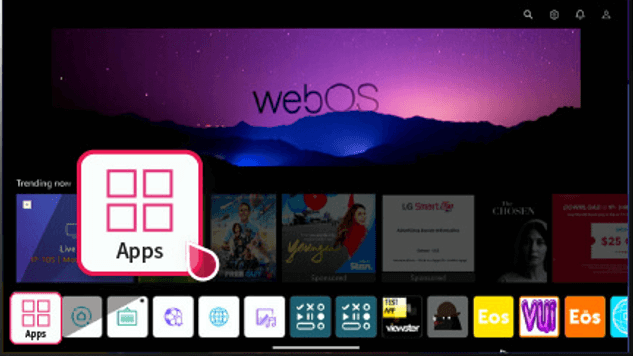
3. Click on the Search button and enter Optus Sport in the search field.
4. Select and hit the Install button to get the Optus Sport on your TV.
5. Open the installed app on your TV and hit the Sign-in button.
6. Enter the login credentials of the Optus Sports account on the app and finish the login process.
7. After logging in to the account, you can go to the content library of Optus Sport and stream it on your smart TV.
LG TV Tip! If you are trying to access Optus Sport outside Australia, use a reliable VPN like NordVPN to bypass geo-restrictions.
How to Watch Optus Sport on LG TV Using Browser
LG TVs powered by webOS have a built-in browser. So, you can access the web version of Optus Sport directly without installing its app.
1. Go to the home screen on your LG TV and tap the Web Browser icon.
2. Type sport.optus.com.au in the address bar and visit the website.
3. Click Log in at the top right corner. Enter your registered email address and password, and tap Log in.
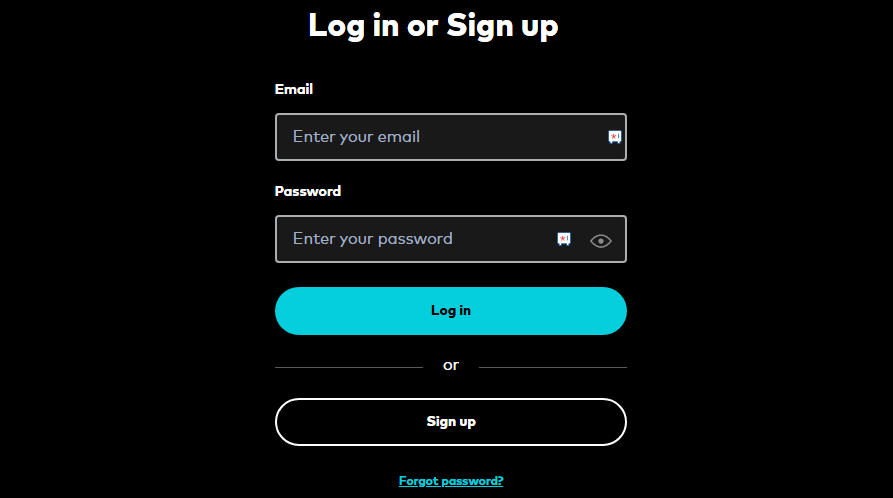
4. Once you reach the home page of Optus Sport, browse and play your favorite live sporting events.
Alternative Techniques to Stream Optus Sport on LG TV
If Optus Sport isn’t available on your LG TV, you can access it using Cast/AirPlay.
To Cast/AirPlay the app to your TV, you must connect your LG TV to a WIFI network and your casting device to the same WIFI network. Once you do this, follow the headings listed below to perform Cast and AirPlay using your respective devices.
Cast the Optus Sport Content on LG TV
1. Install the Optus Sport app on your Play Store and log in to the app.
2. Head to the content library, then choose any video from the app.
3. Click on the Cast icon located on the top right of the playback screen.
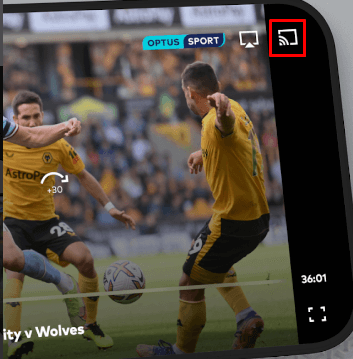
4. Look for your LG TV from the list and select it.
5. Now, wait a few seconds, and you will see the Optus Sport app content on your big screen.
AirPlay the Optus Sport Content on LG TV
iPhone users should turn on AirPlay on LG TV before getting to the AirPlay process.
1. Download and set up the Optus Sport app on your iPhone from the App Store.
2. Log in to your Optus Sport account and explore the content library.
3. Select any media content from the app and play it on your iPhone.
4. Now, from the playback screen, hit the AirPlay icon and select your LG TV name from the list of available devices.
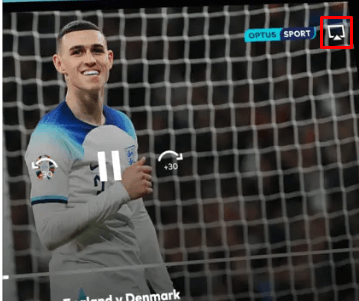
5. Once the devices are synced, you can view the Optus Sport content on your display with the help of your iPhone.
That’s all. You can enjoy streaming live matches and leagues on your big screen. However, If you encounter any issues while installing or while doing Cast/AirPlay, contact me via my community forum. I’m all ears.
